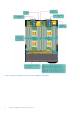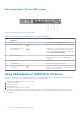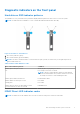Owners Manual
Table Of Contents
- Dell PowerEdge FC830 system overview
- Documentation resources
- Technical specifications
- Initial system setup and configuration
- Pre-operating system management applications
- Options to manage the pre-operating system applications
- System Setup
- Viewing System Setup
- System Setup details
- System BIOS
- iDRAC Settings utility
- Device Settings
- Dell Lifecycle Controller
- Boot Manager
- PXE boot
- Installing and removing sled components
- Safety instructions
- Recommended tools
- Sled
- Inside the sled
- Cooling shroud
- Cooling shroud retention bar
- System memory
- Processor blank and DIMM blank
- Processors
- PCIe mezzanine card
- PCIe mezzanine card support bracket
- Internal dual SD module (optional)
- rSPI card (optional)
- SD vFlash card
- Network daughter card
- Hard drives or SSDs
- Hard-drive or SSD bay numbering
- Hard drive or SSD installation guidelines
- Removing a hard drive or SSD
- Installing a hard drive or SSD
- Removing a hard drive or SSD blank
- Installing a hard drive or SSD blank
- Shutdown procedure for servicing a hard drive or SSD
- Configuring the boot drive
- Removing a 2.5-inch hard drive or SSD from a 2.5-inch hard drive or SSD carrier
- Installing a 2.5-inch hard drive or SSD in a 2.5-inch hard-drive or SSD carrier
- Removing a 1.8-inch SSD from a 1.8-inch SSD carrier
- Installing a 1.8-inch SSD in a 1.8-inch SSD carrier
- Hard-drive or SSD cage
- Hard drive or SSD backplane
- Removing a 2.5 inch (x8) SATA hard-drive or SSD backplane
- Installing a 2.5-inch (x8) SATA hard-drive or SSD backplane
- Removing a 2.5-inch (x8) SAS hard-drive or SSD backplane
- Installing a 2.5-inch (x8) SAS hard-drive or SSD backplane
- Removing a 2.5-inch (x6) SATA hard drive or SSD and 2.5-inch (x2) PCIe SSD backplane
- Installing a 2.5-inch (x6) SATA hard drive or SSD and 2.5-inch (x2) PCIe SSD backplane
- Removing a 1.8-inch (x16) SAS SSD backplane
- Installing a 1.8-inch (x16) SAS SSD backplane
- Storage controller card
- Expander card
- System battery
- System board
- Trusted Platform Module
- Using system diagnostics
- Jumpers and connectors
- Troubleshooting your system
- Getting help
Front panel view—1.8-inch SSD system
Figure 3. Front panel view—1.8-inch SSD system
Table 2. Front panel features and indicators—1.8-inch SSD system
Item Indicator, Button, or
Connector
Icon Description
1 SSDs Sixteen 1.8-inch hot-swappable SAS SSDs.
2 USB management port Enables you to connect USB devices to the sled.
3 USB management port or
iDRAC Direct port
Enables you to connect USB devices to the sled
or provides access to the iDRAC Direct features.
For more information about iDRAC, see the iDRAC
Guide at Dell.com/idracmanuals.
4 Management indicator The management indicator glows when the iDRAC
controls the USB connector for management
functions.
5 Sled handle Used to slide the sled out of the enclosure.
6 Status indicator Indicates the status of the system.
7 Sled power-on indicator,
power button
The power-on indicator glows when the sled is
turned on. The power button controls the power
supply output to the system.
Using USB diskette or USB DVD or CD drives
The sled has USB ports on the front which allows you to connect a USB diskette drive, USB flash drive, USB DVD or CD drive,
keyboard, or mouse device. The USB drives can be used to configure the sled.
To designate the USB diskette drive as the boot drive:
1. Connect the USB drive
2. Restart the system
3. Enter System Setup
4. Set the drive as first in the boot sequence
The USB device is displayed in the Boot Order Setup screen only if it is attached to the system before you run the System
Setup. You can also select the boot device by pressing F11 during system start-up and selecting a boot device for the current
boot sequence.
6
Dell PowerEdge FC830 system overview