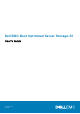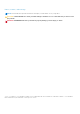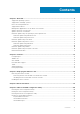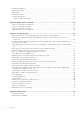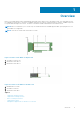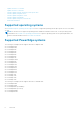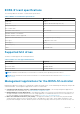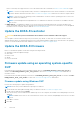Users Guide
Table 3. Supported SubDevice ID (continued)
SubDevice ID Firmware Binary Link
1FDF (Modular) ImageA1.bin
4. Run mvsetup.exe.
5. To flash the firmware, run the command flash –a update –f ImageA1_xxxx.bin –t raw in the CLI shell.
6. Exit and reboot the system, and verify the firmware version.
NOTE: Administrator privileges for Windows and Root/Sudo for Linux are recommended.
Firmware update using Linux
Perform the following steps to update your firmware using the Linux BOSS-S1 command line interface (CLI):
1. Download the SAS-RAID_Firmware_xxxxx_UEFI_Axx.zip from www.dell.com/support/home.
2. Locate the folder which contains the downloaded the CLI file, for example: C:\Home\Desktop\mvcli.xxxx_Axx\x64\cli.
3. Copy the firmware image binary from the SAS-RAID_Firmware_xxxxx_UEFI_Axx.zip folder to the directory where the
CLI file is located. Overwrite any existing files.
NOTE: The BOSS-S1 card supports multiple subdevice IDs. Locate the correct subdevice ID, available in the iDRAC,
BOSS-S1 HII, and BOSS-S1 operating system CLI (Info -o hba).
Table 4. Supported SubDevice ID
SubDevice ID Firmware Binary Image
1FD6 (Monolithic) ImageA1_1FD6.bin
1FE2 (Monolithic) ImageA1_1FE2.bin
1FDF (Modular) ImageA1.bin
4. Provide user permissions to that entire folder.
5. To install BOSS-S1, run ./install.sh, followed by ./mvcli.
6. To flash the firmware, run the command flash –a update –f ImageA1_xxxx.bin –t raw in the CLI shell.
7. Exit and reboot the system, and verify the firmware version.
NOTE: Administrator privileges for Windows and Root/Sudo for Linux are recommended.
Firmware update using iDRAC
To update the firmware using the iDRAC web interface:
1. Download the latest DUPSAS- RAID_Firmware_xxxxx_xxxx_xxx.exe from the www.dell.com/support/home.
2. Enter the iDRAC web interface and click on the Maintenance.
3. Click System Update.
4. Select the EXE Dell Update Package (DUP).
5. Upload the file, and then click Install > Reboot.
6. Log in and verify the installed firmware version in HII, iDRAC, or BOSS-S1 CLI.
Firmware update using Lifecycle Controller
To update the firmware using the Lifecycle Controller:
1. Download the DUP file from the www.dell.com/support/home and copy the .exe DUP file to a local drive.
10
Overview