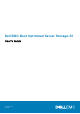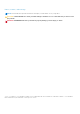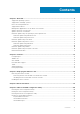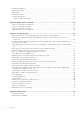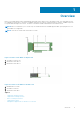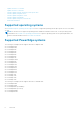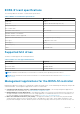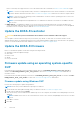Users Guide
5. Verify the installed firmware version in HII or using BOSS-S1 CLI.
Firmware update using Linux DUP
Perform the following steps to update using Linux:
NOTE: Ensure that you have Root/Sudo privileges for Linux/ESXi.
1. Download the latest Dell Update Package (DUP) for Linux from the www.dell.com/support/home.
2. Go to the downloaded file path and provide the permissions to execute the DUP file.
3. Execute the BIN file ./SAS-RAID_Firmware_xxxxx_xxxx_xxx.bin.
4. When prompted, press Q to proceed.
After the inventory collection and firmware validation processes are complete, the installed version and package version are
displayed.
5. To continue press Y+Enter or N+Enter to cancel.
6. Press Y+Enter when prompted.
7. Verify the installed firmware version in HII, iDRAC or BOSS-S1 CLI.
Firmware update using UEFI Shell
Perform the following steps to update your firmware using UEFI Shell:
1. Download the SAS-RAID_Firmware_xxxxx_UEFI_Axx.zip from www.dell.com/support/home and unzip the file.
2. Copy the files onto a UEFI bootable USB drive and map it to the system.
3. Reboot the system from the USB drive, and go to UEFI.
4. Type the command fs0:/fs1: to enter the file system and locate the file.
NOTE:
File system partitions may vary depending on your system configuration. Browse through the fsx to locate the
USB disk.
5. Run the file run.nsh to flash the firmware.
6. On successful update of firmware type Exit to exit from the UEFI shell and reboot the system.
7. Verify the installed firmware version in HII, iDRAC or BOSS-S1 CLI.
Firmware update using BOSS-S1 CLI
Download the appropriate CLI application file from www.dell.com/support/home for your Windows or Linux operating system.
Firmware update using Windows
Following are the steps to update the firmware using the BOSS-S1 command line interface.
1. Download the SAS-RAID_Firmware_xxxxx_UEFI_Axx.zip from www.dell.com/support/home and extract the zip file.
2. Open the vs2015/windows folder. Example: C:\Desktop\mvsetup.xxxxx_Axx\windows\x64\cli
3. Copy the firmware image binary from the SAS-RAID_Firmware_xxxxx_UEFI_Axx.zip folder to the directory where CLI
file is located. Overwrite any existing files.
NOTE:
BOSS-S1 supports multiple sub device ID. Locate the correct sub device ID which is available in the iDRAC,
BOSS-S1 HII, and BOSS-S1 OS CLI (Info -o hba).
Table 3. Supported SubDevice ID
SubDevice ID Firmware Binary Link
1FD6 (Monolithic) ImageA1_1FD6.bin
1FE2 (Monolithic) ImageA1_1FE2.bin
Overview 9