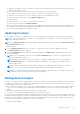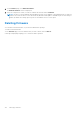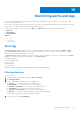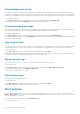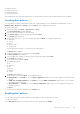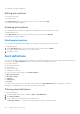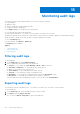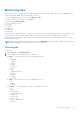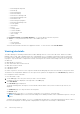Users Guide
Table Of Contents
- Dell EMC OpenManage Enterprise-Modular Edition Version 1.20.10 for PowerEdge MX7000 Chassis User's Guide
- Overview
- Updating firmware for PowerEdge MX solution
- Updating MX7000 components using OME-Modular 1.20.10
- Upgrading ethernet switch using DUP
- Logging in to OME-Modular
- Logging in to OME–Modular as local, Active Directory, or LDAP user
- OME-Modular home page
- Viewing device health
- Setting up chassis
- Initial configuration
- Configuring chassis settings
- Managing chassis
- Chassis groups
- Controlling chassis power
- Backing up chassis
- Restoring chassis
- Exporting chassis profiles
- Managing chassis failover
- Troubleshooting in chassis
- Blinking LEDs
- Interfaces to access OME-Modular
- Viewing chassis hardware
- Viewing chassis alerts
- Viewing chassis hardware logs
- Configuring OME–Modular
- Viewing current configuration
- Configuring users and user settings
- Configuring login security settings
- Configuring alerts
- Managing compute sleds
- Managing storage
- Managing templates
- Managing identity pools
- Ethernet IO Modules
- MX Scalable Fabric architecture
- SmartFabric Services
- Managing networks
- Managing Fibre Channel IOMs
- Managing firmware
- Monitoring alerts and logs
- Monitoring audit logs
- Use case scenarios
- Troubleshooting
- Storage
- Firmware update is failing
- Storage assignment is failing
- SAS IOM status is downgraded
- SAS IOM health is downgraded
- Drives on compute sled are not visible
- Storage configuration cannot be applied to SAS IOMs
- Drives in OpenManage are not visible
- iDRAC and OpenManage drive information do not match
- The assignment mode of storage sled is unknown
- Unable to access OME-Modular using Chassis Direct
- Troubleshooting lead chassis failure
- Storage
- Recommended slot configurations for IOMs
- Upgrading networking switch using different DUP versions
- Upgrading networking switch using CLI
A confirmation message is displayed.
Editing alert policies
You can edit alert policies.
To edit alert policies:
On the Alert Policies page, select the alerts that you want to edit and click Edit.
A confirmation message is displayed.
Disabling alert policies
You can disable alert policies that are enabled. You can disable more than one alert policy at a time.
To disable alert policies:
On the Alert Policies page, select the alerts that you want to disable and click Disable.
A confirmation message is displayed.
Deleting alert policies
You can delete alert policies that are enabled. You can delete more than one alert policy at a time.
To delete alert policies:
1. On the Alert Policies page, select the alerts that you want to delete and click Delete.
A message is displayed prompting you to confirm the action.
2. Click Yes to proceed.
Alert definitions
You can view description of the alert logs generated for events that associated with the chassis, and devices and components in
the chassis, on the Alerts Definition page. The alert information that is displayed is as follows:
● Severity of the alert
● Message ID of the alert
● Alert message
● Category of the alert
● Subcategory of the alert
You can sort the list of alerts based on the Advanced Filters:
● Message ID Contains
● Message Contains
● Category
● Subcategory
● Severity
You can also select an alert to view the details on the right side of the Alerts Definition page. The details are—detailed
description, recommended action, event source information, and criticality.
Filtering alert definitions
To filter alert definitions:
1. On OME–Modular web interface, navigate to Alerts > Alert Definitions.
2. Click Advanced Filters.
3. Select or update the following based on your requirement:
● Message Contains—To view alerts containing a specific word in the message column.
106
Monitoring alerts and logs