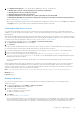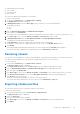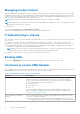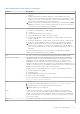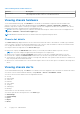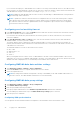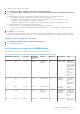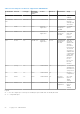Users Guide
Table Of Contents
- Dell EMC OpenManage Enterprise-Modular Edition Version 1.20.10 for PowerEdge MX7000 Chassis User's Guide
- Overview
- Updating firmware for PowerEdge MX solution
- Updating MX7000 components using OME-Modular 1.20.10
- Upgrading ethernet switch using DUP
- Logging in to OME-Modular
- Logging in to OME–Modular as local, Active Directory, or LDAP user
- OME-Modular home page
- Viewing device health
- Setting up chassis
- Initial configuration
- Configuring chassis settings
- Managing chassis
- Chassis groups
- Controlling chassis power
- Backing up chassis
- Restoring chassis
- Exporting chassis profiles
- Managing chassis failover
- Troubleshooting in chassis
- Blinking LEDs
- Interfaces to access OME-Modular
- Viewing chassis hardware
- Viewing chassis alerts
- Viewing chassis hardware logs
- Configuring OME–Modular
- Viewing current configuration
- Configuring users and user settings
- Configuring login security settings
- Configuring alerts
- Managing compute sleds
- Managing storage
- Managing templates
- Managing identity pools
- Ethernet IO Modules
- MX Scalable Fabric architecture
- SmartFabric Services
- Managing networks
- Managing Fibre Channel IOMs
- Managing firmware
- Monitoring alerts and logs
- Monitoring audit logs
- Use case scenarios
- Troubleshooting
- Storage
- Firmware update is failing
- Storage assignment is failing
- SAS IOM status is downgraded
- SAS IOM health is downgraded
- Drives on compute sled are not visible
- Storage configuration cannot be applied to SAS IOMs
- Drives in OpenManage are not visible
- iDRAC and OpenManage drive information do not match
- The assignment mode of storage sled is unknown
- Unable to access OME-Modular using Chassis Direct
- Troubleshooting lead chassis failure
- Storage
- Recommended slot configurations for IOMs
- Upgrading networking switch using different DUP versions
- Upgrading networking switch using CLI
4. Click Additional Information to view details about enabling the virtual IP. The details are:
● Modifying the network settings may impact the virtual IP configuration
● Disabling the NIC will also disable the virtual IP
● Disabling IPv4 will not disable the virtual IP
● Enabling VLAN will leave the virtual IP accessible only within the specified VLAN
● Enabling/disabling DHCP for IPv4 will reconfigure the virtual IP to match the new subnet mask and gateway
Also, see the section, Use case scenarios.
When a job for assigning a member chassis as the backup lead is stopped, the status of the job on the Jobs page is displayed
as Stopped. However, the member chassis is assigned as the backup lead of the group.
Promoting backup chassis as lead
You can promote the backup chassis as the new lead chassis when the existing lead chassis fails. If the initial lead chassis is
available, you can also assign it as a member chassis. To promote the backup chassis as the lead chassis, you must log in to the
backup chassis.
After promoting a backup lead as lead chassis, detach and reattach any profiles that are attached to a slot containing a compute
sled, in the new lead. Detaching and reattaching the profiles ensures that the assignment is persistent. The "promote" task does
not affect profiles that are assigned to empty slots. Also, see the section, Use case scenarios.
1. On home page of the backup chassis, click Configure > Promote As Lead Chassis.
The Promote As Lead Chassis window is displayed.
2. Click Promote.
After promoting the backup lead as the new lead of the chassis group, if you have the chassis administrator privileges, perform
the following steps before putting the old lead chassis back into the production environment:
1. From the new lead chassis, remove the old lead chassis from the group to remove all references to the old lead chassis.
2. Remove the old lead chassis from the stacking network.
3. Run a forced reset configuration action by using the REST API, URI:/api/ApplicationService/Actions/
ApplicationService.ResetApplication For details, see the OpenManage Enterprise and OpenManage Enterprise -
Modular Edition RESTful API Guide.
The reset configuration task transitions the old chassis to a stand-alone chassis and ready to be part of the production
environment.
When a backup lead is promoted as the lead chassis, join requests from other member chassis sent to the earlier lead chassis,
are not displayed on the MCM dashboard of the new lead. As a result, the particular member chassis cannot send joining
requests to other groups in the stack. To unblock the pending requests, run the following API from the member chassis from
which the joining requests were sent and resend the requests:
URI—/api/ManagementDomainService/Actions/ManagementDomainService.DeletePendingDomains
Method—POST
Payload—empty
Retiring lead chassis
You can use the retirement process of the existing lead chassis to make it a member chassis of the existing group or a
stand-alone chassis.
1. On the MCM dashboard, click Configure > Retire Lead Chassis.
The Retire Lead Chassis window is displayed.
2. Select one of the following options:
● Make it a member of the current group.
● Make it a stand-alone chassis.
3. Click Retire.
Also, see the section, Use case scenarios.
Any existing firmware baselines on the old lead chassis are imported to the new lead during retire, and a firmware compliance
check job is initiated. Owing to rediscovery ordering of chassis during retire, the old lead is on-boarded after the compliance
check for imported firmware baselines is completed. The ordering excludes the devices in the old lead chassis from the
Logging in to OME-Modular
41