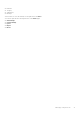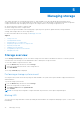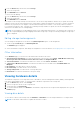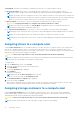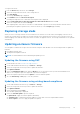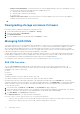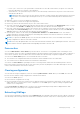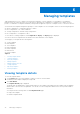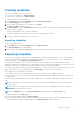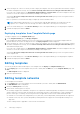Users Guide
Table Of Contents
- Dell EMC OpenManage Enterprise-Modular Edition Version 1.20.10 for PowerEdge MX7000 Chassis User's Guide
- Overview
- Updating firmware for PowerEdge MX solution
- Updating MX7000 components using OME-Modular 1.20.10
- Upgrading ethernet switch using DUP
- Logging in to OME-Modular
- Logging in to OME–Modular as local, Active Directory, or LDAP user
- OME-Modular home page
- Viewing device health
- Setting up chassis
- Initial configuration
- Configuring chassis settings
- Managing chassis
- Chassis groups
- Controlling chassis power
- Backing up chassis
- Restoring chassis
- Exporting chassis profiles
- Managing chassis failover
- Troubleshooting in chassis
- Blinking LEDs
- Interfaces to access OME-Modular
- Viewing chassis hardware
- Viewing chassis alerts
- Viewing chassis hardware logs
- Configuring OME–Modular
- Viewing current configuration
- Configuring users and user settings
- Configuring login security settings
- Configuring alerts
- Managing compute sleds
- Managing storage
- Managing templates
- Managing identity pools
- Ethernet IO Modules
- MX Scalable Fabric architecture
- SmartFabric Services
- Managing networks
- Managing Fibre Channel IOMs
- Managing firmware
- Monitoring alerts and logs
- Monitoring audit logs
- Use case scenarios
- Troubleshooting
- Storage
- Firmware update is failing
- Storage assignment is failing
- SAS IOM status is downgraded
- SAS IOM health is downgraded
- Drives on compute sled are not visible
- Storage configuration cannot be applied to SAS IOMs
- Drives in OpenManage are not visible
- iDRAC and OpenManage drive information do not match
- The assignment mode of storage sled is unknown
- Unable to access OME-Modular using Chassis Direct
- Troubleshooting lead chassis failure
- Storage
- Recommended slot configurations for IOMs
- Upgrading networking switch using different DUP versions
- Upgrading networking switch using CLI
Managing storage
This chapter describes the Storage and IOM features of OME–Modular. It also provides details about performing various
storage-related tasks. The SAS IOMs manage the storage enclosures. SAS IOMs facilitate communication between storage and
compute sled and also help in assigning the storage to the compute sleds. You can assign storage devices as:
● Specific drive bays storage to compute sleds
● Entire storage enclosure to compute sleds
You can use the options available on the storage page to perform power operations, update firmware, manage hardware
settings, and configure alerts for the storage devices.
For more information about SAS Storage, see Managing SAS IOMs.
Topics:
• Storage overview
• Viewing hardware details
• Assigning drives to a compute sled
• Assigning storage enclosure to a compute sled
• Replacing storage sleds
• Updating enclosure firmware
• Downgrading storage enclosure firmware
• Managing SAS IOMs
Storage overview
On the Storage Overview page, you can view all the storage enclosures that are installed in the chassis. You can also perform
a virtual reseat of the storage enclosure and blink the LEDs to identify the storage enclosures.
To view the available storage enclosures or sleds:
1. From the Devices drop-down menu, select Storage.
2. Select the storage sled from the list of the storage devices.
3. Click View Details.
The storage Overview page is displayed.
Performing a storage system reseat
You can perform a system reseat remotely using the OME–Modular. The system reseat option simulates a physical sled removal
and reinstallation.
To perform storage system reseat:
1. From the Devices drop-down menu, select Storage.
2. Select the storage sled you want to reseat.
3. Click Power Control and click System Reseat.
4. Click Confirm.
NOTE: The storage sled, if assigned to compute sleds that are powered on, causes input/output disruption.
Blinking LED
You can locate a storage sled within a chassis by making the sled LED blink. This is helpful in identifying a system. To turn on the
LED blinking:
5
62 Managing storage