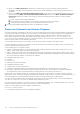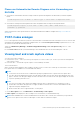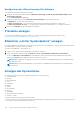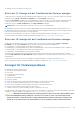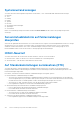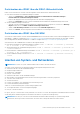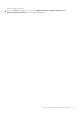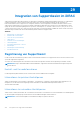Users Guide
Table Of Contents
- Benutzerhandbuch für Integrated Dell Remote Access Controller 9
- Inhaltsverzeichnis
- Übersicht über den iDRAC
- Vorteile der iDRAC-Verwendung
- Wichtige Funktionen
- Neue Funktionen hinzugefügt
- Verwendung dieses Benutzerhandbuchs
- Unterstützte Webbrowser
- iDRAC-Lizenzen
- Lizenzierte Funktionen in iDRAC9
- Schnittstellen und Protokoll für den Zugriff auf iDRAC
- iDRAC-Schnittstelleninformationen
- Weitere nützliche Dokumente
- Kontaktaufnahme mit Dell
- Zugriff auf Dokumente der Dell Support-Website
- Zugriff auf Redfish API-Handbuch
- Anmelden bei iDRAC
- Kennwortänderung erzwingen (FCP)
- Anmeldung bei iDRAC mit OpenID Connect
- Logging in to iDRAC as local user, Active Directory user, or LDAP user
- Bei iDRAC über eine Smartcard als lokaler Nutzer anmelden
- Bei iDRAC über die einmalige Anmeldung anmelden
- Über Remote-RACADM auf iDRAC zugreifen
- Über lokalen RACADM auf iDRAC zugreifen
- Über Firmware-RACADM auf iDRAC zugreifen
- Einfache Zwei-Faktor-Authentifizierung (einfache 2FA)
- RSA SecurID 2FA
- Systemzustand anzeigen
- Anmeldung beim iDRAC mit Authentifizierung mit öffentlichem Schlüssel
- Mehrere iDRAC-Sitzungen
- Standardkennwort sichern
- Lokales Zurücksetzen des standardmäßigen iDRAC-Kennworts
- Zurücksetzen des Standardkennworts mithilfe des Dienstprogramms für die iDRAC-Einstellungen
- Zurücksetzen des Standardkennwort mittels lokalem RACADM
- Standardmäßiges Kennwort unter Verwendung von OpenManage Mobile wiederherstellen
- Zurücksetzen des Standardkennworts mithilfe der USB-Serververwaltungsschnittstelle
- Ändern des Standardkennworts unter Verwendung von USB-NIC
- Wiederherstellen des iDRAC-Standardkennworts im Remote-Zugriff
- Lokales Zurücksetzen des standardmäßigen iDRAC-Kennworts
- Ändern des standardmäßigen Anmeldekennworts
- Aktivieren oder Deaktivieren der standardmäßigen Kennwortwarnungsmeldung
- Richtlinie zur Kennwortsicherheit
- IP-Blockierung
- Aktivieren und Deaktivieren des Betriebssystems zum iDRAC-Passthrough unter Verwendung der Web-Schnittstelle
- Warnungen über RACADM aktivieren oder deaktivieren
- Managed System einrichten
- iDRAC-IP-Adresse einrichten
- iDRAC-IP-Adresse über das Dienstprogramm für die iDRAC-Einstellungen einrichten
- iDRAC-IP-Adresse über die CMC-Webschnittstelle einrichten
- Auto-discovery
- Konfigurieren von Servern und Serverkomponenten mithilfe der automatischen Konfiguration
- Verwenden von Hash-Kennwörtern für mehr Sicherheit
- Einstellungen für lokales Administratorkonto ändern
- Standort für das Managed System einrichten
- Systemleistung und Stromverbrauch optimieren
- Management Station einrichten
- Konfigurieren von unterstützten Webbrowsern
- Internet Explorer konfigurieren
- Konfiguration von Mozilla Firefox
- Web-Browser für die Verwendung der virtuellen Konsole konfigurieren
- Internet Explorer zur Verwendung des HTML-5-basierten Plug-In konfigurieren
- Konfigurieren von Internet Explorer für Verwendung des HTML5-basierten Plug-ins
- Web-Browser für die Verwendung des Java-Plugin konfigurieren
- IE für die Verwendung des ActiveX-Plugin konfigurieren
- Zertifizierungsstellenzertifikate auf die Management Station importieren
- Lokalisierte Versionen der Webschnittstelle anzeigen
- Updating device firmware
- Firmware über die iDRAC-Webschnittstelle aktualisieren
- Planung automatischer Firmware-Aktualisierungen
- Aktualisieren der Gerätefirmware über RACADM
- Firmware über die CMC-Web-Schnittstelle aktualisieren
- Firmware über DUP aktualisieren
- Firmware über Remote-RACADM aktualisieren
- Firmware über die Lifecycle-Controller-Remote-Dienste aktualisieren
- Aktualisieren der CMC-Firmware über iDRAC
- Anzeigen und Verwalten von gestuften Aktualisierungen
- Rollback der Geräte-Firmware durchführen
- Rollback für die Firmware über die iDRAC-Webschnittstelle durchführen
- Rollback der Firmware über die CMC-Web-Schnittstelle durchführen
- Rollback der Firmware über RACADM durchführen
- Rollback der Firmware über Lifecycle-Controller durchführen
- Rollback der Firmware über die Remote-Dienste für den Lifecycle Controller durchführen
- iDRAC wiederherstellen
- Easy Restore (Einfache Wiederherstellung)
- iDRAC über andere Systemverwaltungs-Tools überwachen
- Unterstützung des Serverkonfigurationsprofils – Import und Export
- Sichere Startfunktion-Konfiguration über BIOS-Einstellungen oder F2
- BIOS recovery
- iDRAC-IP-Adresse einrichten
- Plugin Management
- iDRAC konfigurieren
- iDRAC-Informationen anzeigen
- Netzwerkeinstellungen ändern
- Chiffresammlungs-Auswahl
- Modus FIPS (Konfiguration)
- Dienste konfigurieren
- Using VNC client to manage remote server
- Anzeige auf der Frontblende konfigurieren
- Das Konfigurieren von Zeitzone und NTP
- Erstes Startlaufwerk einstellen
- Aktivieren oder Deaktivieren des Betriebssystems zum iDRAC-Passthrough
- Unterstützte Karten für Betriebssystem-zu-iDRAC-Passthrough
- Unterstützte Betriebssysteme für USB-NIC
- Aktivieren und Deaktivieren des Betriebssystems zum iDRAC-Passthrough unter Verwendung der Web-Schnittstelle
- Aktivieren und Deaktivieren des Betriebssystems zum iDRAC-Passthrough unter Verwendung von RACADM
- Aktivieren oder Deaktivieren des Betriebssystems zum iDRAC-Passthrough unter Verwendung des Dienstprogramms für iDRAC-Einstellungen
- Zertifikate abrufen
- SSL-Serverzertifikate
- Neue Zertifikatsignierungsanforderung erstellen
- Automatische Zertifikatregistrierung
- Serverzertifikat hochladen
- Serverzertifikat anzeigen
- Hochladen eines benutzerdefinierten Signaturzertifikats
- Benutzerdefiniertes SSL-Zertifikat Signierungszertifikat herunterladen
- Benutzerdefiniertes SSL-Zertifikat Signierungszertifikat löschen
- Mehrere iDRACs über RACADM konfigurieren
- Zugriff zum Ändern der iDRAC-Konfigurationseinstellungen auf einem Host-System deaktivieren
- Delegierte Autorisierung mithilfe von OAuth 2.0
- Anzeigen von Informationen zu iDRAC und zum Managed System
- Zustand und Eigenschaften des Managed System anzeigen
- Konfigurieren der Assetnachverfolgung
- Viewing system inventory
- Sensorinformationen anzeigen
- Überwachen des Leistungsindex für CPU, Arbeitsspeicher und Eingabe-/Ausgabemodule
- Erkennung inaktiver Server
- GPU-Verwaltung (Beschleuniger)
- Das System auf Frischlufttauglichkeit überprüfen
- Temperaturverlaufsdaten anzeigen
- Anzeigen der auf dem Host-Betriebssystem verfügbaren Netzwerkschnittstellen
- Anzeigen der auf dem Host-Betriebssystem verfügbaren Netzwerke über RACADM
- Verbindungen der FlexAddress-Mezzanine-Kartenarchitektur anzeigen
- Anzeigen und Beenden von iDRAC-Sitzungen
- Einrichten der iDRAC-Kommunikation
- Mit iDRAC über eine serielle Verbindung über ein DB9-Kabel kommunizieren
- BIOS für serielle Verbindung konfigurieren
- Serielle RAC-Verbindung aktivieren
- Grundlegenden seriellen IPMI-Verbindungs- und -Terminalmodus aktivieren
- Von der seriellen RAC-Verbindung auf die serielle Konsolenverbindung bei Verwendung eines DB9-Kabels umschalten
- Mit iDRAC über IPMI SOL kommunizieren
- Mit iDRAC über IPMI über LAN kommunizieren
- Remote-RACADM aktivieren oder deaktivieren
- Lokalen RACADM deaktivieren
- IPMI auf Managed System aktivieren
- Linux während des Starts in RHEL 6 für die serielle Konsole konfigurieren
- Konfigurieren des seriellen Terminals in RHEL 7
- Unterstützte SSH-Verschlüsselungssysteme
- Mit iDRAC über eine serielle Verbindung über ein DB9-Kabel kommunizieren
- Benutzerkonten und Berechtigungen konfigurieren
- iDRAC-Benutzerrollen und -Berechtigungen
- Empfohlene Zeichen in Benutzernamen und Kennwörtern
- Lokale Benutzer konfigurieren
- Konfigurieren von Active Directory-Nutzern
- Voraussetzungen für die Verwendung der Active Directory-Authentifizierung für iDRAC
- Unterstützte Active Directory-Authentifizierungsmechanismen
- Übersicht des Standardschema-Active Directory
- Active Directory-Standardschema konfigurieren
- Übersicht über Active Directory mit erweitertem Schema
- Active Directory mit erweitertem Schema konfigurieren
- Erweitern des Active Directory-Schemas
- Dell-Erweiterung zu Active Directory Benutzer- und Computer-Snap-In installieren
- iDRAC-Benutzer und -Berechtigungen zu Active Directory hinzufügen
- Erstellen von iDRAC-Geräteobjekten
- Berechtigungsobjekt erstellen
- Zuordnungsobjekt erstellen
- Benutzerzugriffsberechtigungen für verknüpfte Objekte bereitstellen
- Objekte zu einem Zuordnungsobjekt hinzufügen
- Benutzer oder Benutzergruppen hinzufügen
- Berechtigungen hinzufügen
- Hinzufügen von iDRAC-Geräten oder iDRAC-Gerätegruppen
- Active Directory mit erweitertem Schema unter Verwendung der iDRAC-Webschnittstelle konfigurieren
- Konfiguration des Active Directory mit erweitertem Schema unter Verwendung von RACADM
- Active Directory-Einstellungen testen
- Generische LDAP-Benutzer konfigurieren
- Systemkonfigurations-Sperrmodus
- iDRAC für die einfache Anmeldung oder Smart Card-Anmeldung konfigurieren
- Voraussetzungen für die einmalige Active Directory-Anmeldung oder die Smart Card-Anmeldung
- iDRAC-SSO-Anmeldung für Active Directory-Benutzer konfigurieren
- Smartcard-Anmeldung aktivieren oder deaktivieren
- Konfigurieren von Smart Card-Anmeldung
- Anmelden mit Smart Card
- iDRAC für das Versenden von Warnungen konfigurieren
- Warnungen aktivieren und deaktivieren
- Warnungen filtern
- Ereigniswarnungen einrichten
- Alarmwiederholungsereignis einrichten
- Ereignismaßnahmen festlegen
- Einstellungen für E-Mail-Warnungs-SNMP-Trap oder IPMI-Trap konfigurieren
- Konfigurieren von WS-Ereignisauslösung
- Konfigurieren von Redfish-Ereignissen
- Überwachung von Gehäuseereignissen
- IDs für Warnungsmeldung
- iDRAC 9 Group Manager
- Group Manager
- Ansicht „Zusammenfassung“
- Konfigurationsanforderungen des Netzwerks
- Anmeldungen verwalten
- Warnungen konfigurieren
- Exportieren
- Ansicht „Discovered Servers“ (Ermittelte Server)
- Ansicht „Jobs“ (Aufgaben)
- Jobs-Export
- Gruppeninformationsbedienfeld
- Gruppeneinstellungen
- Aktionen für einen ausgewählten Server
- iDRAC-Gruppen-Firmwareupdates
- Protokolle verwalten
- Stromversorgung im iDRAC überwachen und verwalten
- iDRAC Direct Updates
- Durchführen einer Bestandsaufnahme, Überwachung und Konfiguration von Netzwerkgeräten
- Bestandsaufnahme für Netzwerkgeräte erstellen und Netzwerkgeräte überwachen
- Inventorying and monitoring FC HBA devices
- Inventorying and monitoring SFP Transceiver devices
- Telemetry Streaming
- Serielle Datenerfassung
- Dynamische Konfiguration von virtuellen Adressen, Initiator- und Speicherziel-Einstellungen
- Unterstützte Karten für die E/A-Identitätsoptimierung
- Unterstützte NIC-Firmware-Versionen für die E/A-Identitätsoptimierung
- Virtuelle oder Remote-zugewiesene Adresse und Persistenzrichtlinien-Verhalten, wenn iDRAC auf Remote-zugewiesenen Address-Modus oder Konsolenmodus eingestellt ist
- Systemverhalten für FlexAddress und E/A-Identität
- Aktivieren oder Deaktivieren der E/A-Identitätsoptimierung
- SSD-Verschleiß-Schwellenwerte
- Konfigurieren der Einstellungen für die Beständigkeitsrichtlinie
- Managing storage devices
- Zum Verständnis von RAID-Konzepten
- Unterstützte Controller
- Unterstützte Gehäuse
- Übersicht über die unterstützten Funktionen für Speichergeräte
- Bestandsaufnahme für Speichergeräte erstellen und Speichergeräte überwachen
- Anzeigen der Speichergerätetopologie
- Verwalten von physischen Festplatten
- Verwalten von virtuellen Festplatten
- Erstellen von virtuellen Laufwerken
- Bearbeiten von Cache-Richtlinien für virtuelle Laufwerke
- Löschen von virtuellen Festplatten
- Überprüfen der Übereinstimmung der virtuellen Festplatte
- Initialisieren von virtuellen Festplatten
- Verschlüsseln der virtuellen Laufwerke
- Zuweisen oder Aufheben der Zuweisung von dezidierten Hotspares
- Verwalten von virtuellen Festplatten über die Webschnittstelle
- Verwalten von virtuellen Festplatten über RACADM
- RAID-Konfigurationsfunktionen
- Verwalten von Controllern
- Konfigurieren der Controller-Eigenschaften
- Importieren oder automatisches Importieren von Fremdkonfigurationen
- Fremdkonfiguration löschen
- Zurücksetzen der Controller-Konfiguration
- Wechseln des Controller-Modus
- 12-GB/s-SAS-HBA-Adapter-Vorgänge
- Überwachen der voraussagenden Fehleranalyse auf Festplatten
- Controller-Vorgänge im Nicht-RAID-Modus oder HBA-Modus
- Ausführen der RAID-Konfigurations-Jobs auf mehreren Speicher-Controllern
- Manage Preserved Cache (Beibehaltenen Cache verwalten)
- Managing PCIe SSDs
- Verwalten von Gehäusen oder Rückwandplatinen
- Auswählen des Betriebsmodus zum Anwenden von Einstellungen
- Anzeigen und Anwenden von ausstehenden Vorgängen
- Speicher-Geräte – Szenarien des Anwenden-Vorgangs
- Blinken oder Beenden des Blinkens der Komponenten-LEDs
- Softwareneustart
- BIOS-Einstellungen
- Virtuelle Konsole konfigurieren und verwenden
- Unterstützte Bildschirmauflösungen und Bildwiederholfrequenzen
- Virtuelle Konsole konfigurieren
- Vorschau der virtuellen Konsole
- Virtuelle Konsole starten
- Viewer für virtuelle Konsole verwenden
- eHTML5 based virtual console
- HTML5 based virtual console
- Mauszeiger synchronisieren
- Weitergeben aller Tastenanschläge über die virtuelle Konsole für Java- oder ActiveX-Plugin
- Verwenden des iDRAC Service Module
- Verwendung der USB-Schnittstelle für das Server-Management
- Verwenden von Quick Sync 2
- Virtuelle Datenträger verwalten
- Unterstützte Laufwerke und Geräte
- Virtuellen Datenträger konfigurieren
- Auf virtuellen Datenträger zugreifen
- Virtuellen Datenträger über die virtuelle Konsole starten
- Virtuelle Datenträger ohne virtuelle Konsole starten
- Images von virtuellen Datenträgern hinzufügen
- Details zum virtuellen Gerät anzeigen
- Zugriff auf Treiber
- USB-Gerät zurücksetzen
- Virtuelles Laufwerk zuordnen
- Zuordnung für virtuelles Laufwerk aufheben
- Startreihenfolge über das BIOS festlegen
- Einmalstart für virtuelle Datenträger aktivieren
- vFlash SD-Karte verwalten
- Konfigurieren der vFlash-SD-Karte
- vFlash-Partitionen verwalten
- SMCLP verwenden
- Betriebssysteme bereitstellen
- Fehler auf Managed System über iDRAC beheben
- Diagnosekonsole verwenden
- POST-Codes anzeigen
- Viewing boot and crash capture videos
- Protokolle anzeigen
- Bildschirm „Letzter Systemabsturz“ anzeigen
- Anzeigen des Systemstatus
- Anzeigen für Hardwareprobleme
- Systemzustand anzeigen
- Serverstatusbildschirm auf Fehlermeldungen überprüfen
- iDRAC-Neustart
- Auf Standardeinstellungen zurücksetzen (RTD)
- Löschen von System- und Nutzerdaten
- Zurücksetzen des iDRAC auf die Standardeinstellungen
- Integration von SupportAssist im iDRAC
- Häufig gestellte Fragen
- System-Ereignisprotokoll
- Benutzerdefinierte Absender-E-Mail-Konfiguration für iDRAC-Warnmeldungen
- Netzwerksicherheit
- Telemetrie-Streaming
- Active Directory
- Einmaliges Anmelden
- Smart Card-Anmeldung
- Virtuelle Konsole
- Virtueller Datenträger
- vFlash-SD-Karte
- SNMP-Authentifizierung
- Speichergeräte
- GPU (Beschleuniger)
- iDRAC-Service-Modul
- RACADM
- Standardkennwort dauerhaft auf „calvin“ setzen
- Verschiedenes
- Anwendungsszenarien
- Fehler auf einem Managed System beheben, auf das nicht zugegriffen werden kann
- Systeminformationen abrufen und Systemzustand bewerten
- Einrichten von Warnungen und Konfigurieren von E-Mail-Warnungen
- Anzeigen und Exportieren des Systemereignisprotokoll und Lifecycle-Protokolls
- Schnittstellen zum Aktualisieren der iDRAC-Firmware
- Ordnungsgemäßes Herunterfahren durchführen
- Neues Administratorbenutzerkonto erstellen
- Starten einer Server-Remote-Konsole und Mounten eines USB-Laufwerks
- Bare Metal-Betriebssystem über verbundenen virtuellen Datenträger und Remote-Dateifreigabe installieren
- Rack-Dichte verwalten
- Neue elektronische Lizenz installieren
- Übernehmen der E/A-Identitätskonfigurationseinstellungen für mehrere Netzwerkkarten bei einem Einzel-Host-System-Neustart
Planen von Automatischer Remote-Diagnose unter Verwendung von
RACADM
● Verwenden Sie zum Ausführen der Remote-Diagnose und zum Speichern der Ergebnisse auf dem lokalen System den folgenden
Befehl:
racadm diagnostics run -m <Mode> -r <reboot type> -s <Start Time> -e <Expiration Time>
● Verwenden Sie zum Exportieren der Ergebnisse der zuletzt ausgeführten Remote-Diagnose den folgenden Befehl:
racadm diagnostics export -f <file name> -l <NFS / CIFS / HTTP / HTTPs share> -u
<username> -p <password>
Weitere Informationen zu den Optionen finden Sie unter iDRAC-RACADM-CLI-Handbuch verfügbar unter https://www.dell.com/
idracmanuals.
POST-Codes anzeigen
POST-Codes zeigen den Fortschritt des System-BIOS an, kennzeichnen verschiedene Phasen der Startsequenz von Power-on-Reset und
ermöglichen, Fehler bezüglich des Systemstarts zu diagnostizieren. Die Seite Post Codes (POST-Codes) zeigt den letzten POST-Code
des Systems vor dem Start des Betriebssystems an.
Gehen Sie zu Maintenance (Wartung) > Troubleshooting (Fehlerbehebung) > Post Code (POST-Code), um POST-Codes
anzuzeigen.
Die Seite POST-Code blendet die Systemzustandsanzeige, einen Hexadezimalcode sowie eine Beschreibung des Codes ein.
Viewing boot and crash capture videos
You can view the video recordings of:
● Last three boot cycles — A boot cycle video logs the sequence of events for a boot cycle. The boot cycle videos are arranged in the
order of latest to oldest.
● Last crash video — A crash video logs the sequence of events leading to the failure.
This is a licensed feature.
iDRAC records fifty frames during boot time. Playback of the boot screens occur at a rate of 1 frame per second. If iDRAC is reset, the
boot capture video is not available as it is stored in RAM and is deleted.
NOTE:
● You must have Access Virtual Console or administrator privileges to playback the Boot Capture and Crash Capture videos.
● The video capture time displayed in the iDRAC GUI video player may differ from the video capture time displayed in other video
players. The iDRAC GUI video player displays the time in the iDRAC time zone while all other video players display the time in the
respective operating system time zones.
NOTE:
● The reason for the delay in boot capture file availability is because the boot capture buffer is not full after the host boot.
● Default /inbox SLES/RHEL video players do not support the MPEG-1 video decoder. You need to install a MPEG decoder
supported video player and play the files.
● MPEG-1 format videos are not supported in MAC OS native player.
To view the Boot Capture screen, click Maintenance > Troubleshooting > Video Capture.
The Video Capture screen displays the video recordings. For more information, see the iDRAC Online Help.
NOTE:
When embedded video controller is disabled and server has add-on video controller, then certain latency is expected with
respect to boot capture. Hence, End of Post Messages of a video will be recorded in next capture.
Fehler auf Managed System über iDRAC beheben 353