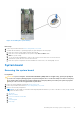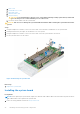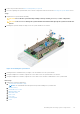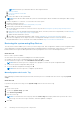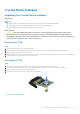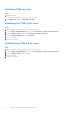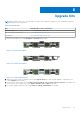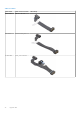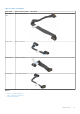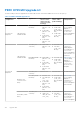Owners Manual
Table Of Contents
- Dell EMC PowerEdge MX750c Installation and Service Manual
- Contents
- About this document
- Dell EMC PowerEdge MX750c system overview
- Initial system setup and configuration
- Minimum to POST and system management configuration validation
- Installing and removing system components
- Safety instructions
- Before working inside your system
- After working inside your system
- Recommended tools
- PowerEdge MX750c sled
- Sled cover
- Air shroud
- Processor and memory module blank
- Drives
- Drive backplane
- Cable routing
- Drive cage
- Control panel
- System memory
- Processor and heat sink module
- PERC card
- Optional IDSDM module
- M.2 BOSS card
- Mezzanine cards
- Optional internal USB memory key
- System battery
- System board
- Trusted Platform Module
- Upgrade Kits
- Jumpers and connectors
- System diagnostics and indicator codes
- Getting help
- Documentation resources
NOTE: Ensure that you reinstall the drives in their original locations.
j. Memory modules
k. Processor and heat sink module
l. Air shroud
2. Reconnect the cables to the system board.
NOTE: Ensure that the cables inside the system are routed along the chassis wall and secured using the cable securing
bracket.
3. Remove the plastic I/O connector cover from the rear of the system.
4. Install the sled in the enclosure.
5. Follow the procedure listed in After working inside your system.
6. Ensure that you perform the following steps:
a. Use the Easy Restore feature to restore the Service Tag. See the Restoring the system by using the Easy Restore
feature section.
b. If the Service Tag is not backed up in the backup flash device, enter the system service tag manually. See the Manually
update the Service Tag by using System Setup section.
c. Update the BIOS and iDRAC versions.
d. Re-enable the Trusted Platform Module (TPM). See the Upgrading the Trusted Platform Module section.
7. If you are not using Easy restore, import your new or existing iDRAC Enterprise license. For more information, see the
Integrated Dell Remote Access Controller User’s Guide, available at https://www.dell.com/idracmanuals.
Restoring the system using Easy Restore
The easy restore feature enables you to restore your service tag, license, UEFI configuration, and the system configuration data
after replacing the system board. All data is backed up in a backup flash device automatically. If BIOS detects a new system
board, and the service tag in the backup flash device, BIOS prompts the user to restore the backup information.
About this task
Below is a list of options available:
● Restore the service tag, license, and diagnostics information, press Y
● Navigate to the Lifecycle Controller based restore options, press N.
● Restore data from a previously created Hardware Server Profile, press F10
NOTE: When the restore process is complete, BIOS prompts to restore the system configuration data.
● To restore the system configuration data, press Y
● To use the default configuration settings, press N
NOTE: After the restore process is complete, system reboots.
Manually update the Service Tag
After replacing a system board, if Easy Restore fails, follow this process to manually enter the Service Tag, using System
Setup.
About this task
If you know the system service tag, use the System Setup menu to enter the service tag.
Steps
1. Power on the system.
2. To enter the System Setup, press F2.
3. Click Service Tag Settings.
4. Enter the service tag.
NOTE:
You can enter the service tag only when the Service Tag field is empty. Ensure that you enter the correct
service tag. Once the service tag is entered, it cannot be updated or changed.
5. Click OK.
94
Installing and removing system components