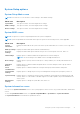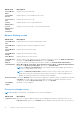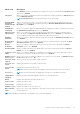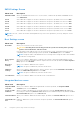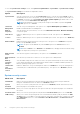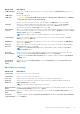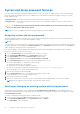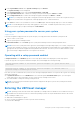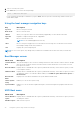Users Guide
Table Of Contents
- Lifecycle Controller User's Guide
- Contents
- Introduction
- Using Lifecycle Controller
- Operating system deployment
- Monitor
- Hardware inventory view and export
- About view and export current inventory
- About view and export factory-shipped inventory
- Viewing hardware inventory — current or factory shipped
- Exporting hardware inventory — current or factory shipped
- Viewing or exporting hardware inventory after part replacement
- Viewing or exporting current inventory after resetting Lifecycle Controller
- Lifecycle Controller log
- Firmware update
- Configure
- System control panel access options
- Configuring iDRAC
- Configuring system time and date
- Configuring RAID
- Configuring RAID using software RAID
- Creating a secure virtual disk on a RAID controller
- Key encryption
- Local key encryption mode
- Breaking mirrored drives
- System setup — Advanced Hardware Configuration
- Collect system inventory on restart
- Configuring a local USB drive
- Configuring NFS and CIFS servers
- Conditions while configuring HTTP or HTTPS server
- Maintain
- Easy-to-use system component names
- Using the system setup and boot manager
- Troubleshooting and frequently asked questions
Menu Item Description
TPM Activation Allows you to change the operational state of the TPM. By default, the TPM Activation option is set to
No Change.
TPM Status Displays the TPM status.
TPM Clear
CAUTION: Clearing the TPM results in the loss of all keys in the TPM. The loss of TPM keys
may affect booting to the operating system.
Allows you to clear all the contents of the TPM. By default, the TPM Clear option is set to No.
Intel TXT Allows you to enable or disable Intel Trusted Execution Technology (TXT). To enable Intel TXT,
Virtualization Technology must be enabled and TPM Security must be Enabled with Pre-boot
measurements. By default, the Intel TXT option is set to Off.
BIOS Update
Control
Allows you to update the BIOS using either DOS or UEFI shell-based flash utilities. For environments that
do not require local BIOS updates, it is recommended to set this option to Disabled. By default, the BIOS
Update Control option is set to Unlocked.
NOTE: BIOS updates using the Dell Update Package are not affected by this option.
Power Button Allows you to enable or disable the power button on the front of the system. By default, the Power
Button option is set to Enabled.
NMI Button Allows you to enable or disable the NMI button on the front of the system. By default, the NMI Button
option is set to Disabled.
AC Power
Recovery
Allows you to set how the system reacts after AC power is restored to the system. By default, the AC
Power Recovery option is set to Last.
NOTE: Set the AC Power Recovery option to On or Last to enable or disable the AC Power
Recovery Delay option.
AC Power
Recovery Delay
Allows you to set how the system supports staggering of power up after AC power is restored to the
system. By default, the AC Power Recovery Delay option is set to Immediate.
NOTE: Set the AC Power Recovery Delay option to User to enable or disable the User Defined
Delay option.
User Defined
Delay (60s to
240s)
Allows you to set the User Defined Delay when the User Defined option for AC Power Recovery
Delay is selected.
Miscellaneous settings
Menu Item
Description
System Time Allows you to set the time on the system.
System Date Allows you to set the date on the system.
Asset Tag Displays the asset tag and allows you to modify it for security and tracking purposes.
Keyboard
NumLock
Allows you to set whether the system boots with the NumLock enabled or disabled. By default the
Keyboard NumLock is set to On.
NOTE: This option does not apply to 84-key keyboards.
Report Keyboard
Errors
Allows you to set whether keyboard-related error messages are reported during system boot. By default,
the Report Keyboard Errors option is set to Report.
F1/F2 Prompt on
Error
Allows you to enable or disable the F1/F2 prompt on error. By default, F1/F2 Prompt on Error is set to
Enabled.
In-System
Characterization
This option enables or disables In-System Characterization. By default, In-System Characterization
is set to Enabled.
Using the system setup and boot manager 67