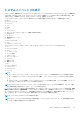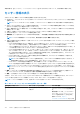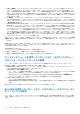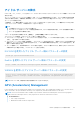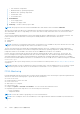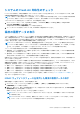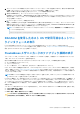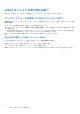Users Guide
Table Of Contents
- Integrated Dell Remote Access Controller 9 User's Guide
- Contents
- iDRACの概要
- iDRAC へのログイン
- パスワードの強制変更(FCP)
- OpenID Connect を使用した iDRAC へのログイン
- ローカルユーザー、Active Directory ユーザー、または LDAP ユーザーとしての iDRAC へのログイン
- スマートカードを使用したローカルユーザーとしての iDRAC へのログイン
- シングルサインオンを使用した iDRAC へのログイン
- リモート RACADM を使用した iDRAC へのアクセス
- ローカル RACADM を使用した iDRAC へのアクセス
- ファームウェア RACADM を使用した iDRAC へのアクセス
- シンプルな2要素認証(シンプル2FA)
- RSA SecurID 2FA
- システム正常性の表示
- 公開キー認証を使用した iDRAC へのログイン
- 複数の iDRAC セッション
- セキュアなデフォルトパスワード
- デフォルト ログイン パスワードの変更
- デフォルトパスワード警告メッセージの有効化または無効化
- パスワード強度ポリシー
- IPブロック
- Webインターフェイスを使用したOS to iDRACパススルーの有効化または無効化
- RACADM を使用したアラートの有効化または無効化
- 管理下システムのセットアップ
- iDRAC IP アドレスのセットアップ
- ローカル管理者アカウント設定の変更
- 管理下システムの場所のセットアップ
- システムパフォーマンスと電力消費の最適化
- 管理ステーションのセットアップ
- 対応ウェブブラウザの設定
- デバイスファームウェアのアップデート
- ステージングされたアップデートの表示と管理
- デバイスファームウェアのロールバック
- 他のシステム管理ツールを使用した iDRAC の監視
- サーバ設定プロファイルのサポート - インポートおよびエクスポート
- BIOS 設定または F2 からのセキュアなブート設定
- BIOS recovery
- iDRAC の設定
- iDRAC 情報の表示
- ネットワーク設定の変更
- 暗号スイートの選択
- FIPS モード
- サービスの設定
- VNC クライアントを使用したリモートサーバーの管理
- 前面パネルディスプレイの設定
- タイムゾーンおよび NTP の設定
- 最初の起動デバイスの設定
- OS から iDRAC へのパススルーの有効化または無効化
- 証明書の取得
- RACADM を使用した複数の iDRAC の設定
- ホストシステムでの iDRAC 設定を変更するためのアクセスの無効化
- OAuth 2.0を使用した委任認証
- iDRAC と管理下システム情報の表示
- iDRAC 通信のセットアップ
- DB9 ケーブルを使用したシリアル接続による iDRAC との通信
- DB9 ケーブル使用中の RAC シリアルとシリアルコンソール間の切り替え
- IPMI SOL を使用した iDRAC との通信
- IPMI over LAN を使用した iDRAC との通信
- リモート RACADM の有効化または無効化
- ローカル RACADM の無効化
- 管理下システムでの IPMI の有効化
- RHEL 6 での起動中の Linux のシリアルコンソールの設定
- RHEL 7 でのシリアルターミナルの設定
- サポート対象の SSH 暗号スキーム
- ユーザーアカウントと権限の設定
- iDRAC ユーザーの役割と特権
- ユーザー名およびパスワードで推奨される文字
- ローカルユーザーの設定
- Active Directory ユーザーの設定
- iDRAC の Active Directory 認証を使用するための前提条件
- サポートされている Active Directory 認証メカニズム
- 標準スキーマ Active Directory の概要
- 標準スキーマ Active Directory の設定
- 拡張スキーマ Active Directory の概要
- 拡張スキーマ Active Directory の設定
- Active Directory 設定のテスト
- 汎用 LDAP ユーザーの設定
- システム設定ロックダウン モード
- シングルサインオンまたはスマートカードログインのための iDRAC の設定
- アラートを送信するための iDRAC の設定
- iDRAC 9グループ マネージャー
- ログの管理
- iDRACでの電源のモニタリングと管理
- iDRACダイレクト アップデート
- ネットワークデバイスのインベントリ、監視、および設定
- ネットワークデバイスのインベントリと監視
- FC HBA デバイスのインベントリと監視
- SFPトランシーバー デバイスのインベントリーと監視
- テレメトリー ストリーミング
- シリアル データ キャプチャ
- 仮想アドレス、イニシエータ、およびストレージターゲットのダイナミック設定
- ストレージデバイスの管理
- RAID の概念について
- 対応コントローラ
- 対応エンクロージャ
- ストレージデバイスの対応機能のサマリ
- ストレージデバイスのインベントリと監視
- ストレージデバイスのトポロジの表示
- 物理ディスクの管理
- 仮想ディスクの管理
- RAID設定機能
- コントローラの管理
- PCIe SSD の管理
- エンクロージャまたはバックプレーンの管理
- 設定を適用する操作モードの選択
- 保留中の操作の表示と適用
- ストレージデバイス — 操作適用のシナリオ
- コンポーネント LED の点滅または点滅解除
- ウォーム リブート
- BIOS 設定
- 仮想コンソールの設定と使用
- iDRAC サービスモジュールの使用
- サーバー管理用 USB ポートの使用
- Quick Sync 2の使用
- 仮想メディアの管理
- vFlash SD カードの管理
- SMCLP の使用
- オペレーティングシステムの導入
- iDRAC を使用した管理下システムのトラブルシューティング
- iDRAC への SupportAssist の統合
- よくあるお問い合わせ(FAQ)
- 使用事例シナリオ
- アクセスできない管理下システムのトラブルシューティング
- システム情報の取得とシステム正常性の評価
- アラートのセットアップと電子メールアラートの設定
- システムイベントログと Lifecycle ログの表示とエクスポート
- iDRAC ファームウェアをアップデートするためのインタフェース
- 正常なシャットダウンの実行
- 新しい管理者ユーザーアカウントの作成
- サーバのリモートコンソールの起動と USB ドライブのマウント
- 連結された仮想メディアとリモートファイル共有を使用したベアメタル OS のインストール
- ラック密度の管理
- 新しい電子ライセンスのインストール
- 一度のホストシステム再起動における複数ネットワークカードへの IO アイデンティティ構成設定の適用
○ GPU Shutdown Temperature
○ Maximum Memory Operating temperature
○ Maximum GPU Operating Temperature
○ Thermal Alert State
○ Power Brake State
● Power Metrics:
○ Power Supply Status
○ Board Power Supply Status
● Telemetry — All GPU telemetry reports data
NOTE: GPU properties will not be listed for Embedded GPU cards and the Status is marked as Unknown.
GPU has to be in ready state before the command fetches the data. GPUStatus field in Inventory shows the availability of the
GPU and whether GPU device is responding or not. If the GPU status is ready, GPUStatus shows OK, otherwise the status
shows Unavailable.
The GPU offers multiple health parameters which can be pulled through the SMBPB interface of the NVIDIA controllers. This
feature is limited only to NVIDIA cards. Following are the health parameters retrieved from the GPU device:
● Power
● Temperature
● Thermal
NOTE: This feature is only limited to NVIDIA cards. This information is not available for any other GPU that the server may
support. The interval for polling the GPU cards over the PBI is 5 seconds.
The host system must have the NVIDIA driver installed and running for the Power consumption, GPU target temperature,
Min GPU slowdown temperature, GPU shutdown temperature, Max memory operating temperature, and Max GPU operating
temperature features to be available. These values are shown as N/A if the GPU driver is not installed.
In Linux, when the card is unused, the driver down-trains the card and unloads in order to save power. In such cases, the
Power consumption, GPU target temperature, Min GPU slowdown temperature, GPU shutdown temperature, Max memory
operating temperature, Max memory operating temperature, and Max GPU operating temperature features are not available.
Persistent mode should be enabled for the device to avoid unload. You can use nvidia-smi tool to enable this using the command
nvidia-smi -pm 1.
You can generate GPU reports using Telemetry. For more information on telemetry feature, see テレメトリー ストリーミング
on page 215
NOTE:
In Racadm, You may see dummy GPU entries with empty values. This may happen if device is not ready to respond
when iDRAC queries the GPU device for the information. Perform iDRAC racrest operation to resolve this issue.
FPGA Monitoring
Field-programmable Gate Array (FPGA) devices needs real-time temperature sensor monitoring as it generates significant heat
when in use. Perform the following steps to get FPGA inventory information:
● Power off the server.
● Install FPGA device on the riser card.
● Power on the server.
● Wait until POST is complete.
● Login to iDRAC GUI.
● Navigate to System > Overview > Accelerators. You can see both GPU and FPGA sections.
● Expand the specific FPGA component to see the following sensor information:
○ Power consumption
○ Temperature details
NOTE: You must have iDRAC Login privilege to access FPGA information.
NOTE: Power consumption sensors are available only for the supported FPGA cards and is available only with Datacenter
license.
126 iDRAC と管理下システム情報の表示