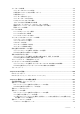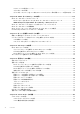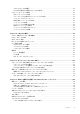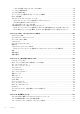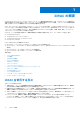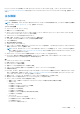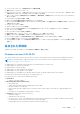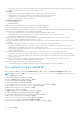Users Guide
Table Of Contents
- Integrated Dell Remote Access Controller 9 User's Guide
- Contents
- iDRACの概要
- iDRAC へのログイン
- パスワードの強制変更(FCP)
- OpenID Connect を使用した iDRAC へのログイン
- ローカルユーザー、Active Directory ユーザー、または LDAP ユーザーとしての iDRAC へのログイン
- スマートカードを使用したローカルユーザーとしての iDRAC へのログイン
- シングルサインオンを使用した iDRAC へのログイン
- リモート RACADM を使用した iDRAC へのアクセス
- ローカル RACADM を使用した iDRAC へのアクセス
- ファームウェア RACADM を使用した iDRAC へのアクセス
- シンプルな2要素認証(シンプル2FA)
- RSA SecurID 2FA
- システム正常性の表示
- 公開キー認証を使用した iDRAC へのログイン
- 複数の iDRAC セッション
- セキュアなデフォルトパスワード
- デフォルト ログイン パスワードの変更
- デフォルトパスワード警告メッセージの有効化または無効化
- パスワード強度ポリシー
- IPブロック
- Webインターフェイスを使用したOS to iDRACパススルーの有効化または無効化
- RACADM を使用したアラートの有効化または無効化
- 管理下システムのセットアップ
- iDRAC IP アドレスのセットアップ
- ローカル管理者アカウント設定の変更
- 管理下システムの場所のセットアップ
- システムパフォーマンスと電力消費の最適化
- 管理ステーションのセットアップ
- 対応ウェブブラウザの設定
- デバイスファームウェアのアップデート
- ステージングされたアップデートの表示と管理
- デバイスファームウェアのロールバック
- 他のシステム管理ツールを使用した iDRAC の監視
- サーバ設定プロファイルのサポート - インポートおよびエクスポート
- BIOS 設定または F2 からのセキュアなブート設定
- BIOS recovery
- iDRAC の設定
- iDRAC 情報の表示
- ネットワーク設定の変更
- 暗号スイートの選択
- FIPS モード
- サービスの設定
- VNC クライアントを使用したリモートサーバーの管理
- 前面パネルディスプレイの設定
- タイムゾーンおよび NTP の設定
- 最初の起動デバイスの設定
- OS から iDRAC へのパススルーの有効化または無効化
- 証明書の取得
- RACADM を使用した複数の iDRAC の設定
- ホストシステムでの iDRAC 設定を変更するためのアクセスの無効化
- OAuth 2.0を使用した委任認証
- iDRAC と管理下システム情報の表示
- iDRAC 通信のセットアップ
- DB9 ケーブルを使用したシリアル接続による iDRAC との通信
- DB9 ケーブル使用中の RAC シリアルとシリアルコンソール間の切り替え
- IPMI SOL を使用した iDRAC との通信
- IPMI over LAN を使用した iDRAC との通信
- リモート RACADM の有効化または無効化
- ローカル RACADM の無効化
- 管理下システムでの IPMI の有効化
- RHEL 6 での起動中の Linux のシリアルコンソールの設定
- RHEL 7 でのシリアルターミナルの設定
- サポート対象の SSH 暗号スキーム
- ユーザーアカウントと権限の設定
- iDRAC ユーザーの役割と特権
- ユーザー名およびパスワードで推奨される文字
- ローカルユーザーの設定
- Active Directory ユーザーの設定
- iDRAC の Active Directory 認証を使用するための前提条件
- サポートされている Active Directory 認証メカニズム
- 標準スキーマ Active Directory の概要
- 標準スキーマ Active Directory の設定
- 拡張スキーマ Active Directory の概要
- 拡張スキーマ Active Directory の設定
- Active Directory 設定のテスト
- 汎用 LDAP ユーザーの設定
- システム設定ロックダウン モード
- シングルサインオンまたはスマートカードログインのための iDRAC の設定
- アラートを送信するための iDRAC の設定
- iDRAC 9グループ マネージャー
- ログの管理
- iDRACでの電源のモニタリングと管理
- iDRACダイレクト アップデート
- ネットワークデバイスのインベントリ、監視、および設定
- ネットワークデバイスのインベントリと監視
- FC HBA デバイスのインベントリと監視
- SFPトランシーバー デバイスのインベントリーと監視
- テレメトリー ストリーミング
- シリアル データ キャプチャ
- 仮想アドレス、イニシエータ、およびストレージターゲットのダイナミック設定
- ストレージデバイスの管理
- RAID の概念について
- 対応コントローラ
- 対応エンクロージャ
- ストレージデバイスの対応機能のサマリ
- ストレージデバイスのインベントリと監視
- ストレージデバイスのトポロジの表示
- 物理ディスクの管理
- 仮想ディスクの管理
- RAID設定機能
- コントローラの管理
- PCIe SSD の管理
- エンクロージャまたはバックプレーンの管理
- 設定を適用する操作モードの選択
- 保留中の操作の表示と適用
- ストレージデバイス — 操作適用のシナリオ
- コンポーネント LED の点滅または点滅解除
- ウォーム リブート
- BIOS 設定
- 仮想コンソールの設定と使用
- iDRAC サービスモジュールの使用
- サーバー管理用 USB ポートの使用
- Quick Sync 2の使用
- 仮想メディアの管理
- vFlash SD カードの管理
- SMCLP の使用
- オペレーティングシステムの導入
- iDRAC を使用した管理下システムのトラブルシューティング
- iDRAC への SupportAssist の統合
- よくあるお問い合わせ(FAQ)
- 使用事例シナリオ
- アクセスできない管理下システムのトラブルシューティング
- システム情報の取得とシステム正常性の評価
- アラートのセットアップと電子メールアラートの設定
- システムイベントログと Lifecycle ログの表示とエクスポート
- iDRAC ファームウェアをアップデートするためのインタフェース
- 正常なシャットダウンの実行
- 新しい管理者ユーザーアカウントの作成
- サーバのリモートコンソールの起動と USB ドライブのマウント
- 連結された仮想メディアとリモートファイル共有を使用したベアメタル OS のインストール
- ラック密度の管理
- 新しい電子ライセンスのインストール
- 一度のホストシステム再起動における複数ネットワークカードへの IO アイデンティティ構成設定の適用
○ Provision to create up to 24 new custom MRDs which in turn will have 24 new Metric Reports. An iDRAC can support a
maximum of 48 Metric Reports (24 Pre-canned and 24 Custom
● Security
○ Automatic Certificate Enrollment Enhancements (requires iDRAC Datacenter License)
○ Integrate RSA SecurID Client into iDRAC for 2FA (requires iDRAC Datacenter License)
○ Compliance with STIG requirement – “network device must authenticate NTP”
○ Removal of Telnet and TLS 1.0 from web server
● Platform feature support
○ BOSS 1.5 updates
○ Infiniband support
In 4.40.00.00 release, following features are added in Storage page on iDRAC GUI:
● From the Dashboard, you can see suggested actions to solve any health alters.
● The Storage page has been modified to included tabs for storage monitoring information, a Storage Hardware and Software
Inventory, a list of Pending and Current storage jobs, and SEKM.
○ From the Storage Inventory, users can find all storage related hardware and software.
○ The Pending and Current Jobs tab allows users to queue and monitor jobs from a centralized location.
○ You can also configure SEKM via the Storage page.
● When monitoring storage devices, you can customize the columns that are displayed for each device table. Column
customization will be saved and persist between user sessions.
● New basic and advanced filters provided on each device page allow you to easily and efficiently customize the list of objects
displayed.
● The Storage Configuration wizard has two options to create a Virtual disk - Basic and Advanced.
○ In the basic Virtual Disk wizard, you can quickly create a VD from a list of available RAID configurations. iDRAC will
automatically set the default values of the VD to streamline the process.
○ For the Advanced Virtual Disk wizard, you can select all the details of the VD. You can create a new volume for the VD or
select and existing volume.
● Each devices pages has new global actions that allow you to show related devices or preform group operations.
○ For example, you can choose physical disks and perform group operation such as Blink, Unblink, and Create Virtual Disk.
○ Also, you can view the Physical disk inventory and create a Virtual Disk by choosing the drives without having to navigate
away from the screen.
● Instead of the numerical value, the size of the physical disk is shown as a data visualization with values on the scale.
○ This gives you an idea of used and available space on the drive.
● You can filter disks based on the various physical disk properties.
○ The filtering properties are displayed so that the user knows what filtering is currently being applied.
ファームウェア バージョン 4.30.30.30
本リリースには、以前のリリースのすべての機能が含まれています。本リリースで追加された新機能は次のとおりです。
メモ: 対応システムについて詳しくは、https://www.dell.com/support/article/sln308699 にある各バージョンのリリース
ノートを参照してください。
● AMD システム向け PERC 11 のサポートを追加
● PERC 11 の背後の NVMe ドライブのサポートを追加
● AMD システム向け HBA11 のサポートを追加
● AMD システム向け CUPS のサポートを追加
● Boot Optimized ストレージ ソリューション 1.5(BOSS1.5/BOSS-S2)のサポートを追加
● BOSS 1.5 セキュア ファームウェア アップデートのサポートを追加
● 新しい Matrox ビデオ ドライバーのサポートを追加
● NVMe Opal SED のサポートを追加
● 信頼できるセキュア ブートの HW チェーンのサポートを追加
● Mellanox CX6 向け InfiniBand アダプターのサポートを追加
● PowerEdge C6525 向け 24x NVMe バックプレーンのサポートを追加
● 新しい Matrox ビデオ ドライバーのサポートを追加
● iDRAC に Starlord(ConnectX-6 Dx 100GbE)のサポートを追加
● BOSS-S2/PERC 11/HBA 11 に対する FQDD 関連の変更を追加
● バックプレーンなしのストレージ デバイス(M.2、U.2 など)のサポートを追加
20
iDRAC の概要