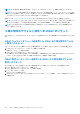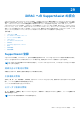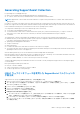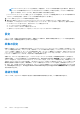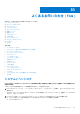Users Guide
Table Of Contents
- Integrated Dell Remote Access Controller 9ユーザーズガイド
- 目次
- iDRACの概要
- iDRAC へのログイン
- パスワードの強制変更(FCP)
- OpenID Connect を使用した iDRAC へのログイン
- Logging in to iDRAC as local user, Active Directory user, or LDAP user
- スマートカードを使用したローカルユーザーとしての iDRAC へのログイン
- シングルサインオンを使用した iDRAC へのログイン
- リモート RACADM を使用した iDRAC へのアクセス
- ローカル RACADM を使用した iDRAC へのアクセス
- ファームウェア RACADM を使用した iDRAC へのアクセス
- シンプルな2要素認証(シンプル2FA)
- RSA SecurID 2FA
- システム正常性の表示
- 公開キー認証を使用した iDRAC へのログイン
- 複数の iDRAC セッション
- セキュアなデフォルトパスワード
- デフォルト ログイン パスワードの変更
- デフォルトパスワード警告メッセージの有効化または無効化
- パスワード強度ポリシー
- IPブロック
- Webインターフェイスを使用したOS to iDRACパススルーの有効化または無効化
- RACADM を使用したアラートの有効化または無効化
- 管理下システムのセットアップ
- iDRAC IP アドレスのセットアップ
- ローカル管理者アカウント設定の変更
- 管理下システムの場所のセットアップ
- システムパフォーマンスと電力消費の最適化
- 管理ステーションのセットアップ
- 対応ウェブブラウザの設定
- Updating device firmware
- ステージングされたアップデートの表示と管理
- デバイスファームウェアのロールバック
- 簡単な復元
- 他のシステム管理ツールを使用した iDRAC の監視
- サーバ設定プロファイルのサポート - インポートおよびエクスポート
- BIOS 設定または F2 からのセキュアなブート設定
- BIOS recovery
- Plugin Management
- iDRAC の設定
- iDRAC 情報の表示
- ネットワーク設定の変更
- 暗号スイートの選択
- FIPS モード
- サービスの設定
- Using VNC client to manage remote server
- 前面パネルディスプレイの設定
- タイムゾーンおよび NTP の設定
- 最初の起動デバイスの設定
- OS から iDRAC へのパススルーの有効化または無効化
- 証明書の取得
- RACADM を使用した複数の iDRAC の設定
- ホストシステムでの iDRAC 設定を変更するためのアクセスの無効化
- OAuth 2.0を使用した委任認証
- iDRAC と管理下システム情報の表示
- iDRAC 通信のセットアップ
- DB9 ケーブルを使用したシリアル接続による iDRAC との通信
- DB9 ケーブル使用中の RAC シリアルとシリアルコンソール間の切り替え
- IPMI SOL を使用した iDRAC との通信
- IPMI over LAN を使用した iDRAC との通信
- リモート RACADM の有効化または無効化
- ローカル RACADM の無効化
- 管理下システムでの IPMI の有効化
- RHEL 6 での起動中の Linux のシリアルコンソールの設定
- RHEL 7 でのシリアルターミナルの設定
- サポート対象の SSH 暗号スキーム
- ユーザーアカウントと権限の設定
- iDRAC ユーザーの役割と特権
- ユーザー名およびパスワードで推奨される文字
- ローカルユーザーの設定
- Active Directory ユーザーの設定
- iDRAC の Active Directory 認証を使用するための前提条件
- サポートされている Active Directory 認証メカニズム
- 標準スキーマ Active Directory の概要
- 標準スキーマ Active Directory の設定
- 拡張スキーマ Active Directory の概要
- 拡張スキーマ Active Directory の設定
- Active Directory 設定のテスト
- 汎用 LDAP ユーザーの設定
- システム設定ロックダウン モード
- シングルサインオンまたはスマートカードログインのための iDRAC の設定
- アラートを送信するための iDRAC の設定
- iDRAC 9グループ マネージャー
- ログの管理
- iDRACでの電源のモニタリングと管理
- iDRAC Direct Updates
- ネットワークデバイスのインベントリ、監視、および設定
- ネットワークデバイスのインベントリと監視
- Inventorying and monitoring FC HBA devices
- Inventorying and monitoring SFP Transceiver devices
- Telemetry Streaming
- シリアル データ キャプチャ
- 仮想アドレス、イニシエータ、およびストレージターゲットのダイナミック設定
- Managing storage devices
- RAID の概念について
- 対応コントローラ
- 対応エンクロージャ
- ストレージデバイスの対応機能のサマリ
- ストレージデバイスのインベントリと監視
- ストレージデバイスのトポロジの表示
- 物理ディスクの管理
- 仮想ディスクの管理
- RAID設定機能
- コントローラの管理
- Managing PCIe SSDs
- エンクロージャまたはバックプレーンの管理
- 設定を適用する操作モードの選択
- 保留中の操作の表示と適用
- ストレージデバイス — 操作適用のシナリオ
- コンポーネント LED の点滅または点滅解除
- ウォーム リブート
- BIOS 設定
- 仮想コンソールの設定と使用
- iDRAC サービスモジュールの使用
- サーバー管理用 USB ポートの使用
- Quick Sync 2の使用
- 仮想メディアの管理
- vFlash SD カードの管理
- SMCLP の使用
- オペレーティングシステムの導入
- iDRAC を使用した管理下システムのトラブルシューティング
- iDRAC への SupportAssist の統合
- よくあるお問い合わせ(FAQ)
- 使用事例シナリオ
- アクセスできない管理下システムのトラブルシューティング
- システム情報の取得とシステム正常性の評価
- アラートのセットアップと電子メールアラートの設定
- システムイベントログと Lifecycle ログの表示とエクスポート
- iDRAC ファームウェアをアップデートするためのインタフェース
- 正常なシャットダウンの実行
- 新しい管理者ユーザーアカウントの作成
- サーバのリモートコンソールの起動と USB ドライブのマウント
- 連結された仮想メディアとリモートファイル共有を使用したベアメタル OS のインストール
- ラック密度の管理
- 新しい電子ライセンスのインストール
- 一度のホストシステム再起動における複数ネットワークカードへの IO アイデンティティ構成設定の適用
Generating SupportAssist Collection
For generating the OS and Application logs:
● iDRAC Service Module must be installed and running in Host Operating System.
● OS Collector, which comes factory installed in iDRAC, if removed must be installed in iDRAC.
NOTE: SupportAssist Collection takes more than 10 minutes to complete when performed from OS/iDRAC while OMSA 10.1.0.0 is
running with it.
If you have to work with Tech Support on an issue with a server but the security policies restrict direct internet connection, then you can
provide Tech Support with necessary data to facilitate troubleshooting of the problem without having to install software or download tools
from Dell and without having access to the Internet from the server operating system or iDRAC.
You can generate a health report of the server and then export the Collection log:
● To a location on the management station (local).
● To a shared network location such as Common Internet File System (CIFS) or Network File Share (NFS). To export to a network
share such as CIFS or NFS, direct network connectivity to the iDRAC shared or dedicated network port is required.
● To Dell EMC.
The SupportAssist Collection is generated in the standard ZIP format. The collection may contain the following information:
● Hardware inventory for all components (includes system component configuration and firmware details, Motherboard System Event
Logs, iDRAC state information and Lifecycle Controller logs).
● Operating system and application information.
● Storage Controller logs.
● iDRAC Debug Logs.
● It contains an HTML5 viewer, that can be accessed once the collection is complete.
● The collection provides a massive amount of detailed system information and logs in a user friendly format that can be viewed without
uploading the collection to the Tech Support site.
After the data is generated, you can view the data which contains multiple XML files and log files.
Each time the data collection is performed, an event is recorded in the Lifecycle Controller log. The event includes information such as the
user who initiated the report, interface used, and the date and time of export.
On Windows, If WMI is disabled, OS Collector collection stops with an error message.
Check the appropriate privilege levels and make sure there is no firewall or security settings that may prevent from collecting the registry
or software data.
Before generating the health report, make sure:
● Lifecycle Controller is enabled.
● Collect System Inventory On Reboot (CSIOR) is enabled.
● You have Login and Server Control privileges.
iDRAC ウェブインタフェースを使用した SupportAssist コレクションの
手動生成
SupportAssist コレクションを手動で生成するには、次の手順を実行します。
1. iDRAC ウェブインタフェースで、[Maintenance(メンテナンス)] > [SupportAssist] に移動します。
2. サーバが SupportAssist に登録されていない場合は、SupportAssist 登録ウィザードが表示されます。[キャンセル] > [登録の
キャンセル] の順にクリックします。
3. [Start a Collection(収集の開始)] をクリックします。
4. コレクションに含めるデータセットを選択します。
5. PII のコレクションは、フィルタすることもできます。
6. 収集を保存する必要のある宛先を選択します。
a. サーバがインターネットに接続され ていて、[今すぐ送信] オプションが有効になっている場合は、このオプションを選択
すると、収集ログが Dell EMC SupportAssist に送信されます。
b. [Save locally(ローカルに保存)] オプションでは、生成された収集をローカルシステムに保存できます。
c. [Save to Network(ネットワークに保存)] オプションでは、生成された収集がユーザー定義の CIFS または NFS 共有場所
に保存されます。
iDRAC への SupportAssist の統合 347