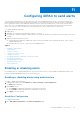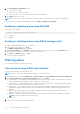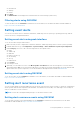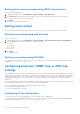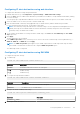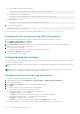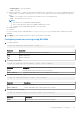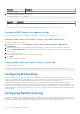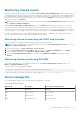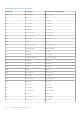Users Guide
● Set the SNMP trap destination for SNMPv3:
racadm set idrac.SNMP.Alert.<index>.DestAddr <IP address>
● Set SNMPv3 users for trap destinations:
racadm set idrac.SNMP.Alert.<index>.SNMPv3Username <user_name>
● Enable SNMPv3 for a user:
racadm set idrac.users.<index>.SNMPv3Enable Enabled
5. To test the trap, if required:
racadm testtrap -i <index>
For more information, see the iDRAC RACADM CLI Guide available at https://www.dell.com/idracmanuals.
Configuring IP alert destinations using iDRAC settings utility
You can configure alert destinations (IPv4, IPv6, or FQDN) using the iDRAC Settings utility. To do this:
1. In the iDRAC Settings utility, go to Alerts.
The iDRAC Settings Alerts page is displayed.
2. Under Trap Settings, enable the IP address(es) to receive the traps and enter the IPv4, IPv6, or FQDN destination
address(es). You can specify up to eight addresses.
3. Enter the community string name.
For information about the options, see the iDRAC Settings Utility Online Help.
4. Click Back, click Finish, and then click Yes.
The alert destinations are configured.
Configuring email alert settings
You can configure the sender email address and receiver (destination) email address to receive the email alerts. Also, configure
the SMTP server address settings.
NOTE:
Email alerts support both IPv4 and IPv6 addresses. The iDRAC DNS Domain Name must be specified when using
IPv6.
NOTE: If you are using an external SMTP server, ensure that iDRAC can communicate with that server. If the server is
unreachable, the error RAC0225 is displayed while trying to send a test mail.
Configuring email alert settings using web interface
To configure the email alert settings using Web interface:
1. In iDRAC Web interface, go to Configuration > System Settings > SMTP (E-mail) Configuration.
2. Type a valid email address.
3. Click Send under Test Email to test the configured email alert settings.
4. Click Apply.
5. For SMTP (E-mail) Server Settings provide the following details:
● SMTP (E-mail) Server IP Address or FQDN/DNS Name
● Custom Sender Address — This field has the following options:
○ Default — Address field is not editable
○ Custom — You can enter the email ID from which you can receive the email alerts
● Custom Message Subject Prefix — This field has the following options:
○ Default — Default message is not editable
○ Custom — You can choose the message to appear in the Subject line of the email
● SMTP Port Number — The connection can be encrypted and emails can be sent over secure ports:
176
Configuring iDRAC to send alerts