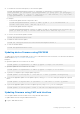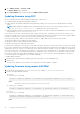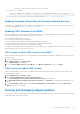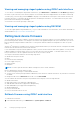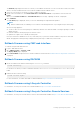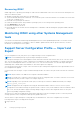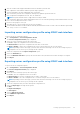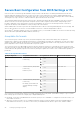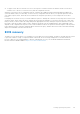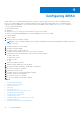Users Guide
2. Go to iDRAC Settings > Settings > CMC.
The Deploy iDRAC page is displayed.
3. Click Launch iDRAC Web interface and perform iDRAC Firmware Update.
Updating firmware using DUP
Before you update firmware using Dell Update Package (DUP), make sure to:
● Install and enable the IPMI and managed system drivers.
● Enable and start the Windows Management Instrumentation (WMI) service if your system is running Windows operating
system,
NOTE: While updating the iDRAC firmware using the DUP utility in Linux, if you see error messages such as usb 5-2:
device descriptor read/64, error -71 displayed on the console, ignore them.
●
If the system has ESX hypervisor installed, then for the DUP file to run, make sure that the "usbarbitrator" service is stopped
using command: service usbarbitrator stop
Some versions of DUPs are constructed in ways that conflict with each other. This happens over time as new versions of the
software are created. A newer version of software may drop support for legacy devices. Support for new devices may be added.
Consider, for example, the two DUPs Network_Firmware_NDT09_WN64_21.60.5.EXE and
Network_Firmware_8J1P7_WN64_21.60.27.50.EXE. The devices supported by these DUPs fit into three groups.
● Group A are legacy devices supported only by NDT09.
● Group B are devices supported by both NDT09 and 8J1P7.
● Group C are new devices supported only by 8J1P7.
Consider a server that has one or more devices from each of Groups A, B, and C. If the DUPs are used one at a time they should
be successful. Using NDT09 by itself updates the devices in group A and group B. Using 8J1P7 by itself updates devices in group
B and group C. However, if you try to use both DUPs at the same time that may attempt to create two updates for the Group B
devices at the same time. That may fail with a valid error: "Job for this device is already present". The update software is unable
to resolve the conflict of two valid DUPs attempting two valid updates on the same devices at the same time. At the same time
both DUPs are required to support Group A and Group C devices. The conflict extends to performing rollbacks on the devices
too. For best practice it is suggested to use each DUP individually.
To update iDRAC using DUP:
1. Download the DUP based on the installed operating system and run it on the managed system.
2. Run the DUP.
The firmware is updated. A system restart is not required after firmware update is complete.
Updating firmware using remote RACADM
1. Download the firmware image to the TFTP or FTP server. For example, C:\downloads\firmimg.d9
2. Run the following RACADM command:
TFTP server:
● Using fwupdate command:
racadm -r <iDRAC IP address> -u <username> -p <password> fwupdate -g -u -a <path>
path
the location on the TFTP server where firmimg.d9 is stored.
● Using update command:
racadm -r <iDRAC IP address> -u <username> -p <password> update —f <filename>
FTP server:
● Using fwupdate command:
racadm -r <iDRAC IP address> -u <username> -p <password> fwupdate –f <ftpserver IP>
<ftpserver username> <ftpserver password> –d <path>
path
82
Setting up managed system