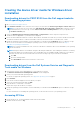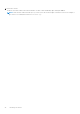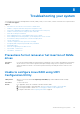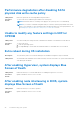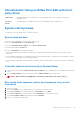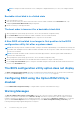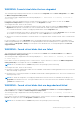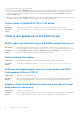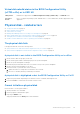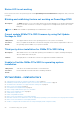Users Guide
OS installation failing on NVMe PCIe SSD with third-
party driver
Likely Cause: Using third-party driver for NVMe PCIe SSD while NVME mode is set to RAID may cause the OS
installation to fail.
Corrective
Action:
Third-party drivers for NVMe PCIe SSDs are not supported in NVMe in RAID mode.
System startup issues
To troubleshoot system startup issues, review the following:
System does not boot
Check for the following causes when the system does not boot:
● Incorrect Controller Mode at the System Setup.
● Incorrect Boot Mode, Boot Sequence, and/or Boot Sequence Retry.
● Bootable virtual disk is in Failed state.
● Incorrect Boot Order for a bootable virtual disk.
● A Non-RAID virtual disk is no longer in the first position in the BIOS Configuration Utility Ctrl+R list after the system is
rebooted.
● In a Linux RAID configuration, if virtual disks created exceeds the maximum limit of 30 and the boot virtual disk is not listed
as one of the 30 virtual disks in UEFI configuration utility.
● In a Linux RAID configuration, if the virtual disk is created from the drives beyond the first 10 drives listed in the S140 UEFI
HII.
Controller mode is set incorrectly at System Setup
1. In the system startup, when the Dell Power-On Self-Test (POST) screen is displayed, press F2 to enter the system BIOS
screen.
2. Scroll to SATA Settings. Press Enter and ensure that the SATA Controller is set to RAID mode.
WARNING: While switching from RAID Mode to ATA Mode or AHCI Mode, there may be data loss.
Boot mode, boot sequence, and or boot sequence retry are set
incorrectly
1. Turn on the system.
2. When the Dell POST screen is displayed, press F2 to enter the system BIOS screen.
3. Scroll to Boot Settings. Press Enter and ensure that Boot Mode is set to BIOS.
4. Scroll to Boot Sequence. Press Enter and ensure that Hard drive C: is the first device listed.
5. Scroll to Boot Sequence Retry. Ensure that the setting is Enabled.
6. Press Esc to exit and continue booting.
Troubleshooting your system
45