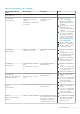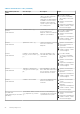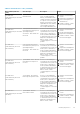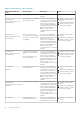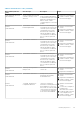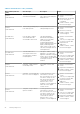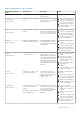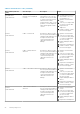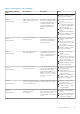Users Guide
Table 13. PSA/ePSA error codes (continued)
Error number (PSA and
ePSA)
Error message Description Steps
5. If failure continues, contact
Dell Technical Support
PSA NA
ePSA 2000-0415
Cables - Check the following
cables, jumper, connection, or
sensors: [s]
Normally, the cable involved in
the error (LCD LVDS CABLE for
example) is indicated in the error
message. Reseat the cable
connection and inspect the
cable and connections for
damage.
1. Update to the latest BIOS
version.
2. Turn off your system and
reconnect the cable, jumper,
or connection indicated in
the error message.
3. Replace damaged cables or
devices.
4. Repeat the PSA diagnostics.
5. If failure continues, contact
Dell Technical Support
PSA NA
ePSA 2000-0511
Fan - the (s) fan failed to
respond correctly
The cooling fan is not
responding to the diagnostics
tool. Please check nothing is
obstructing the fan.
1. Update to the latest BIOS
version.
2. Check your system for any
obstructions to the air vents
or cooling fan.
3. Repeat the PSA diagnostics.
4. If failure continues, contact
Dell Technical Support
PSA NA
ePSA 2000-0512
Fan - the (s) fan is running
faster than expected.
This could be an issue with the
system board, temperature
sensor, or cooling fan. Please
check everything is firmly
seated.
1. Update to the latest BIOS
version.
2. Check for any loose
connections, any obstructed
air vents, and for any other
signs of overheating.
3. Repeat the PSA diagnostics.
4. If failure continues, contact
Dell Technical Support
PSA NA
ePSA 2000-0620
Network - Network [d] -
{Vendor supplied error}
The Network (Ethernet) device
may be faulty. Depending on the
system, this may be on the
motherboard, an adapter, or a
daughter card. Errors include
Register test failed or
Packet loopback test
failed.
1. Update to the latest BIOS/
Firmware versions.
2. Check for any loose
connections or any bent pins
in the connectors.
3. Repeat the PSA diagnostics.
4. If failure continues, contact
Dell Technical Support
PSA NA
ePSA 2000-0621
Network - Network [d] - Driver
version [x] outdated. Version [x]
or newer required for "[s]"
The Network (Ethernet) device
Firmware may be out of date.
1. Update to the latest BIOS/
Firmware versions.
2. Repeat the PSA diagnostics.
3. If failure continues, contact
Technical Support
PSA NA
ePSA 2000-8001
BIOS - No BIOS support for
software interrupt [x]
function[x] [x]
The motherboard BIOS revision
may not be current. Update the
BIOS to the most current
version and the issue should
resolve.
1. Update to the latest BIOS
version.
2. Repeat the PSA diagnostics.
3. If failure continues, contact
Dell Technical Support
Running diagnostics 29