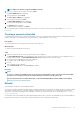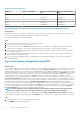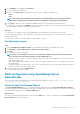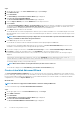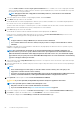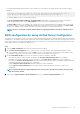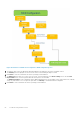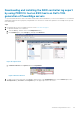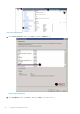Users Guide
NOTE: BOSS-S1 controller is supported at RAID 1 level only.
5. Select the controller which you want to use and click Next.
The Select RAID Level page is displayed.
6. Select the RAID level and click Next.
The Select Physical Disks page is displayed.
7. Select the physical disk and click Next.
The Virtual Disk Attributes page is displayed.
8. Select the virtual disk parameters and click Next.
The Summary page is displayed.
9. To apply the RAID configuration, click Finish.
For more information about creating a RAID using other interfaces, see Lifecycle Controller User's Guide available at www.dell.com/
idracmanuals
Creating a secured virtual disk
A virtual disk can be either secured or unsecured depending on how it was configured when created. The Dell PowerEdge RAID Controller
(PERC) cards support Self-Encrypting Disks (SED) for protection of data against loss or theft of SEDs.
Prerequisites
The controller must have a security key present and must contain SEDs only.
About this task
To create a secured virtual disk, do the following:
Steps
1. During host system bootup, press Ctrl + R after the BIOS screen is displayed.
The Virtual Disk Management screen is displayed. If there is more than one controller, the main menu screen is displayed. Select a
controller, and press Enter. The Virtual Disk Management screen is displayed for the selected controller.
2. Use the arrow keys to highlight the PERC series of adapters.
For example, PERC H730P Adapter or Disk Group #.
3. Press F2.
A list of available actions is displayed.
4. Select Create New VD, and set the Secure VD option as Yes.
Next steps
NOTE:
To select or configure a non-SED, you must create an unsecured virtual disk. You can create an unsecured virtual disk
even if there is a security key. From the Create New VD menu, select the Secure VD option as No.
For more information about creating a virtual disk, see the
Dell PowerEdge RAID Controller (PERC) User’s Guide
at
www.dell.com/storagecontrollermanuals.
Rebuild
Select Rebuild to rebuild one or more failed physical disks.
Several of the controller configuration settings and the virtual disk settings affect the actual rate of rebuild. The factors include the rebuild
rate setting, virtual disk stripe size, virtual disk read policy, virtual disk write policy, and the amount of workload placed on the storage
subsystem. For information on getting the best rebuild performance from your RAID controller, see the documentation at www.dell.com/
storagecontrollermanuals.
The listed rates in the following table were taken during single disk failure with no I/O. Rates vary depending on type, speed and number of
hard drives present in array; as well as which controller model and enclosure configuration are being used.
Troubleshooting hardware issues
61