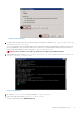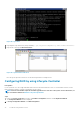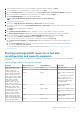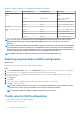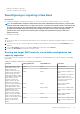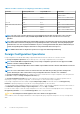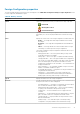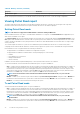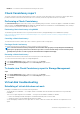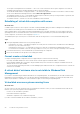Users Guide
Table 18. Possible scenarios for reconfiguring a virtual disk (continued)
Controller Starting RAID Level Target RAID Level Comments
Adapter, PERC FD33xD/
FD33xS
RAID 6 requires a minimum of 4
disks.
RAID 6 RAID 0, RAID 5 With or without adding
additional disks
RAID 6 RAID 6 Add at least one additional disk
RAID 10 RAID 10 Without adding additional disks
SAS 6/iR N/A N/A N/A
PERC S100, S110, S130, and
S300
RAID 0 RAID 0 With or without additional disks
RAID 1 RAID 1 Without additional disks
RAID 5 RAID 5 With or without additional disks
RAID 10 RAID 10 Without additional disks
NOTE: The order of the controllers displayed on Storage Management may differ from the order of the controllers
displayed in the Human Interface (HII) and PERC Option ROM. The order of the controllers does not cause any
limitation.
NOTE: When creating virtual disks using software RAID controllers, the information related to the physical disks linked
to the virtual disk is enumerated or displayed on Storage Management after a short delay. This delay in displaying the
information does not cause any functional limitation. If you are creating partial virtual disks, Dell recommends that you
provide Storage Management adequate time between each partial virtual disk creation process.
NOTE: RAID 10 virtual disk reconfiguration operation is not supported with Intelligent Mirroring.
Replacing physical disks in RAID1 configuration
About this task
Perform the following steps to replace physical disks in RAID1 configuration:
Steps
1. In the Virtual Disk Management window, select Virtual Disk # and press the down-arrow key until Physical Disks are highlighted.
2. Press the right-arrow key to expand the list of physical disks that are members of the virtual disk.
3. Press the down-arrow key and highlight the desired physical disk you want to replace. Press <F2> to expand the list of allowed
operations on the disk.
4. Select Replace.
5. Select Start.
6. Press the down-arrow to highlight a replacement disk and then press the spacebar to select the disk.
7. Select OK to start the replacement.
NOTE:
The replacement disk must be a hot spare or an unconfigured disk without a foreign configuration. It must
have the same or greater capacity and should be of the same type as the disk it is replacing.
NOTE: Each physical disk in the RAID1 configuration should be replaced one by one.
Thumb rules for RAID configuration
The following are the thumb rules for RAID configuration:
• Both drives should be of same size.
74
Troubleshooting hardware issues