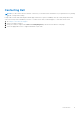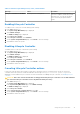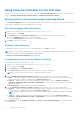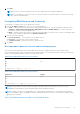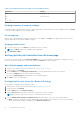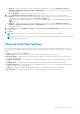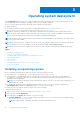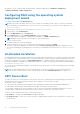Users Guide
Table Of Contents
- Lifecycle Controller User's Guide
- Introduction
- Using Lifecycle Controller
- Operating system deployment
- Monitor
- Hardware inventory view and export
- About view and export current inventory
- About view and export factory-shipped inventory
- Viewing hardware inventory — current or factory shipped
- Exporting hardware inventory — current or factory shipped
- Viewing or exporting hardware inventory after part replacement
- Viewing or exporting current inventory after resetting Lifecycle Controller
- Lifecycle Controller log
- Firmware update
- Configure
- System control panel access options
- Configuring iDRAC
- Configuring system time and date
- Configuring RAID
- Configuring RAID using software RAID
- Creating a secure virtual disk on a RAID controller
- Key encryption
- Local key encryption mode
- Breaking mirrored drives
- System setup — Advanced Hardware Configuration
- Collect system inventory on restart
- Configuring a local USB drive
- Configuring NFS and CIFS servers
- Conditions while configuring HTTP or HTTPS server
- Maintain
- Easy-to-use system component names
- Using the system setup and boot manager
- Troubleshooting and frequently asked questions
Alternatively, you can configure RAID through the RAID configuration page from the Hardware Configuration >
Configuration Wizards > RAID Configuration.
Configuring RAID using the operating system
deployment wizard
To configure RAID using the OS Deployment page:
NOTE: If the system has a RAID controller, you can configure a virtual disk as the boot device. Create boot virtual disk
only from disk drives populated across 0–3 of the system. For slot information, see the system Owner’s Manual at https://
www.dell.com/support.
1. Start Lifecycle Controller. For more information, see Starting Lifecycle Controller.
2. In the left pane, click OS Deployment.
3. On the OS Deployment page, click Deploy OS.
4. On the Deploy OS page, click Configure RAID First, and then click Next.
The storage controllers available for configuration are displayed in the RAID Configuration page.
NOTE: Make sure that the selected controller is not in a non-RAID mode.
5. Select a storage controller.
The RAID configuration options are displayed.
6. Follow the instruction on the screen, complete the RAID setting tasks, and then click Finish.
The RAID configuration is applied to the virtual disks, and the Select an Operating System page is displayed. You can
proceed with installing the operating system. For information on installing the operating system, see Installing an Operating
System.
Unattended installation
An unattended installation is a scripted operating system installation process that allows you to install an operating system using
the configuration file with minimal intervention. A scripted configuration file that contains the desired operating system setting
information is required for this option. The Unattended Install option is available only if the operating system that you have
selected for installation is compatible for an unattended installation. To deploy an operating system using the unattended mode,
see Installing an operating system
You can also see the Unattended Installation of operating systems from Lifecycle Controller on PowerEdge Servers white paper
at Dell TechCenter.
NOTE:
The unattended installation feature is supported only for the Microsoft Windows and Red Hat Enterprise Linux
version 6.9 and 7 onwards. If you select any other operating systems, the Unattended Install option is grayed out.
UEFI Secure Boot
The UEFI Secure Boot is a technology that secures the boot process by verifying if the drivers and operating system loaders are
signed by the key that is authorized by the firmware. When enabled, Secure Boot makes sure that:
● BIOS boot option is disabled.
● Only UEFI-based operating systems are supported for operating system deployment in all management applications.
● Only authenticated EFI images and operating system loaders are started from UEFI firmware.
You can enable or disable the Secure Boot attribute locally or remotely using Dell EMC management applications. Lifecycle
Controller supports deploying an operating system with the Secure Boot option only in the UEFI boot mode.
There are two BIOS attributes that are associated with Secure Boot:
● Secure Boot — Displays if the Secure Boot is enabled or disabled.
● Secure Boot Policy — Allows you to specify the policy or digital signature that BIOS uses to authenticate. The policy can
be classified as:
20
Operating system deployment