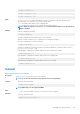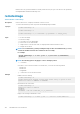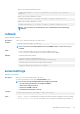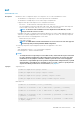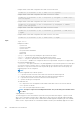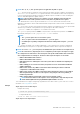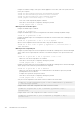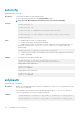CLI Guide
• Configure a RAC from an XML configuration file located on a remote TFTP share.
racadm set -f myfile.xml -t xml -l tftp://192.168.10.24/
• Configure a RAC from a JSON configuration file located on a remote TFTP share.
racadm set -f myfile.xml -t json -l tftp://192.168.10.24/
• Configure a RAC from an XML configuration file located on a remote HTTP share.
racadm set -f myfile.xml -t xml -u httpuser -p httppwd -l http://test.com/
myshare
• Configure a RAC from an XML configuration file located on a remote HTTPS share.
racadm set -f myfile.xml -t xml -u httpsuser -p httpspwd -l https://
test.com/myshare
• Configure a RAC from a JSON configuration file located on a remote HTTPS share.
racadm set -f myfile.xml -t json -u httpsuser -p httpspwd -l https://
test.com/myshare
• Configure the proxy parameter.
racadm set lifecyclecontroller.lcattributes.UserProxyUsername admin1
• Remove the the proxy parameter.
racadm set lifecyclecontroller.lcattributes.UserProxyUsername
• View the list of proxy attributes.
racadm get lifecycleController.lcAttributes
setled
Table 83. Details of setled
Description Sets the state (blinking or not blinking) of the LED on the specified module.
To run this subcommand, you must have the Configure iDRAC permission.
Synopsis
racadm setled -l <ledState>
Input
• -l <ledState> — Specifies the LED state. The values are:
• 0 — No Blinking
• 1 — Blinking
Example
• From iDRAC stop LED from blinking.
racadm setled -l 0
RAC0908: System ID LED blink off.
• From iDRAC start LED to blink.
racadm setled -l 1
RAC0907: System ID LED blink on.
RACADM Subcommand Details 109