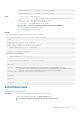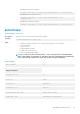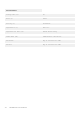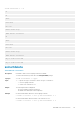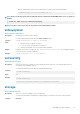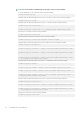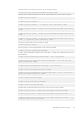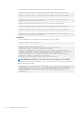CLI Guide
• Generate and download a CSR for Factory Identity type to local file system using local RACADM
racadm sslcsrgen -g -f c:\csr\csrtest.txt -t 2
NOTE: Before a CSR can be generated, the CSR fields must be configured in the RACADM iDRAC.Security group. For
example:
racadm set iDRAC.security.commonname MyCompany
NOTE: In Telnet or SSH console, you can only generate and not download the CSR file.
sslkeyupload
Table 92. Details of sslkeyupload
Description Uploads SSL key from the client to iDRAC.
To run this subcommand, you must have the Server Control privilege.
Synopsis
racadm sslkeyupload -t <type> -f <filename>
Input
• -t — Specifies the key to upload. The value is:
• 1 — SSL key used to generate the server certificate.
• -f — Specifies the filename of the SSL key that must be uploaded.
Output If upload is successful, the message SSL key successfully uploaded to the RAC is displayed. if upload
is unsuccessful, error message is displayed.
Example
racadm sslkeyupload -t 1 -f c:\sslkey.txt
sslresetcfg
Table 93. Details sslresetcfg
Description Restores the web-server certificate to factory default and restarts web-server. The certificate takes effect 30
seconds after the command is entered.
To run this subcommand, you must have the Configure iDRAC privilege.
Synopsis
racadm sslresetcfg
Input N/A
Example
racadm sslresetcfg
Certificate generated successfully and webserver restarted.
storage
Table 94. Details of storage
Description Allows you to run the commands to control storage arrays.
To run this subcommand for configuring the storage properties, you must have the server control permission.
Synopsis
Inventory
RACADM Subcommand Details 117