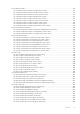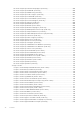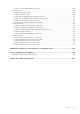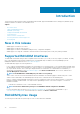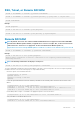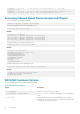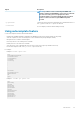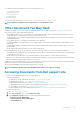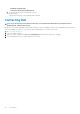CLI Guide
Option Description
NOTE: If you delete a user account using the iDRAC web
interface and then use RACADM to create a new account with
the same user name, you are not prompted to enter a
password. However, you must manually provide a password
for the account to be able to log into iDRAC using that
account.
-p <password>
Specifies the password used to authenticate the command transaction. If
the -p option is used, the -i option is not allowed.
--nocertwarn
Does not display certificate related warning message.
Using autocomplete feature
Use the autocomplete feature in firmware RACADM to:
• Display all the available RACADM commands in the alphabetical order on pressing the tab key at the prompt.
• View the complete list, enter the starting letter of the command at the prompt and press tab key.
• Navigate the cursor within a command, press:
Home key: Directs to the starting of the command.
End key: Directs to the end of the command.
• View the history of the commands that were run in the current session, press up and down arrow key.
• Exit the Autocomplete mode, enter Quit, Exit, or press Ctrl+D key.
For example:
• Example 1: racadm> <press tab>
arp
autoupdatescheduler
clearasrscreen
clearpending
closessn
clrraclog
.
.
.
.
.
.
.
vflashsd
vflashpartition
vmdisconnect
cd
quit
• Example 2: racadm> get <press tab>
get
getconfig
getled
getniccfg
getraclog
getractime
getsel
getsensorinfo
getssninfo
getsvctag
getsysinfo
gettracelog
getversion
Introduction
37