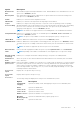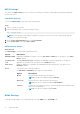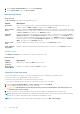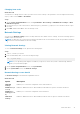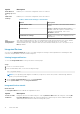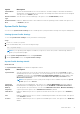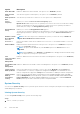Reference Guide
Changing boot order
About this task
You may have to change the boot order if you want to boot from a USB key or an optical drive. The following instructions may
vary if you have selected BIOS for Boot Mode.
Steps
1. On the System Setup Main Menu screen, click System BIOS > Boot Settings > UEFI/BIOS Boot Settings > UEFI/
BIOS Boot Sequence.
2. Use the arrow keys to select a boot device, and use the plus (+) and minus (-) sign keys to move the device down or up in
the order.
3. Click Exit, and then click Yes to save the settings on exit.
Network Settings
You can use the Network Settings screen to modify UEFI PXE, iSCSI, and HTTP boot settings. The network settings option is
available only in the UEFI mode.
NOTE: The BIOS does not control network settings in the BIOS mode. For the BIOS boot mode, the optional Boot ROM of
the network controllers handles the network settings.
Viewing Network Settings
To view the Network Settings screen, perform the following steps:
Steps
1. Turn on, or restart your system.
2. Press F2 immediately after you see the following message:
F2 = System Setup
NOTE:
If your operating system begins to load before you press F2, wait for the system to finish booting, and then
restart your system and try again.
3. On the System Setup Main Menu screen, click System BIOS.
4. On the System BIOS screen, click Network Settings.
Network Settings screen details
The Network Settings screen details are explained as follows:
About this task
Option
Description
UEFI PXE
Settings
Enables you to control the configuration of the UEFI PXE device.
PXE Device n (n
= 1 to 4)
Enables or disables the device. When enabled, a UEFI PXE boot option is created for the device.
PXE Device n
Settings(n = 1 to
4)
Enables you to control the configuration of the PXE device.
UEFI HTTP
Settings
Enables or disables the device. When enabled, a UEFI HTTP boot option is created for the device.
BIOS and UEFI 15