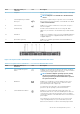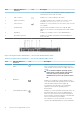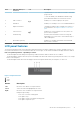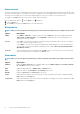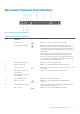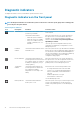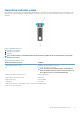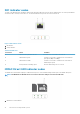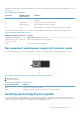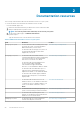Owners Manual
Item Indicator, Button, or
Connector
Icon Description
To reset the iDRAC (if not disabled in F2 iDRAC setup) press and
hold the button for more than 15 seconds.
4 Video connector Enables you to connect a display to the system.
5 Diagnostic indicators The diagnostic indicator glows to display error status. For more
information, see Diagnostic indicators on the front panel.
6 USB connectors Enable you to connect USB devices to the system. The port is USB
2.0-compliant.
7 Information tag Contains system information such as service tag, NIC, MAC
address for your reference. The information tag is a slide-out label
panel.
8 Hard drives Enables you to install up to four 3.5-inch cabled hard drives.
9 Optical drive (optional) Enables you to install an optional slim SATA DVD-ROM drive or
DVD+/-RW drive.
Figure 4. Front panel features and indicators — two 3.5-inch cabled hard drive chassis
Table 4. Front panel features and indicators — two 3.5-inch cabled hard drive chassis
Item Indicator, Button, or
Connector
Icon Description
1 Power-on indicator, power
button
Enables you to know the power status of the system. The
power-on indicator glows when the system power is on.
The power button controls the power supply output to the
system.
NOTE: On ACPI-compliant operating systems,
turning off the system using the power button
causes the system to perform a graceful
shutdown before power to the system is turned
off.
2 NMI button
Enables you to troubleshoot software and device driver
errors when running certain operating systems. This button
can be pressed by using the end of a paper clip.
Use this button only if directed to do so by qualified
support personnel or by the operating system's
documentation.
3 System identification button Enables you to locate a particular system within a rack. The
identification buttons are on the front and back panels.
When one of these buttons is pressed, the LCD panel on
the front and the system status indicator on the back flash
until one of the buttons is pressed again.
Press the button to turn the system ID on or off. If the
system stops responding during POST, press and hold the
12 About the PowerEdge R230 systems