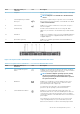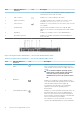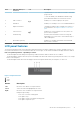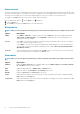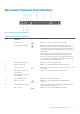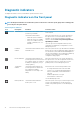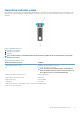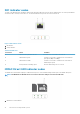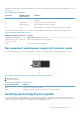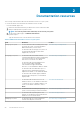Owners Manual
Item Indicator, Button, or
Connector
Icon Description
system ID button for more than five seconds to enter BIOS
progress mode.
To reset the iDRAC (if not disabled in F2 iDRAC setup)
press and hold the button for more than 15 seconds.
4 Video connector Enables you to connect a display to the system.
5 Hard drives Enables you to install up to two 3.5-inch cabled hard drives.
6 Diagnostic indicators The diagnostic indicator glows to display error status. For
more information, see Diagnostic indicators on the front
panel.
7 USB connectors Enable you to connect USB devices to the system. The
port is USB 2.0-compliant.
8 Information tag Contains system information such as service tag, NIC,
MAC address for your reference. The information tag is a
slide-out label panel.
9 Optical drive (optional) Enables you to install an optional slim SATA DVD-ROM
drive or DVD+/-RW drive.
LCD panel features
The system's LCD panel provides system information and status and error messages to indicate if the system is operating correctly or if
the system needs attention. For more information about the error messages, see the Dell Event and Error Messages Reference Guide at
Dell.com/openmanagemanuals > OpenManage software.
• The LCD backlight turns blue during normal operating conditions and turns amber to indicate an error condition.
• The LCD backlight is turned off when the system is in standby mode and can be turned on by pressing either the Select, Left, or Right
button on the LCD panel.
• The LCD backlight remains OFF if LCD messaging is turned off through the iDRAC utility, the LCD panel, or other tools.
Figure 5. LCD panel Features
1. Left
2. Select
3. Right
Button
Description
Left Moves the cursor back in one-step increments.
Select Selects the menu item highlighted by the cursor.
Right Moves the cursor forward in one-step increments.
During message scrolling:
• Press once to increase scrolling speed
• Press again to stop
• Press again to return to the default scrolling speed
• Press again to repeat the cycle
About the PowerEdge R230 systems 13