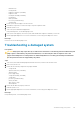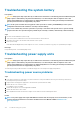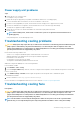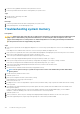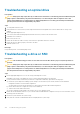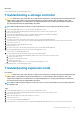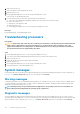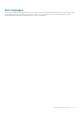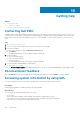Owners Manual
Power supply unit problems
Steps
1. Ensure that no loose connections exist.
For example, loose power cables.
2. Ensure that the power supply unit (PSU) handle or LED indicates that the PSU is working properly.
For more information about PSU indicators, see the Power indicator codes section.
3. If you have recently upgraded your system, ensure that the PSU has enough power to support the new system.
4. If you have a redundant PSU configuration, ensure that both the PSUs are of the same type and wattage.
You may have to upgrade to a higher wattage PSU.
5. Ensure that you use only PSUs with the Extended Power Performance (EPP) label on the back.
6. Reseat the PSU.
NOTE: After installing a PSU, allow several seconds for the system to recognize the PSU and determine if it is
working properly.
If the problem persists, see the Getting help section.
Troubleshooting cooling problems
CAUTION: Many repairs may only be done by a certified service technician. You should only perform troubleshooting and
simple repairs as authorized in your product documentation, or as directed by the online or telephone service and
support team. Damage due to servicing that is not authorized by Dell is not covered by your warranty. Read and follow
the safety instructions that are shipped with your product.
Ensure that the following conditions exist:
• System cover, cooling shroud, EMI filler panel, or back filler bracket is not removed.
• Ambient temperature is not higher than the system specific ambient temperature.
• External airflow is not obstructed.
• A cooling fan is not removed or has not failed.
• The expansion card installation guidelines have been followed.
Additional cooling can be added by one of the following methods:
From the iDRAC web GUI:
1. Click Hardware > Fans > Setup.
2. From the Fan Speed Offset drop-down list, select the cooling level that is required or set the minimum fan speed to a custom value.
From F2 System Setup:
1. Select iDRAC Settings > Thermal, and set a higher fan speed from the fan speed offset or minimum fan speed.
From RACADM commands:
1. Run the command racadm help system.thermalsettings
For more information, see Integrated Dell Remote Access User’s Guide at www.dell.com/poweredgemanuals
Troubleshooting cooling fans
Prerequisites
CAUTION:
Many repairs may only be done by a certified service technician. You should only perform troubleshooting and
simple repairs as authorized in your product documentation, or as directed by the online or telephone service and
support team. Damage due to servicing that is not authorized by Dell is not covered by your warranty. Read and follow
the safety instructions that are shipped with your product.
NOTE: The fan number is referenced by the management software of the system. In the event of a problem with a
particular fan, you can easily identify and replace it by noting down the fan numbers on the cooling fan assembly.
Troubleshooting your system 133