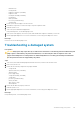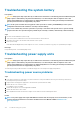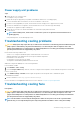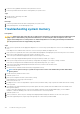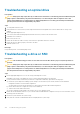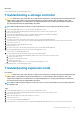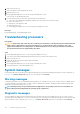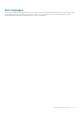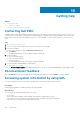Owners Manual
8. Remove the system cover.
9. Remove all expansion cards installed in the system.
10. Install the system cover.
11. Run the appropriate diagnostic test. See the Using system diagnostics section.
If the tests fail, see the Getting help section.
12. For each expansion card you removed in step 8, perform the following steps:
a) Turn off the system and attached peripherals, and disconnect the system from the electrical outlet.
b) Remove the system cover.
c) Reinstall one of the expansion cards.
d) Install the system cover.
e) Run the appropriate diagnostic test. See the Using system diagnostics section.
Next steps
If the problem persists, see the Getting help section.
Troubleshooting processors
Prerequisites
CAUTION: Many repairs may only be done by a certified service technician. You should only perform troubleshooting and
simple repairs as authorized in your product documentation, or as directed by the online or telephone service and
support team. Damage due to servicing that is not authorized by Dell is not covered by your warranty. Read and follow
the safety instructions that are shipped with your product.
Steps
1. Run the appropriate diagnostics test. See the Using system diagnostics section.
2. Turn off the system and attached peripherals, and disconnect the system from the electrical outlet.
3. Remove the system cover.
4. Ensure that the processor and heat sink are properly installed.
5. Install the system cover.
6. Run the appropriate diagnostic test. See the Using system diagnostics section.
7. If the problem persists, see the Getting help section.
System messages
For information about the event and error messages generated by the system firmware and agents that monitor system components, go
to qrl.dell.com > Look Up > Error Code, type the error code, and then click Look it up.
Warning messages
A warning message alerts you to a possible problem and prompts you to respond before the system continues a task. For example, before
you format a hard drive, a message warns you that you may lose all data on the hard drive. Warning messages usually interrupt the task
and need you to respond by typing y (yes) or n (no).
NOTE:
Warning messages are generated by either the application or the operating system. For more information, see
the documentation that shipped with the operating system or application.
Diagnostic messages
The system diagnostic utility generates messages if there are errors detected when you run diagnostic tests on your system. For more
information about system diagnostics, see the For information about the event and error messages generated by the system firmware and
agents that monitor system components, go to qrl.dell.com > Look Up > Error Code, type the error code, and then click Look it up..
138
Troubleshooting your system