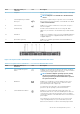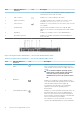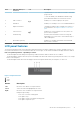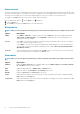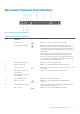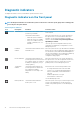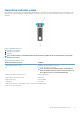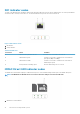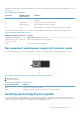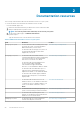Owners Manual
Diagnostic indicators
The diagnostic indicators on the system indicate operation and error status.
Diagnostic indicators on the front panel
NOTE: No diagnostic indicators are lit when the system is turned off. To start the system, plug it into a working power
source and press the power button.
Table 6. Diagnostic indicators
Icon Description Condition Corrective action
Health indicator The indicator turns solid blue if the
system is in good health.
None required.
The indicator flashes amber:
• When the system is turned on.
• When the system is in standby.
• If any error condition exists. For
example, a failed fan, PSU, or a
hard drive.
Check the System Event Log or system messages for
the specific issue. For more information about error
messages, see the Dell Event and Error Messages
Reference Guide at Dell.com/openmanagemanuals >
OpenManage software.
The POST process is interrupted without any video
output due to invalid memory configurations. See the
Getting help section.
Hard drive
indicator
The indicator flashes amber if there is
a hard drive error.
Check the System Event Log to determine the hard drive
that has an error. Run the appropriate Online Diagnostics
test. Restart the system and run embedded diagnostics
(ePSA). If the hard drives are configured in a RAID array,
restart the system and enter the host adapter
configuration utility program.
Electrical indicator The indicator flashes amber if the
system experiences an electrical error
(for example, voltage out of range, or
a failed power supply unit (PSU) or
voltage regulator).
Check the System Event Log or system messages for
the specific issue. If it is due to a problem with the PSU,
check the LED on the PSU. Reseat the PSU. If the
problem persists, see the Getting help section.
Temperature
indicator
The indicator flashes amber if the
system experiences a thermal error
(for example, the ambient
temperature is out of range or fan
failure).
Ensure that none of the following conditions exist:
• A cooling fan has been removed or has failed.
• System cover, cooling shroud, EMI filler panel,
memory module blank, or back filler bracket is
removed.
• Ambient temperature is too high.
• External airflow is obstructed.
See the Getting help section.
Memory indicator The indicator flashes amber if a
memory error occurs.
Check the system event log or system messages for the
location of the failed memory. Reseat the memory
module. If the problem persists, see the Getting help
section.
16 About the PowerEdge R230 systems