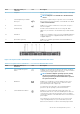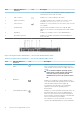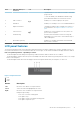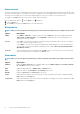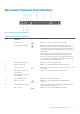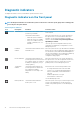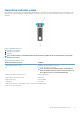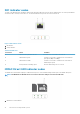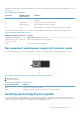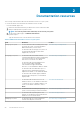Owners Manual
The iDRAC Direct LED indicator table describes iDRAC Direct activity when configuring iDRAC Direct by using the management port (USB
XML Import).
Table 9. iDRAC Direct LED indicators
Convention iDRAC Direct LED
indicator pattern
Condition
A Green Turns green for a minimum of two seconds to indicate the start and end of a
file transfer.
B Flashing green Indicates file transfer or any operation tasks.
C Green and turns off Indicates that the file transfer is complete.
D Not lit Indicates that the USB is ready to be removed or that a task is complete.
The following table describes iDRAC Direct activity when configuring iDRAC Direct by using your laptop and cable (Laptop Connect):
Table 10. iDRAC Direct LED indicator patterns
iDRAC Direct LED indicator pattern Condition
Solid green for two seconds Indicates that the laptop is connected.
Flashing green (on for two seconds and
off for two seconds)
Indicates that the laptop connected is recognized.
Turns off Indicates that the laptop is unplugged.
Non-redundant cabled power supply unit indicator codes
Press the self-diagnostic button to perform a quick health check on the non-redundant cabled power supply unit (PSU) of the system.
Figure 9. Non-redundant cabled AC PSU status indicator and self-diagnostic button
1. self-diagnostic button
2. AC PSU status indicator
Table 11. Non-redundant AC PSU status indicator
Power Indicator Pattern Condition
Not lit Power is not connected or PSU is faulty.
Green A valid power source is connected to the PSU and the PSU is operational.
Locating service tag of your system
Your system is identified by a unique Express Service Code and Service Tag number. The Express Service Code is and Service Tag are
found on the front of the system by pulling out the information tag. Alternatively, the information may be on a sticker on the chassis of the
system. This information is used by Dell to route support calls to the appropriate personnel.
About the PowerEdge R230 systems
19