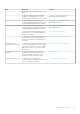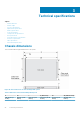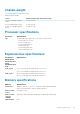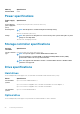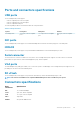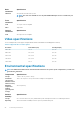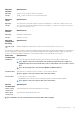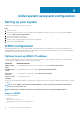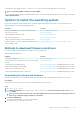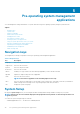Owners Manual
Pre-operating system management
applications
You can manage basic settings and features of a system without booting to the operating system by using the system firmware.
Topics:
• Navigation keys
• System Setup
• About Boot Manager
• About Dell Lifecycle Controller
• Changing the boot order
• Choosing the system boot mode
• Creating a system or setup password
• Using your system password to secure your system
• Deleting or changing system and setup password
• Operating with a setup password enabled
• Embedded systems management
• iDRAC Settings utility
Navigation keys
The navigation keys can help you quickly access the pre-operating system management applications.
Table 19. Navigation keys
Key Description
<Page Up> Moves to the previous screen.
<Page Down> Moves to the next screen.
Up arrow Moves to the previous field.
Down arrow Moves to the next field.
<Enter> Enables you to type a value in the selected field (if applicable) or follow the link in the field.
Spacebar Expands or collapses a drop-down list, if applicable.
<Tab> Moves to the next focus area.
NOTE: This feature is applicable for the standard graphic browser only.
<Esc> Moves to the previous page until you view the main screen. Pressing <Esc> in the main screen exits System BIOS or
iDRAC Settings/ Device Settings/Service Tag Settings and proceeds with system boot.
<F1> Displays the System Setup help.
System Setup
By using the System Setup screen, you can configure the BIOS settings, iDRAC settings, and device settings of your system.
NOTE:
Help text for the selected field is displayed in the graphical browser by default. To view the help text in the text
browser, press F1.
You can access system setup by using two methods:
• Standard graphical browser — The browser is enabled by default.
5
30 Pre-operating system management applications