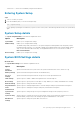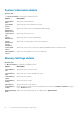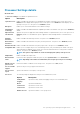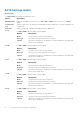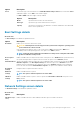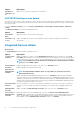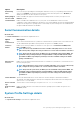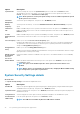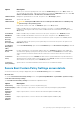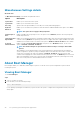Owners Manual
Miscellaneous Settings details
About this task
The Miscellaneous Settings screen details are explained as follows:
Option Description
System Time Enables you to set the time on the system.
System Date Enables you to set the date on the system.
Asset Tag Specifies the asset tag and enables you to modify it for security and tracking purposes.
Keyboard
NumLock
Enables you to set whether the system boots with the NumLock enabled or disabled. This option is set to On by
default.
NOTE: This option does not apply to 84-key keyboards.
F1/F2 Prompt on
Error
Enables or disables the F1/F2 prompt on error. This option is set to Enabled by default. The F1/F2 prompt also
includes keyboard errors.
Load Legacy Video
Option ROM
Enables you to determine whether the system BIOS loads the legacy video (INT 10H) option ROM from the video
controller. Selecting Enabled in the operating system does not support UEFI video output standards. This field is
available only for UEFI boot mode. You cannot set the option to Enabled if UEFI Secure Boot mode is enabled.
In-System
Characterization
Enables or disables In-System Characterization. This option is set to Disabled by default. The two other
options are Enabled and Enabled - No Reboot.
NOTE: The default setting for In-System Characterization is subject to change in future BIOS
releases.
When enabled, In-System Characterization (ISC) executes during POST upon detecting relevant changes in
system configuration to optimize system power and performance. ISC takes about 20 seconds to execute, and
system reset is needed for ISC results to be applied. The Enabled - No Reboot option executes ISC and
continues without applying ISC results until the next time system reset occurs. The Enabled option executes ISC
and forces an immediate
system reset so that ISC results can be applied. It takes the system longer to be ready
due to the forced system reset. When disabled, ISC does not execute.
About Boot Manager
Boot manager enables you to add, delete, and arrange boot options. You can also access System Setup and boot options without
restarting the system.
Viewing Boot Manager
To enter Boot Manager:
Steps
1. Turn on, or restart your system.
2. Press F11 when you see the following message:
F11 = Boot Manager
If your operating system begins to load before you press F11, allow the system to complete the booting, and then restart your system
and try again.
40
Pre-operating system management applications