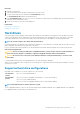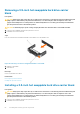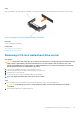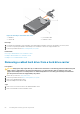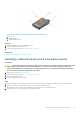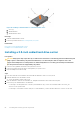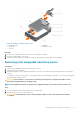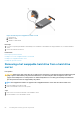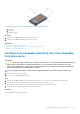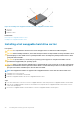Owners Manual
Figure 27. Removing a cabled hard drive carrier
1. hard drive 2. power/data cable
3. release tab 4. hard drive carrier
Next steps
1. If required, install a hard drive in the hard drive carrier and install the hard drive carrier into the hard drive slot in the system.
2. If you are not replacing the hard drive immediately, insert a hard drive carrier in the empty hard drive slot.
3. Follow the procedure listed in After working inside your system.
Related tasks
Removing a cabled hard drive from a hard drive carrier
Installing a cabled hard drive into a hard drive carrier
Installing a 3.5-inch cabled hard drive carrier
Removing a cabled hard drive from a hard drive carrier
Prerequisites
CAUTION:
Many repairs may only be done by a certified service technician. You should only perform troubleshooting and
simple repairs as authorized in your product documentation, or as directed by the online or telephone service and
support team. Damage due to servicing that is not authorized by Dell is not covered by your warranty. Read and follow
the safety instructions that are shipped with your product.
1. Ensure that you follow the Safety instructions.
2. Follow the procedure listed in Before working inside your system.
3. Remove the cabled hard drive carrier.
4. Keep the Phillips #2 screwdriver ready.
Steps
1. Remove the screws from the side of the cabled hard drive carrier.
2. Remove the hard drive from the hard drive carrier.
64
Installing and removing system components