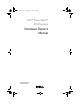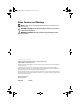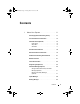R310HOM.
R310HOM.book Page 2 Thursday, March 4, 2010 1:03 AM Notes, Cautions, and Warnings NOTE: A NOTE indicates important information that helps you make better use of your computer. CAUTION: A CAUTION indicates potential damage to hardware or loss of data if instructions are not followed. WARNING: A WARNING indicates a potential for property damage, personal injury, or death. ____________________ Information in this document is subject to change without notice. © 2010 Dell Inc. All rights reserved.
R310HOM.book Page 3 Thursday, March 4, 2010 1:03 AM Contents 1 About Your System . . . . . . . . . . . . . . . . . . Accessing System Features During Startup . . . . . . . 11 . . . . . . . . . . 12 . . . . . . . . . . . . . 14 Front-Panel Features and Indicators LCD Panel Features (Optional). Home Screen . . . . . . . . . . . . . . . . . . . . 16 . . . . . . . . . . . . . . . . . . . . 16 . . . . . . . . . . . . . . . . . . . . . 17 . . . . . . . . . . . . . . 18 . . . . . . . . . .
R310HOM.book Page 4 Thursday, March 4, 2010 1:03 AM Diagnostics Messages . Alert Messages 2 . . . . . . . . . . . . . . . . . 52 . . . . . . . . . . . . . . . . . . . . . 52 Using the System Setup Program and UEFI Boot Manager . . . . . . . . . . . . . . . Choosing the System Boot Mode . . 53 . . . . . . . . . . . . 53 Entering the System Setup Program . . . . . . . . . . . 54 Responding to Error Messages . . . . . . . . . . . 54 Using the System Setup Program Navigation Keys . . . . . . .
R310HOM.book Page 5 Thursday, March 4, 2010 1:03 AM . . . . . . . . . . . . 68 . . . . . . . . . . . . . 70 . . . . . . . . . . . . 71 Using the System Password Using the Setup Password Embedded System Management Baseboard Management Controller Configuration. . . . . . . . . . . . . . . . . . . . . . . Entering the BMC Setup Module . iDRAC Configuration Utility 72 . . . . . . . . . . . . . . . 73 Entering the iDRAC Configuration Utility . 3 72 . . . . . . . . . . . . . . 73 . . . . . .
R310HOM.book Page 6 Thursday, March 4, 2010 1:03 AM Removing a Cabled Hard Drive . . . . . . . . . . . 88 Installing a Cabled Hard Drive . . . . . . . . . . . 89 Removing a Hard Drive From a Hard-Drive Bracket . . . . . . . . . . . . . . . . . 91 . . . . . . . . . . . . 91 . . . . . . . . . . . . . . . . . . . . . 92 Installing a Hard Drive Into a Hard-Drive Bracket . . . . . Expansion Card. Expansion Card Installation Guidelines . Installing an Expansion Card . . . . . . 92 . . . . . . .
R310HOM.book Page 7 Thursday, March 4, 2010 1:03 AM Installing a Cooling Fan . . . . . . . . . . . . . . . iDRAC6 Express Card (Optional) . . . . . . . . . . . . . 113 114 Installing an iDRAC6 Express Card . . . . . . . . . 114 Removing an iDRAC6 Express Card . . . . . . . . 116 . . . . . . . . . . . 117 Installing an iDRAC6 Enterprise Card . . . . . . . 117 Removing an iDRAC6 Enterprise Card . . . . . . . 119 . . . . . . . . . . . . . . . .
R310HOM.book Page 8 Thursday, March 4, 2010 1:03 AM SAS Backplane. . . . . . . . . . . . . . . . . . . . . 135 Removing the SAS Backplane . . . . . . . . . . 135 Installing the SAS Backplane . . . . . . . . . . . 137 . . . . . . . . . . . . . . . 138 Power Distribution Board Removing the Power Distribution Board . . . . . . . . . . . . . . . . . . . . . . . 138 Replacing the Power Distribution Board . . . . . . . . . . . . . . . . . . . . . . . 140 . . . . . . . . . . . . . . . . . . . .
R310HOM.book Page 9 Thursday, March 4, 2010 1:03 AM Troubleshooting a Fan . . . . . . . . . . . . . . . . . . 152 . . . . . . . . . . . . 153 Troubleshooting System Memory Troubleshooting an Internal USB Key . . . . . . . . . . 155 . . . . . . . . . . . 156 . . . . . . . . . . 157 . . . . . . . . . . . . . . 158 Troubleshooting an Optical Drive . Troubleshooting a Tape Backup Unit Troubleshooting a Hard Drive Troubleshooting an Expansion Card. Troubleshooting the Processor 5 . . . . . .
R310HOM.book Page 10 Thursday, March 4, 2010 1:03 AM System Board Connectors . . . . . . . . . . . . . . . Disabling a Forgotten Password. 7 Getting Help . . . . . . . . . . . . 168 . . . . . . . . . . . . . . . . . . . . . 169 Contacting Dell . Index 10 166 . . . . . . . . . . . . . . . . . . . . 169 . . . . . . . . . . . . . . . . . . . . . . . . . . . . . .
R310HOM.book Page 11 Thursday, March 4, 2010 1:03 AM About Your System Accessing System Features During Startup The following keystrokes provide access to system features during startup. Keystroke Description Enters the System Setup program. See "Using the System Setup Program and UEFI Boot Manager" on page 53. Enters System Services, which opens the Unified Server Configurator. The Unified Server Configurator allows you to access utilities such as embedded system diagnostics.
R310HOM.book Page 12 Thursday, March 4, 2010 1:03 AM Front-Panel Features and Indicators NOTE: Depending on the configuration, your system may have an LCD panel or LED diagnostic indicators. The illustration in this section shows a system with an LCD panel. Figure 1-1.
R310HOM.book Page 13 Thursday, March 4, 2010 1:03 AM Item Indicator, Button, or Connector 2 NMI button Icon Description Used to troubleshoot software and device driver errors when using certain operating systems. This button can be pressed using the end of a paper clip. Use this button only if directed to do so by qualified support personnel or by the operating system's documentation. 3 Video connector Connects a monitor to the system.
R310HOM.book Page 14 Thursday, March 4, 2010 1:03 AM Item Indicator, Button, or Connector Icon Description 6 system identification button Turns the system ID modes on and off. 7 System status indicator Lights blue during normal system operation. Lights amber when the system needs attention due to a problem. 8 USB connectors (2) Connect USB devices to the system. The ports are USB 2.0-compliant. 9 Hard drives (4) Up to four 2.5-inch in 3.5-inch HDD hot-swappable carrier or up to four 3.
R310HOM.book Page 15 Thursday, March 4, 2010 1:03 AM turned on by pressing the Select button on the LCD panel. The LCD backlight remains off if LCD messaging is turned off through the BMC or iDRAC utility, the LCD panel, or other tools. Figure 1-2. LCD Panel Features 1 2 4 3 Item Buttons Description 1 Left Moves the cursor back in one-step increments. 2 Select Selects the menu item highlighted by the cursor. 3 Right Moves the cursor forward in one-step increments.
R310HOM.book Page 16 Thursday, March 4, 2010 1:03 AM Home Screen The Home screen displays user-configurable information about the system. This screen is displayed during normal system operation when there are no status messages or errors present. When the system is in standby mode, the LCD backlight turns off after five minutes of inactivity if there are no error messages. Press one of the three navigation buttons (Select, Left, or Right) to view the Home screen.
R310HOM.book Page 17 Thursday, March 4, 2010 1:03 AM View Menu Option Description BMC IP or DRAC IP Displays the IPv4 or IPv6 addresses for the optional NOTE: If an iDRAC6 Express iDRAC6. Addresses include DNS (Primary and Secondary), Gateway, IP, and Subnet (IPv6 does not have Subnet). card is installed on the system, the BMC IP option is NOTE: BMC IP supports only IPv4 addresses. replaced by DRAC IP. MAC Displays the MAC addresses for DRAC, iSCSIn, or NETn.
R310HOM.book Page 18 Thursday, March 4, 2010 1:03 AM Hard-Drive Status Indicators Figure 1-3. Hard-Drive Indicators 2 1 1 drive-status indicator (green and amber) 2 drive-activity indicator (green) Drive-Status Indicator Pattern (RAID Only) Condition Blinks green two times per second Identify drive/preparing for removal Off Drive ready for insertion or removal NOTE: The drive status indicator remains off until all hard drives are initialized after system power is applied.
R310HOM.book Page 19 Thursday, March 4, 2010 1:03 AM Drive-Status Indicator Pattern (RAID Only) Condition Blinks green three seconds, amber three seconds, and off six seconds. Rebuild aborted Back-Panel Features and Indicators Figure 1-4 shows the controls, indicators, and connectors located on the system's back panel. Figure 1-4.
R310HOM.book Page 20 Thursday, March 4, 2010 1:03 AM Item Indicator, Button, or Connector Icon Description 8 Active ID CMA connector Connector for attaching a system indicator extension cable that is used on a cable management arm. 9 System status indicator Lights blue during normal system operation. Both the systems management software and the identification buttons located on the front and back of the system can cause the indicator to flash blue to identify a particular system.
R310HOM.book Page 21 Thursday, March 4, 2010 1:03 AM Guidelines for Connecting External Devices • Turn off power to the system and external devices before attaching a new external device. Turn on any external devices before turning on the system (unless the documentation for the device specifies otherwise). • Ensure that the appropriate driver for the attached device has been installed on the system. • If necessary to enable ports on your system, use the System Setup program.
R310HOM.book Page 22 Thursday, March 4, 2010 1:03 AM Power Indicator Codes The power supplies have an indicator that shows whether power is present or whether a power fault has occurred. • Not lit—AC power is not connected. • Green—In standby mode, indicates that a valid AC source is connected to the power supply, and that the power supply is operational. When the system is on, it also indicates that the power supply is providing DC power to the system.
R310HOM.book Page 23 Thursday, March 4, 2010 1:03 AM Diagnostic Lights (Optional) The four diagnostic indicator lights on the system front panel display error codes during system startup. Table 1-1 lists the causes and possible corrective actions associated with these codes. A highlighted circle indicates the light is on; a non-highlighted circle indicates the light is off. Table 1-1.
R310HOM.book Page 24 Thursday, March 4, 2010 1:03 AM Code 24 Causes Corrective Action Hard drive failure. Ensure that the diskette drive and hard drive are properly connected. See "Hard Drives" on page 83 for information on the drives installed in your system. Possible USB failure. See "Troubleshooting a USB Device" on page 146. No memory modules detected. See "Troubleshooting System Memory" on page 153. System board failure. See "Getting Help" on page 169. Memory configuration error.
R310HOM.book Page 25 Thursday, March 4, 2010 1:03 AM LCD Status Messages (Optional) The system's control panel LCD provides status messages to signify when the system is operating correctly or when the system needs attention. The LCD lights blue to indicate a normal operating condition, and lights amber to indicate an error condition. The LCD scrolls a message that includes a status code followed by descriptive text.
R310HOM.book Page 26 Thursday, March 4, 2010 1:03 AM Table 1-2. LCD Status Messages (Optional) (continued) Code Text Causes E1114 Ambient Temp Ambient temperature has See "Troubleshooting exceeds reached a point outside of System Cooling allowed range. the allowed range. Problems" on page 151. E1116 Memory disabled, temp above range. Power cycle AC. Memory has exceeded allowable temperature and has been disabled to prevent damage to the components.
R310HOM.book Page 27 Thursday, March 4, 2010 1:03 AM Table 1-2. LCD Status Messages (Optional) (continued) Code Text Causes Corrective Actions E122A CPU # VTT Regulator failure. Reseat CPU. Specified processor VTT voltage regulator has failed. Reseat the processor. See "Troubleshooting the Processor" on page 160. CPU Power Fault. Power cycle AC. A power fault was detected when powering up the processor. E122C If the problem persists, see "Getting Help" on page 169.
R310HOM.book Page 28 Thursday, March 4, 2010 1:03 AM Table 1-2. LCD Status Messages (Optional) (continued) Code Text Causes E1410 Internal Error Specified processor has an detected. internal error. The error Check "FRU X". may or may not have been caused by the processor. Corrective Actions Remove AC power to the system for 10 seconds and restart the system. If the problem persists, see "Getting Help" on page 169. E1414 CPU # temp exceeding range. Check CPU heatsink.
R310HOM.book Page 29 Thursday, March 4, 2010 1:03 AM Table 1-2. LCD Status Messages (Optional) (continued) Code Text Causes Corrective Actions E1420 CPU Bus parity The system BIOS has error. Power reported a processor bus cycle AC. parity error. Remove AC power to the system for 10 seconds and restart the system. If the problem persists, see "Getting Help" on page 169. E1422 CPU # machine check error. Power cycle AC. The system BIOS has reported a machine check error.
R310HOM.book Page 30 Thursday, March 4, 2010 1:03 AM Table 1-2. LCD Status Messages (Optional) (continued) Code Text Causes E1620 Power Supply # Specified power supply's (### W) AC AC input is outside of the power error. allowable range. Check PSU cables. E1624 Lost power supply redundancy. Check PSU cables. E1626 Power Supply The power supplies in Mismatch. PSU1 the system are not the = ### W, PSU2 same wattage. = ### W. E1629 Power required > PSU wattage. Check PSU and config.
R310HOM.book Page 31 Thursday, March 4, 2010 1:03 AM Table 1-2. LCD Status Messages (Optional) (continued) Code Text Causes Corrective Actions E1711 PCI parity error on Bus ## Device ## Function ## The system BIOS has reported a PCI parity error on a component that resides in PCI configuration space at bus ##, device ##, function ##. Remove and reseat the PCIe expansion cards. If the problem persists, see "Troubleshooting an Expansion Card" on page 159. PCI parity error on Slot #.
R310HOM.book Page 32 Thursday, March 4, 2010 1:03 AM Table 1-2. LCD Status Messages (Optional) (continued) Code Text Causes Corrective Actions E1810 Hard drive ## fault. Review & clear SEL. The specified hard drive has experienced a fault. See "Troubleshooting a Hard Drive" on page 158. E1812 Hard drive ## The specified hard removed. Check drive has been removed drive. from the system. Information only. E1920 iDRAC6 Upgrade optional iDRAC6 Failed. upgrade has failed.
R310HOM.book Page 33 Thursday, March 4, 2010 1:03 AM Table 1-2. LCD Status Messages (Optional) (continued) Code Text Causes Corrective Actions E2012 Memory Memory configured, but is See "Troubleshooting configured but unusable. System Memory" on unusable. page 153. Check DIMMs. E2013 BIOS unable to The system BIOS failed to See "Troubleshooting shadow memory. copy its flash image into System Memory" on Check DIMMs. memory. page 153. E2014 CMOS RAM CMOS failure. CMOS failure.
R310HOM.book Page 34 Thursday, March 4, 2010 1:03 AM Table 1-2. LCD Status Messages (Optional) (continued) Code Text Causes Corrective Actions E2018 Programmable Timer error. Power cycle AC. Programmable interval timer error. Remove AC power to the system for 10 seconds and restart the system. Parity error. Power cycle AC. Parity error. E2019 If the problem persists, see "Getting Help" on page 169. Remove AC power to the system for 10 seconds and restart the system.
R310HOM.book Page 35 Thursday, March 4, 2010 1:03 AM Table 1-2. LCD Status Messages (Optional) (continued) Code Text Causes E201D Shutdown test BIOS shutdown test failure. Power failure. cycle AC. Corrective Actions Remove AC power to the system for 10 seconds and restart the system. If the problem persists, see "Getting Help" on page 169. E201E POST memory test failure. Check DIMMs. BIOS POST memory test See "Troubleshooting failure. System Memory" on page 153.
R310HOM.book Page 36 Thursday, March 4, 2010 1:03 AM Table 1-2. LCD Status Messages (Optional) (continued) Code Text Causes Corrective Actions E2111 SBE log disabled on DIMM ##. Reseat DIMM. The system BIOS has disabled memory single-bit error (SBE) logging and will not log anymore SBEs until the system is rebooted. “##” represents the memory module implicated by the BIOS. Remove AC power to the system for 10 seconds and restart the system. I1910 Intrusion detected. Check chassis cover.
R310HOM.book Page 37 Thursday, March 4, 2010 1:03 AM Table 1-2. LCD Status Messages (Optional) (continued) Code Text Causes Corrective Actions W1627 Power required > PSU wattage. Check PSU and config. The system configuration requires more power than what the power supply can provide. Turn off power to the system, reduce the hardware configuration or install higher-wattage power supplies, and then restart the system. W1628 Performance degraded. Check PSU and system configuration.
R310HOM.book Page 38 Thursday, March 4, 2010 1:03 AM • Clear the SEL—You can perform this task remotely, but you will lose the event history for the system. • Power cycle—Turn off the system and disconnect it from the electrical outlet; wait approximately ten seconds, reconnect the power cable, and restart the system. Any of these actions will remove fault messages, and return the status indicators and LCD colors to the normal state.
R310HOM.book Page 39 Thursday, March 4, 2010 1:03 AM Table 1-3. System Messages (continued) Message Causes Corrective Actions Alert! iDRAC6 not responding. Power required may exceed PSU wattage. The optional iDRAC6 has hung. Remove AC power to the system for 10 seconds and restart the system. The optional iDRAC6 was remotely reset while system was booting. Alert! After AC recovery, the Continuing optional iDRAC6 takes system boot longer than normal to boot.
R310HOM.book Page 40 Thursday, March 4, 2010 1:03 AM Table 1-3. System Messages (continued) Message Causes Corrective Actions BIOS MANUFACTURING MODE detected. MANUFACTURING MODE will be cleared before the next boot. System reboot required for normal operation. System is in manufacturing mode. Reboot to take the system out of manufacturing mode. BIOS Update Attempt Failed! Remote BIOS update attempt failed. Retry the BIOS update. If the problem persists, see "Getting Help" on page 169.
R310HOM.book Page 41 Thursday, March 4, 2010 1:03 AM Table 1-3. System Messages (continued) Message Causes Corrective Actions Current boot mode is set to UEFI. Please ensure compatible bootable media is available. Use the system setup program to change the boot mode as needed. The system failed to boot because UEFI boot mode is enabled in BIOS and the boot operating system is nonUEFI. Ensure that the boot mode is set correctly and that the proper bootable media is available.
R310HOM.book Page 42 Thursday, March 4, 2010 1:03 AM Table 1-3. System Messages (continued) Message Causes Corrective Actions Invalid PCIe card found in the Internal_Storage slot! The system halted because an invalid PCIe expansion card is installed in the dedicated storage controller slot. Remove the PCIe expansion card and install the integrated storage controller in the dedicated slot. See "Getting Help" on page 169. Keyboard fuse has Overcurrent detected at the failed. keyboard connector.
R310HOM.book Page 43 Thursday, March 4, 2010 1:03 AM Table 1-3. System Messages (continued) Message Causes Corrective Actions Memory set to minimum frequency. The memory frequency may If not an intentional setting, be intentionally set lower for check any other system power conservation. messages for possible causes. The current memory Ensure that your memory configuration may support configuration supports the only the minimum frequency. higher frequency.
R310HOM.book Page 44 Thursday, March 4, 2010 1:03 AM Table 1-3. System Messages (continued) Message Causes No boot sector on Incorrect configuration hard drive. settings in System Setup program, or no operating system on hard drive. No timer tick interrupt. Faulty system board. Faulty or improperly PCIe Training installed PCIe card in the Error: Expected Link Width is x, specified slot. Actual Link Width is y. Plug & Play Configuration Error.
R310HOM.book Page 45 Thursday, March 4, 2010 1:03 AM Table 1-3. System Messages (continued) Message Causes Corrective Actions Read fault. The operating system cannot read from the hard drive, optical drive, or USB device, the system could not find a particular sector on the disk, or the requested sector is defective. Replace the optical medium, USB medium, or USB device. Ensure that the USB cables, SAS/SATA backplane cables, or optical drive cables are properly connected.
R310HOM.book Page 46 Thursday, March 4, 2010 1:03 AM Table 1-3. System Messages (continued) Message Causes The amount of Memory has been added or system memory has removed or a memory changed. module may be faulty. The following DIMMs should match in geometry: x,x,... The following DIMMs should match in rank count: x,x,... Invalid memory configuration. The specified memory modules do not match in size, number of ranks, or number of data lanes. The following DIMMs should match in size: x,x,...
R310HOM.book Page 47 Thursday, March 4, 2010 1:03 AM Table 1-3. System Messages (continued) Message Causes Thermal sensor not detected on x. A memory module without a Replace the memory thermal sensor is installed in module. See "System the specified memory slot. Memory" on page 106. Time-of-day clock stopped. Faulty battery or faulty chip. See "Troubleshooting the System Battery" on page 150. Time-of-day not set - please run SETUP program. Incorrect Time or Date settings; faulty system battery.
R310HOM.book Page 48 Thursday, March 4, 2010 1:03 AM Table 1-3. System Messages (continued) Message Causes Corrective Actions Unable to launch System Services image. System halted! System halted after F10 keystroke because System Services image is either corrupted in the system firmware or has been lost due to system board replacement. Unexpected interrupt in protected mode. Improperly seated memory modules or faulty keyboard/mouse controller chip. Unsupported CPU combination.
R310HOM.book Page 49 Thursday, March 4, 2010 1:03 AM Table 1-3. System Messages (continued) Message Causes Corrective Actions Unsupported memory configuration. DIMM mismatch across slots detected: x, x,... Invalid memory configuration. Memory modules are mismatched in the specified slots. Ensure that the memory modules are installed in a valid configuration. See "General Memory Module Installation Guidelines" on page 106.
R310HOM.book Page 50 Thursday, March 4, 2010 1:03 AM Table 1-3. System Messages (continued) Message Causes Corrective Actions Warning! Power required exceeds PSU wattage. Check PSU and system configuration. The system configuration of processor, memory modules, and expansion cards may not be supported by the power supplies. If any system components were just upgraded, return the system to the previous configuration.
R310HOM.book Page 51 Thursday, March 4, 2010 1:03 AM Table 1-3. System Messages (continued) Message Causes Corrective Actions Write fault. Faulty USB device, USB medium, optical drive assembly, hard drive, or hard drive subsystem. Replace the USB medium or device. Ensure that the USB, SAS backplane, or SATA cables are properly connected.
R310HOM.book Page 52 Thursday, March 4, 2010 1:03 AM Warning Messages A warning message alerts you to a possible problem and prompts you to respond before the system continues a task. For example, before you format a diskette, a message will warn you that you may lose all data on the diskette. Warning messages usually interrupt the task and require you to respond by typing y (yes) or n (no). NOTE: Warning messages are generated by either the application or the operating system.
R310HOM.book Page 53 Thursday, March 4, 2010 1:03 AM Using the System Setup Program and UEFI Boot Manager The System Setup program is the BIOS program that enables you to manage your system hardware and specify BIOS-level options.
R310HOM.book Page 54 Thursday, March 4, 2010 1:03 AM Entering the System Setup Program 1 Turn on or restart your system. 2 Press immediately after you see the following message: = System Setup If your operating system begins to load before you press , allow the system to finish booting, and then restart your system and try again. Responding to Error Messages If an error message appears while the system is booting, make a note of the message.
R310HOM.book Page 55 Thursday, March 4, 2010 1:03 AM System Setup Options Main Screen NOTE: The options for the System Setup program change based on the system configuration. NOTE: The System Setup program defaults are listed under their respective options in the following sections, where applicable. Option Description System Time Sets the time on the system's internal clock. System Date Sets the date on the system's internal calendar.
R310HOM.book Page 56 Thursday, March 4, 2010 1:03 AM Option Description Processor Settings Displays information related to the processor (speed, cache size, and so on). See "Processor Settings Screen" on page 57. SATA Settings Displays a screen to enable or disable the integrated SATA controller and ports. See "SATA Settings Screen" on page 58. Boot Settings Displays a screen to specify the boot mode (BIOS or UEFI). For BIOS boot mode, you can also specify the boot devices.
R310HOM.book Page 57 Thursday, March 4, 2010 1:03 AM Option Description Report Keyboard Errors (Report default) Enables or disables reporting of keyboard errors during the POST. Select Report for host systems that have keyboards attached. Select Do Not Report to suppress all error messages relating to the keyboard or keyboard controller during POST. This setting does not affect the operation of the keyboard itself if a keyboard is attached to the system.
R310HOM.book Page 58 Thursday, March 4, 2010 1:03 AM Option Description Logical Processor (Enabled default) On processors that support Simultaneous MultiThreading (SMT) technology, each processor core supports up to two logical processors. If this field is set to Enabled, the BIOS reports both logical processors. If set to Disabled, only one logical processor is monitored by the BIOS.
R310HOM.book Page 59 Thursday, March 4, 2010 1:03 AM Option Description Port C (Off default) Auto enables BIOS support for the device attached to SATA port C. Off disables BIOS support for the device. Port D (Off default) Auto enables BIOS support for the device attached to SATA port D. Off disables BIOS support for the device. Port E (Auto default) Auto enables BIOS support for the device attached to SATA port E. Off disables BIOS support for the device.
R310HOM.book Page 60 Thursday, March 4, 2010 1:03 AM Integrated Devices Screen Option Description User Accessible USB Ports (All Ports On default) Enables or disables the user-accessible USB ports. Options are All Ports On, Only Back Ports On, and All Ports Off. Internal USB Port (On default) Enables or disables the internal USB port. Embedded NIC1 and NIC2 (Enabled default) Enables or disables the operating system interface of the NIC1 and NIC2 controllers.
R310HOM.book Page 61 Thursday, March 4, 2010 1:03 AM PCI IRQ Assignments Screen Option Description Use the <+> and <-> keys to manually select an IRQ for a given device, or select Default to allow the BIOS to select an IRQ value at system startup. Serial Communication Screen Option Description Serial Communication (On without Console Redirection default) Selects whether the serial communication devices (Serial Device 1 and Serial Device 2) are enabled in BIOS.
R310HOM.book Page 62 Thursday, March 4, 2010 1:03 AM Power Management Screen Option Description Power Management Options are OS Control, Active Power Controller, (Active Power Controller Custom, or Maximum Performance. For all but the default) Custom setting, the BIOS pre-configures the power settings on this screen as follows: • OS Control sets the CPU power to OS DBPM, the fan power to Minimum Power, and the memory power to Maximum Performance.
R310HOM.book Page 63 Thursday, March 4, 2010 1:03 AM System Security Screen Option Description System Password Displays the current status of the password security feature and allows a new system password assignment and verification. NOTE: See "Using the System Password" on page 68 for more information. Setup Password Restricts access to the System Setup program by using a setup password. NOTE: See "Using the Setup Password" on page 70 for more information.
R310HOM.book Page 64 Thursday, March 4, 2010 1:03 AM Option Description CAUTION: Clearing the TPM will lose all encryption keys in the TPM. This option prevents booting to the operating system and results in data loss if the encryption keys cannot be restored. Back up the TPM keys prior to enabling this option. TPM Clear (No default) When set to Yes, all TPM contents are cleared. NOTE: This field is read-only when TPM Security is set to Off.
R310HOM.book Page 65 Thursday, March 4, 2010 1:03 AM Exit Screen Press to exit the System Setup program; the Exit screen displays: • Save Changes and Exit • Discard Changes and Exit • Return to Setup Entering the UEFI Boot Manager NOTE: Operating systems must be 64-bit UEFI-compatible (for example, Microsoft® Windows Server® 2008 x64 version) to be installed from the UEFI boot mode. DOS and 32-bit operating systems can only be installed from the BIOS boot mode.
R310HOM.book Page 66 Thursday, March 4, 2010 1:03 AM Using the UEFI Boot Manager Navigation Keys Keys Action Up arrow Moves to and highlights the previous field. Down arrow Moves to and highlights the next field. Spacebar, , <+>, <–> Cycles through the settings in a field. Refreshes the UEFI Boot Manager screen, or returns to the UEFI Boot Manager screen from the other program screens. Displays the UEFI Boot Manager help file.
R310HOM.book Page 67 Thursday, March 4, 2010 1:03 AM UEFI Boot Settings Screen Option Description Add Boot Option Adds a new boot option. Delete Boot Option Deletes an existing boot option. Enable/Disable Boot Option Disables and enables a boot option in the boot option list. Change Boot Order Changes the order of the boot option list. One-Time Boot From File Sets a one-time boot option not included in the boot option list.
R310HOM.book Page 68 Thursday, March 4, 2010 1:03 AM Using the System Password When a system password is assigned, the system prompts for the system password after the system starts and only those with the password have full access to the system. Assigning a System Password Before assigning a system password, enter the System Setup program and check the System Password option. When a system password is assigned, System Password is Enabled.
R310HOM.book Page 69 Thursday, March 4, 2010 1:03 AM 5 To confirm your password, type it a second time and press . System Password changes to Enabled. Exit the System Setup program and begin using your system. 6 Either reboot the system now for the password protection to take effect or continue working. NOTE: Password protection does not take effect until the system reboots.
R310HOM.book Page 70 Thursday, March 4, 2010 1:03 AM Deleting or Changing an Existing System Password 1 Enter the System Setup program and select the System Security. 2 Highlight Setup Password, press to access the setup password window. Press twice to clear the existing setup password. 3 The setting changes to Not Enabled. 4 If you want to assign a new setup password, perform the steps in "Assigning a Setup Password" on page 70.
R310HOM.book Page 71 Thursday, March 4, 2010 1:03 AM Operating With a Setup Password Enabled If Setup Password is Enabled, you must enter the correct setup password before modifying most of the System Setup options. If you do not enter the correct password in three attempts, the system lets you view, but not modify, the System Setup screens. The following options are exceptions: If System Password is not Enabled and is not locked through the Password Status option, you can assign a system password.
R310HOM.book Page 72 Thursday, March 4, 2010 1:03 AM When an optional iDRAC6 Express card is installed, Unified Server Configurator provides the following additional features: • Downloading and applying firmware updates • Configuring hardware and firmware For more information about setting up Unified Server Configurator, configuring hardware and firmware, and deploying the operating system, see the Unified Server Configurator documentation on the Dell Support website at support.dell.com/manuals.
R310HOM.book Page 73 Thursday, March 4, 2010 1:03 AM iDRAC Configuration Utility The iDRAC Configuration Utility is a pre-boot configuration environment that allows you to view and set parameters for the iDRAC6 and for the managed server.
R310HOM.
R310HOM.book Page 75 Thursday, March 4, 2010 1:03 AM Installing System Components WARNING: While moving or transferring the system, it is recommended that you use the packaging material that shipped with the system and/or take care to avoid any damage due to shock or vibration. NOTE: Depending on the configuration, your system may have cabled or hot-swappable hard drives, redundant or non-redundant power supplies, and an LCD panel or diagnostic indicators.
R310HOM.book Page 76 Thursday, March 4, 2010 1:03 AM Figure 3-1.
R310HOM.book Page 77 Thursday, March 4, 2010 1:03 AM Front Bezel (Optional) 1 Unlock the keylock at the left end of the bezel. 2 Lift up the release latch next to the key lock. 3 Rotate the left end of the bezel away from the front panel. 4 Unhook the right end of the bezel and pull the bezel away from the system. Figure 3-2.
R310HOM.book Page 78 Thursday, March 4, 2010 1:03 AM Opening and Closing the System WARNING: Whenever you need to lift the system, get others to assist you. To avoid injury, do not attempt to lift the system by yourself. CAUTION: Many repairs may only be done by a certified service technician. You should only perform troubleshooting and simple repairs as authorized in your product documentation, or as directed by the online or telephone service and support team.
R310HOM.book Page 79 Thursday, March 4, 2010 1:03 AM Figure 3-3. Opening and Closing the System 1 2 1 latch release lock 2 indent Closing the System 1 Place the cover onto the chassis and offset it slightly toward the back of the system, so that the two pins on the back edge of the cover fit over the corresponding slots on the back edge of the chassis. See Figure 3-3. 2 Slide the cover towards the front of the chassis till it snaps in position.
R310HOM.book Page 80 Thursday, March 4, 2010 1:03 AM Optical Drive (Optional) An optional slimline DVD or DVD+/-RW optical drive slides into the front panel and connects to the SATA controller on the system board. NOTE: DVD devices are data only. Removing an Optical Drive CAUTION: Many repairs may only be done by a certified service technician.
R310HOM.book Page 81 Thursday, March 4, 2010 1:03 AM Figure 3-4.
R310HOM.book Page 82 Thursday, March 4, 2010 1:03 AM Installing an Optical Drive CAUTION: Many repairs may only be done by a certified service technician. You should only perform troubleshooting and simple repairs as authorized in your product documentation, or as directed by the online or telephone service and support team. Damage due to servicing that is not authorized by Dell is not covered by your warranty. Read and follow the safety instructions that came with the product.
R310HOM.book Page 83 Thursday, March 4, 2010 1:03 AM Hard Drives Your system supports up to four 3.5-inch (SAS or SATA) or 2.5-inch (SAS, SATA, or SSD) hard drives in 3.5-inch hot-swap hard drive carrier or cabled internal drives. Depending on your chassis, the hard drives are installed internally or at the front of the system (see Figure 3-1). Internal hard drives are connected to the system board or an optional controller card.
R310HOM.book Page 84 Thursday, March 4, 2010 1:03 AM Figure 3-5. Removing and Installing a Hard-Drive Blank 1 2 1 hard-drive blank 2 release lever Installing a Drive Blank Align the hard-drive blank with the drive bay and insert the blank into the drive bay until the release lever clicks into place. See Figure 3-5. Removing a Hard-Drive Carrier CAUTION: Ensure that your operating system supports hot-swap drive installation. See the documentation supplied with the operating system.
R310HOM.book Page 85 Thursday, March 4, 2010 1:03 AM 3 Press the release button and open the hard-drive carrier release handle to release the hard-drive carrier. See Figure 3-6. 4 Slide the hard-drive carrier out of the hard-drive bay. 5 Insert a drive blank in the vacated hard-drive bay. See "Installing a Drive Blank" on page 84. CAUTION: To maintain proper system cooling, all empty hard-drive bays must have drive blanks installed. Figure 3-6.
R310HOM.book Page 86 Thursday, March 4, 2010 1:03 AM Installing a Hard-Drive Carrier CAUTION: Many repairs may only be done by a certified service technician. You should only perform troubleshooting and simple repairs as authorized in your product documentation, or as directed by the online or telephone service and support team. Damage due to servicing that is not authorized by Dell is not covered by your warranty. Read and follow the safety instructions that came with the product.
R310HOM.book Page 87 Thursday, March 4, 2010 1:03 AM Figure 3-7.
R310HOM.book Page 88 Thursday, March 4, 2010 1:03 AM Installing a Hard Drive Into a Hard-Drive Carrier NOTE: If you are upgrading from a 2.5" hard drive to a 3.5" hard drive, you need to remove the inserts inside the carrier before installing the 3.5" hard drive in the carrier. 1 Insert the hard drive into the hard-drive carrier with the connector end of the drive at the back. See Figure 3-7. 2 Align the screw holes on the hard drive with the back set of holes on the hard-drive carrier.
R310HOM.book Page 89 Thursday, March 4, 2010 1:03 AM Figure 3-8. Removing and Installing a Cabled Hard Drive 2 1 3 4 1 hard drive 2 power/data cable 3 tab 4 drive bracket NOTE: If you are not replacing the hard drive, remove the drive from the drive bracket (see "Removing a Hard Drive From a Hard-Drive Bracket" on page 91) and insert the empty bracket back into the drive bay. 5 Replace the system cover. See "Closing the System" on page 79.
R310HOM.book Page 90 Thursday, March 4, 2010 1:03 AM 3 Remove the existing hard-drive bracket by lifting the tab with blue dot on the bracket and sliding the bracket up and out of the system. See Figure 3-8. 4 Install the hard drive into the bracket. See "Installing a Hard Drive Into a Hard-Drive Bracket" on page 91. 5 Slide the hard drive into the drive bay. 6 Connect the power/data cable to the hard drive.
R310HOM.book Page 91 Thursday, March 4, 2010 1:03 AM Removing a Hard Drive From a Hard-Drive Bracket Remove the screws from the slide rails on the hard-drive bracket and separate the hard drive from the bracket. See Figure 3-9. Figure 3-9. Removing and Installing a Hard Drive From a Hard-Drive Bracket 1 2 3 4 1 screws (4)* 2 hard drive 3 SAS/SATA screw holes (4) 4 hard-drive bracket *Screws are supplied along with the hard drives ordered from Dell.
R310HOM.book Page 92 Thursday, March 4, 2010 1:03 AM Expansion Card Expansion Card Installation Guidelines Your system supports two PCIe Generation 2 expansion cards installed on two expansion-card risers. • Riser1: Supports PCIE_G2_x16 full-height half-length expansion card. • Riser2: Supports PCIE_G2_x8 full-height half-length expansion card. • The expansion-card slot is not hot-swappable. • PCI Express Generation 1 and Generation 2 expansion cards are supported in the slot.
R310HOM.book Page 93 Thursday, March 4, 2010 1:03 AM Table 3-1.
R310HOM.book Page 94 Thursday, March 4, 2010 1:03 AM Installing an Expansion Card CAUTION: Many repairs may only be done by a certified service technician. You should only perform troubleshooting and simple repairs as authorized in your product documentation, or as directed by the online or telephone service and support team. Damage due to servicing that is not authorized by Dell is not covered by your warranty. Read and follow the safety instructions that came with the product.
R310HOM.book Page 95 Thursday, March 4, 2010 1:03 AM Figure 3-10. Installing and Removing an Expansion Card 1 4 3 2 1 expansion-card latch 2 expansion card 3 filler bracket 4 expansion-card riser 8 Connect any cables to the expansion card. 9 Close the system. See "Closing the System" on page 79.
R310HOM.book Page 96 Thursday, March 4, 2010 1:03 AM Removing an Expansion Card CAUTION: Many repairs may only be done by a certified service technician. You should only perform troubleshooting and simple repairs as authorized in your product documentation, or as directed by the online or telephone service and support team. Damage due to servicing that is not authorized by Dell is not covered by your warranty. Read and follow the safety instructions that came with the product.
R310HOM.book Page 97 Thursday, March 4, 2010 1:03 AM Expansion-Card Riser The system’s expansion-card risers support x8 and x16 link Generation 2 PCIe expansion cards. Removing an Expansion-Card Riser CAUTION: Many repairs may only be done by a certified service technician. You should only perform troubleshooting and simple repairs as authorized in your product documentation, or as directed by the online or telephone service and support team.
R310HOM.book Page 98 Thursday, March 4, 2010 1:03 AM Figure 3-11.
R310HOM.book Page 99 Thursday, March 4, 2010 1:03 AM Installing an Expansion-Card Riser CAUTION: Many repairs may only be done by a certified service technician. You should only perform troubleshooting and simple repairs as authorized in your product documentation, or as directed by the online or telephone service and support team. Damage due to servicing that is not authorized by Dell is not covered by your warranty. Read and follow the safety instructions that came with the product.
R310HOM.book Page 100 Thursday, March 4, 2010 1:03 AM NOTE: To avoid interference with other components, the maximum allowable dimensions of the USB key are 24 mm (0.94") wide x 79 mm (3.11") long x 8.6 mm (0.33") high. 1 Turn off the system, including any attached peripherals, and disconnect the system from the electrical outlet. 2 Open the system. See "Opening the System" on page 78. 3 Locate the USB connector on the control panel board. See Figure 6-1. 4 Insert the USB memory key into the USB connector.
R310HOM.book Page 101 Thursday, March 4, 2010 1:03 AM Cooling Shroud The system board shroud covers the processor, heat sink, and memory modules, and provides air flow to these components. Airflow is facilitated by the cooling fan modules, which are positioned directly beneath the cooling shroud. The power distribution board shroud covers the power distribution board behind the power supply bay. Removing the Cooling Shroud WARNING: The memory modules and heat sink can get very hot during normal operation.
R310HOM.book Page 102 Thursday, March 4, 2010 1:03 AM Figure 3-13. Installing and Removing the Cooling Shroud 1 2 4 3 1 power distribution board shroud 2 system board shroud 3 tabs (2) 4 fan bay numbers Installing the Cooling Shroud 1 Orient the cooling shroud with the numbered fan bays as a guide. 2 Align the cooling shroud posts with the slots on the system board. 3 Push the cooling shroud down until all edges are secured to the system board. 4 Close the system.
R310HOM.book Page 103 Thursday, March 4, 2010 1:03 AM Integrated Storage Controller Card Your system includes a dedicated expansion-card slot on the riser for an integrated SAS or PERC controller card that provides the integrated storage subsystem for your system’s internal hard drives. The controller supports SAS and SATA hard drives and also enables you to set up the hard drives in RAID configurations as supported by the version of the storage controller included with your system.
R310HOM.book Page 104 Thursday, March 4, 2010 1:03 AM Figure 3-14.
R310HOM.book Page 105 Thursday, March 4, 2010 1:03 AM Installing the Integrated Storage Controller Card CAUTION: Many repairs may only be done by a certified service technician. You should only perform troubleshooting and simple repairs as authorized in your product documentation, or as directed by the online or telephone service and support team. Damage due to servicing that is not authorized by Dell is not covered by your warranty. Read and follow the safety instructions that came with the product.
R310HOM.book Page 106 Thursday, March 4, 2010 1:03 AM System Memory Your system supports DDR3 unbuffered ECC DIMMs (UDIMMs) and registered ECC DIMMs (RDIMMs). DIMMs can be 1066 or 1333 MHz. The system contains six memory sockets organized into two DDR3 channels. The first socket of each channel is marked with white release levers. General Memory Module Installation Guidelines To ensure optimal performance of your system, observe the following general guidelines when configuring your system memory.
R310HOM.book Page 107 Thursday, March 4, 2010 1:03 AM Table 3-2.
R310HOM.book Page 108 Thursday, March 4, 2010 1:03 AM Table 3-3.
R310HOM.book Page 109 Thursday, March 4, 2010 1:03 AM Installing Memory Modules WARNING: The memory modules are hot to touch for some time after the system has been powered down. Allow time for the memory modules to cool before handling them. Handle the memory modules by the card edges and avoid touching the components on the memory module. CAUTION: Many repairs may only be done by a certified service technician.
R310HOM.book Page 110 Thursday, March 4, 2010 1:03 AM Figure 3-15. Installing and Removing a Memory Module 1 2 3 1 memory module 3 alignment key 2 memory module socket ejectors (2) 7 Align the memory module's edge connector with the alignment key of the memory module socket, and insert the memory module in the socket. NOTE: The memory module socket has an alignment key that allows you to install the memory module in the socket in only one way.
R310HOM.book Page 111 Thursday, March 4, 2010 1:03 AM 10 Replace the cooling shroud. See "Installing the Cooling Shroud" on page 102. 11 Close the system. See "Closing the System" on page 79. 12 Start up the system, press to enter the System Setup program, and check the System Memory setting on the main System Setup screen. The system should have already changed the value to reflect the newly installed memory.
R310HOM.book Page 112 Thursday, March 4, 2010 1:03 AM 7 Close the system. See "Closing the System" on page 79. 8 Reconnect the system and peripherals to their power sources, and turn them on. Cooling Fans Your system contains five single-motor fans and provides cooling for the processor, expansion card, power supplies, and memory modules. NOTE: Hot-swap removal or installation of the fans is not supported.
R310HOM.book Page 113 Thursday, March 4, 2010 1:03 AM Figure 3-16. Removing and Installing a Fan 1 2 1 fan 2 power cable Installing a Cooling Fan 1 Ensure that the fan is oriented correctly. Orient the fan module so that the side with the power cable faces toward the back of the system. 2 Lower the fan into the fan assembly until the fan is fully seated. See Figure 3-16. 3 Connect the fan’s power cable to the power connector on the system board.
R310HOM.book Page 114 Thursday, March 4, 2010 1:03 AM 5 Close the system. See "Closing the System" on page 79. 6 Reconnect the system to its electrical outlet and turn the system on, including any attached peripherals. iDRAC6 Express Card (Optional) Installing an iDRAC6 Express Card CAUTION: Many repairs may only be done by a certified service technician.
R310HOM.book Page 115 Thursday, March 4, 2010 1:03 AM Figure 3-17. Installing or Removing an iDRAC6 Express Card 2 3 1 1 iDRAC6 Express card 3 retention standoff tab 2 iDRAC6 Express card connector 7 If applicable, replace the expansion card. See "Installing an Expansion Card" on page 94. 8 Close the system. See "Closing the System" on page 79. 9 Reconnect the system to its electrical outlet and turn the system on, including any attached peripherals.
R310HOM.book Page 116 Thursday, March 4, 2010 1:03 AM Removing an iDRAC6 Express Card CAUTION: Many repairs may only be done by a certified service technician. You should only perform troubleshooting and simple repairs as authorized in your product documentation, or as directed by the online or telephone service and support team. Damage due to servicing that is not authorized by Dell is not covered by your warranty. Read and follow the safety instructions that came with the product.
R310HOM.book Page 117 Thursday, March 4, 2010 1:03 AM iDRAC6 Enterprise Card (Optional) Installing an iDRAC6 Enterprise Card CAUTION: Many repairs may only be done by a certified service technician. You should only perform troubleshooting and simple repairs as authorized in your product documentation, or as directed by the online or telephone service and support team. Damage due to servicing that is not authorized by Dell is not covered by your warranty.
R310HOM.book Page 118 Thursday, March 4, 2010 1:03 AM Figure 3-18. Installing and Removing an iDRAC6 Enterprise Card 5 1 4 2 3 1 VFlash SD card 2 VFlash media slot 3 iDRAC6 Enterprise card connector 4 retention standoff posts (2) 5 iDRAC6 Enterprise card 7 If applicable, replace the expansion card. See "Installing an Expansion Card" on page 94. 8 Close the system. See "Closing the System" on page 79.
R310HOM.book Page 119 Thursday, March 4, 2010 1:03 AM Removing an iDRAC6 Enterprise Card CAUTION: Many repairs may only be done by a certified service technician. You should only perform troubleshooting and simple repairs as authorized in your product documentation, or as directed by the online or telephone service and support team. Damage due to servicing that is not authorized by Dell is not covered by your warranty. Read and follow the safety instructions that came with the product.
R310HOM.book Page 120 Thursday, March 4, 2010 1:03 AM VFlash Media (Optional) The VFlash media card is a Secure Digital (SD) card that plugs into the optional iDRAC6 Enterprise card at the back corner of the system. Installing a VFlash Media Card 1 Locate the VFlash media slot at the back corner of the system. 2 With the label side facing up, insert the contact-pin end of the SD card into the card slot on the module. NOTE: The slot is keyed to ensure correct insertion of the card.
R310HOM.book Page 121 Thursday, March 4, 2010 1:03 AM WARNING: The heat sink and processor are hot to touch for some time after the system has been powered down. Allow the heat sink and processor to cool before handling them. CAUTION: Never remove the heat sink from a processor unless you intend to remove the processor. The heat sink is necessary to maintain proper thermal conditions. 5 Using a #2 Phillips screwdriver, loosen one of the heat-sink retention screws. See Figure 3-19.
R310HOM.book Page 122 Thursday, March 4, 2010 1:03 AM Figure 3-19. Installing and Removing the Heat Sink 2 1 1 heat-sink retention screws (4) 2 heat sink 11 Rotate the processor shield upward and out of the way. See Figure 3-20. 12 Lift the processor out of the socket and leave the release lever up so that the socket is ready for the new processor. CAUTION: Be careful not to bend any of the pins on the ZIF socket when removing the processor. Bending the pins can permanently damage the system board.
R310HOM.book Page 123 Thursday, March 4, 2010 1:03 AM Figure 3-20.
R310HOM.book Page 124 Thursday, March 4, 2010 1:03 AM Installing a Processor CAUTION: Many repairs may only be done by a certified service technician. You should only perform troubleshooting and simple repairs as authorized in your product documentation, or as directed by the online or telephone service and support team. Damage due to servicing that is not authorized by Dell is not covered by your warranty. Read and follow the safety instructions that came with the product.
R310HOM.book Page 125 Thursday, March 4, 2010 1:03 AM 11 Replace the cooling shroud. See "Installing the Cooling Shroud" on page 102. 12 Close the system. See "Closing the System" on page 79. 13 Reconnect the system to its electrical outlet and turn the system on, including any attached peripherals. 14 Press to enter the System Setup program, and check that the processor information matches the new system configuration. See "Entering the System Setup Program" on page 54.
R310HOM.book Page 126 Thursday, March 4, 2010 1:03 AM 2 Disconnect the power cable from the power supply and remove the Velcro straps that bundle and secure the system cables. NOTE: You may have to unlatch and lift the optional cable management arm if it interferes with power-supply removal. For information about the cable management arm, see the system’s rack documentation.
R310HOM.book Page 127 Thursday, March 4, 2010 1:03 AM Installing a Redundant Power Supply 1 Verify that both power supplies are the same type and have the same maximum output power. NOTE: The maximum output power (shown in watts) is listed on the power supply label. 2 If applicable, remove the power supply blank. See "Removing the Power Supply Blank" on page 127. 3 Slide the new power supply into the chassis until the power supply is fully seated and the release latch snaps into place. See Figure 3-21.
R310HOM.book Page 128 Thursday, March 4, 2010 1:03 AM Removing a Non-Redundant Power Supply CAUTION: Many repairs may only be done by a certified service technician. You should only perform troubleshooting and simple repairs as authorized in your product documentation, or as directed by the online or telephone service and support team. Damage due to servicing that is not authorized by Dell is not covered by your warranty. Read and follow the safety instructions that came with the product.
R310HOM.book Page 129 Thursday, March 4, 2010 1:03 AM Figure 3-22.
R310HOM.book Page 130 Thursday, March 4, 2010 1:03 AM Installing a Non-Redundant Power Supply 1 Open the system. See "Opening the System" on page 78. 2 Place the power supply in the chassis. See Figure 3-22. Tighten the screw to secure the power supply to the chassis. 3 Connect all the power cables to the system board, hard drive(s), and optical drive. 4 Replace the system cover. See "Closing the System" on page 79. 5 Connect the power cable to the power supply and plug the cable into a power outlet.
R310HOM.book Page 131 Thursday, March 4, 2010 1:03 AM Figure 3-23. Replacing the System Battery 1 3 2 1 positive side of battery connector 3 system battery 2 negative side of battery connector 3 Locate the battery socket. See Figure 6-1. CAUTION: To avoid damage to the battery connector, you must firmly support the connector while installing or removing a battery. 4 To remove the battery, push the metal tab away from the battery until the battery pops out. See Figure 3-23.
R310HOM.book Page 132 Thursday, March 4, 2010 1:03 AM 10 Enter the correct time and date in the System Setup program's Time and Date fields. 11 Exit the System Setup program. Control Panel Assembly NOTE: The LCD control panel assembly consists of two separate modules—the display module and the control panel circuit board. Use the following instructions to remove and install either module.
R310HOM.book Page 133 Thursday, March 4, 2010 1:03 AM 6 Remove the two screws that secure the display module to the system chassis and remove the display module from the chassis cutout. Figure 3-24.
R310HOM.book Page 134 Thursday, March 4, 2010 1:03 AM Installing the Control Panel Board Assembly and the Control Panel Display Module For LED control panel, proceed to step 3. Insert the display module into the chassis cutout and secure with the two screws. 1 Affix the replacement panel to the front of the display module. 2 Align the slot in the control panel board with the standoff on the system chassis and secure with the two screws. See Figure 3-24. For LED control panel, skip step 4.
R310HOM.book Page 135 Thursday, March 4, 2010 1:03 AM SAS Backplane Removing the SAS Backplane CAUTION: Many repairs may only be done by a certified service technician. You should only perform troubleshooting and simple repairs as authorized in your product documentation, or as directed by the online or telephone service and support team. Damage due to servicing that is not authorized by Dell is not covered by your warranty. Read and follow the safety instructions that came with the product.
R310HOM.book Page 136 Thursday, March 4, 2010 1:03 AM Figure 3-25.
R310HOM.book Page 137 Thursday, March 4, 2010 1:03 AM Installing the SAS Backplane CAUTION: Many repairs may only be done by a certified service technician. You should only perform troubleshooting and simple repairs as authorized in your product documentation, or as directed by the online or telephone service and support team. Damage due to servicing that is not authorized by Dell is not covered by your warranty. Read and follow the safety instructions that came with the product.
R310HOM.book Page 138 Thursday, March 4, 2010 1:03 AM Power Distribution Board The power distribution board is located in your system directly behind the power supply fan modules. This feature provides additional cooling to the power supplies through the power distribution shroud that routes airflow to the power supplies. See Figure 3-26. Removing the Power Distribution Board CAUTION: Many repairs may only be done by a certified service technician.
R310HOM.book Page 139 Thursday, March 4, 2010 1:03 AM Figure 3-26.
R310HOM.book Page 140 Thursday, March 4, 2010 1:03 AM Replacing the Power Distribution Board CAUTION: Many repairs may only be done by a certified service technician. You should only perform troubleshooting and simple repairs as authorized in your product documentation, or as directed by the online or telephone service and support team. Damage due to servicing that is not authorized by Dell is not covered by your warranty. Read and follow the safety instructions that came with the product.
R310HOM.book Page 141 Thursday, March 4, 2010 1:03 AM System Board Removing the System Board CAUTION: Many repairs may only be done by a certified service technician. You should only perform troubleshooting and simple repairs as authorized in your product documentation, or as directed by the online or telephone service and support team. Damage due to servicing that is not authorized by Dell is not covered by your warranty. Read and follow the safety instructions that came with the product.
R310HOM.book Page 142 Thursday, March 4, 2010 1:03 AM NOTE: To ensure proper reinstallation of memory modules, record the memory module socket locations. 11 Carefully route any loose cables away from the edges of the system board. 12 Remove the nine screws securing the system board to the chassis and then slide the system board assembly toward the front of the chassis. CAUTION: Do not lift the system board assembly by grasping a memory module, processor, or other components.
R310HOM.book Page 143 Thursday, March 4, 2010 1:03 AM 1 screws (9) 2 system board assembly Installing the System Board 1 Unpack the new system board. 2 Remove the labels from the processor shield and affix them to the system identification panel on the front of the system. See Figure 1-1. 3 Holding the system board by its edges, lower it into the chassis. CAUTION: Do not lift the system board assembly by grasping a memory module, processor, or other components.
R310HOM.book Page 144 Thursday, March 4, 2010 1:03 AM 12 If applicable, reinstall the iDRAC6 Enterprise card. See "Installing an iDRAC6 Enterprise Card" on page 117. 13 If applicable, reinstall the iDRAC6 Express card. See "Installing an iDRAC6 Express Card" on page 114. 14 Replace the cooling shroud. See "Installing the Cooling Shroud" on page 102. 15 Close the system. See "Closing the System" on page 79.
R310HOM.book Page 145 Thursday, March 4, 2010 1:03 AM Troubleshooting Your System Safety First—For You and Your System CAUTION: Many repairs may only be done by a certified service technician. You should only perform troubleshooting and simple repairs as authorized in your product documentation, or as directed by the online or telephone service and support team. Damage due to servicing that is not authorized by Dell is not covered by your warranty.
R310HOM.book Page 146 Thursday, March 4, 2010 1:03 AM Troubleshooting the Video Subsystem 1 Check the system and power connections to the monitor. 2 Check the video interface cabling from the system to the monitor. 3 Run the appropriate online diagnostic test. See "Running the System Diagnostics" on page 161. If the tests run successfully, the problem is not related to video hardware. If the tests fail, see "Getting Help" on page 169.
R310HOM.book Page 147 Thursday, March 4, 2010 1:03 AM 9 Reconnect and power on each USB device one at a time. 10 If a device causes the same problem, power down the device, replace the USB cable, and power up the device. If the problem persists, replace the device. If all troubleshooting fails, see "Getting Help" on page 169. Troubleshooting a Serial I/O Device 1 Turn off the system and any peripheral devices connected to the serial port.
R310HOM.book Page 148 Thursday, March 4, 2010 1:03 AM • Use another connector on the switch or hub. If you are using a NIC card instead of an integrated NIC, see the documentation for the NIC card. 4 Ensure that the appropriate drivers are installed and the protocols are bound. See the NIC's documentation. 5 Enter the System Setup program and confirm that the NIC ports are enabled. See "Integrated Devices Screen" on page 60.
R310HOM.book Page 149 Thursday, March 4, 2010 1:03 AM • iDRAC6 Express card • Power supply • Fans • Processor and heat sink • Memory modules • System Battery 4 Let the system dry thoroughly for at least 24 hours. 5 Reinstall the components you removed in step 3. 6 Close the system. See "Closing the System" on page 79. 7 Reconnect the system to the electrical outlet and turn on the system. If the system does not start properly, see "Getting Help" on page 169.
R310HOM.book Page 150 Thursday, March 4, 2010 1:03 AM • Processor and heat sink • Memory modules • Hard-drive brackets • Cooling shroud 3 Ensure that all cables are properly connected. 4 Close the system. See "Closing the System" on page 79. 5 Reconnect the system to the electrical outlet and turn on the system. 6 Run the system board tests in the system diagnostics. See "Running the System Diagnostics" on page 161. If the tests fail, see "Getting Help" on page 169.
R310HOM.book Page 151 Thursday, March 4, 2010 1:03 AM Troubleshooting Power Supply CAUTION: At least one power supply must be installed for the system to operate. Operating the system with only one power supply installed for extended periods of time can cause the system to overheat. 1 Reseat the power supply by removing and reinstalling it. See "Power Supplies" on page 125.
R310HOM.book Page 152 Thursday, March 4, 2010 1:03 AM Troubleshooting a Fan CAUTION: Many repairs may only be done by a certified service technician. You should only perform troubleshooting and simple repairs as authorized in your product documentation, or as directed by the online or telephone service and support team. Damage due to servicing that is not authorized by Dell is not covered by your warranty. Read and follow the safety instructions that came with the product.
R310HOM.book Page 153 Thursday, March 4, 2010 1:03 AM Troubleshooting System Memory CAUTION: Many repairs may only be done by a certified service technician. You should only perform troubleshooting and simple repairs as authorized in your product documentation, or as directed by the online or telephone service and support team. Damage due to servicing that is not authorized by Dell is not covered by your warranty. Read and follow the safety instructions that came with the product.
R310HOM.book Page 154 Thursday, March 4, 2010 1:03 AM 9 Close the system. See "Closing the System" on page 79. 10 Reconnect the system to its electrical outlet, and turn on the system and attached peripherals. 11 Enter the System Setup program and check the system memory setting. See "Memory Settings Screen" on page 57. If the problem is not resolved, proceed with the next step. 12 Turn off the system and attached peripherals, and disconnect the system from the power source. 13 Open the system.
R310HOM.book Page 155 Thursday, March 4, 2010 1:03 AM Troubleshooting an Internal USB Key CAUTION: Many repairs may only be done by a certified service technician. You should only perform troubleshooting and simple repairs as authorized in your product documentation, or as directed by the online or telephone service and support team. Damage due to servicing that is not authorized by Dell is not covered by your warranty. Read and follow the safety instructions that came with the product.
R310HOM.book Page 156 Thursday, March 4, 2010 1:03 AM Troubleshooting an Optical Drive CAUTION: Many repairs may only be done by a certified service technician. You should only perform troubleshooting and simple repairs as authorized in your product documentation, or as directed by the online or telephone service and support team. Damage due to servicing that is not authorized by Dell is not covered by your warranty. Read and follow the safety instructions that came with the product.
R310HOM.book Page 157 Thursday, March 4, 2010 1:03 AM Troubleshooting a Tape Backup Unit NOTE: When troubleshooting a tape drive, see the tape drive documentation at support.dell.com/manuals or the documentation that shipped with the drive. 1 Ensure that the tape drive is turned on. 2 Try using a different tape cartridge. 3 Ensure that the device drivers for the tape drive are installed and are configured correctly. See your tape drive documentation for more information about device drivers.
R310HOM.book Page 158 Thursday, March 4, 2010 1:03 AM Troubleshooting a Hard Drive CAUTION: Many repairs may only be done by a certified service technician. You should only perform troubleshooting and simple repairs as authorized in your product documentation, or as directed by the online or telephone service and support team. Damage due to servicing that is not authorized by Dell is not covered by your warranty. Read and follow the safety instructions that came with the product.
R310HOM.book Page 159 Thursday, March 4, 2010 1:03 AM Troubleshooting an Expansion Card CAUTION: Many repairs may only be done by a certified service technician. You should only perform troubleshooting and simple repairs as authorized in your product documentation, or as directed by the online or telephone service and support team. Damage due to servicing that is not authorized by Dell is not covered by your warranty. Read and follow the safety instructions that came with the product.
R310HOM.book Page 160 Thursday, March 4, 2010 1:03 AM Troubleshooting the Processor CAUTION: Many repairs may only be done by a certified service technician. You should only perform troubleshooting and simple repairs as authorized in your product documentation, or as directed by the online or telephone service and support team. Damage due to servicing that is not authorized by Dell is not covered by your warranty. Read and follow the safety instructions that came with the product.
R310HOM.book Page 161 Thursday, March 4, 2010 1:03 AM Running the System Diagnostics If you experience a problem with your system, run the diagnostics before calling for technical assistance. The purpose of the diagnostics is to test your system's hardware without requiring additional equipment or risking data loss. If you are unable to fix the problem yourself, service and support personnel can use diagnostics test results to help you solve the problem.
R310HOM.book Page 162 Thursday, March 4, 2010 1:03 AM • View status messages that inform you if tests are completed successfully • View error messages that inform you of problems encountered during testing When to Use the Embedded System Diagnostics If a major component or device in the system does not operate properly, component failure may be indicated.
R310HOM.book Page 163 Thursday, March 4, 2010 1:03 AM Using the Custom Test Options When you select Custom Test in the Main Menu window, the Customize window allows you to select the device(s) to be tested, select specific options for testing, and view the test results. Selecting Devices for Testing The left side of the Customize window lists devices that can be tested. Click the (+) next to a device or module to view its components. Click (+) on any component to view the tests that are available.
R310HOM.book Page 164 Thursday, March 4, 2010 1:03 AM 164 • Configuration — Displays basic configuration information about the currently selected device. • Parameters — Displays parameters that you can set for the test.
R310HOM.book Page 165 Thursday, March 4, 2010 1:03 AM Jumpers and Connectors This section provides specific information about the system jumpers. It also provides some basic information on jumpers and switches and describes the connectors on the system board. System Board Jumpers Figure 6-1 shows the location of the configuration jumpers on the system board. Table 6-1 lists the jumper settings. Table 6-1.
R310HOM.book Page 166 Thursday, March 4, 2010 1:03 AM System Board Connectors Figure 6-1.
R310HOM.
R310HOM.book Page 168 Thursday, March 4, 2010 1:03 AM Disabling a Forgotten Password The system's software security features include a system password and a setup password, which are discussed in detail in "Using the System Setup Program and UEFI Boot Manager" on page 53. The password jumper enables these password features or disables them and clears any password(s) currently in use. CAUTION: See “Protecting Against Electrostatic Discharge” in the safety instructions that came with the system.
R310HOM.book Page 169 Thursday, March 4, 2010 1:03 AM Getting Help Contacting Dell For customers in the United States, call 800-WWW-DELL (800-999-3355). NOTE: If you do not have an active Internet connection, you can find contact information on your purchase invoice, packing slip, bill, or Dell product catalog. Dell provides several online and telephone-based support and service options. Availability varies by country and product, and some services may not be available in your area.
R310HOM.
R310HOM.book Page 171 Thursday, March 4, 2010 1:03 AM Index B back-panel features and indicators, 19 battery (system) replacing, 130 bezel, 77 blank hard drive, 83 power supply, 127 cooling fans, 112 troubleshooting, 152 cooling shroud installing, 102 removing, 101 cover closing, 79 opening, 78 BMC configuring, 72 D C Dell contacting, 169 cabling optical drive, 80 CD drive troubleshooting, 156 CD/DVD drive See optical drive.
R310HOM.
R310HOM.
R310HOM.
R310HOM.
R310HOM.