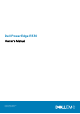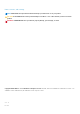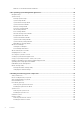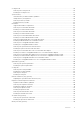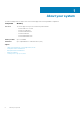Owners Manual
Front panel features and indicators
Figure 2. Front panel features and indicators — four 3.5-inch hot-swappable hard drive chassis
Table 1. Front panel features and indicators— four 3.5-inch hot-swappable hard drive chassis
Item Indicator, button, or
connector
Icon Description
1 Power-on indicator, power
button
Enables you to know the power status of the system. The power-on
indicator glows when the system power is on. The power button
controls the power supply output to the system.
NOTE: On ACPI-compliant operating systems, turning off
the system by pressing the power button causes the
system to perform a graceful shutdown before power to
the system is turned off.
2 NMI button
Enables you to troubleshoot software and device driver errors when
running certain operating systems. This button can be pressed by
using the end of a paper clip.
Use this button only if directed to do so by qualified support
personnel or by the operating system's documentation.
3 System identification button Enables you to locate a particular system within a rack. The
identification buttons are on the front and back panels. When one of
these buttons is pressed, the LCD panel on the front and the system
status indicator on the back flash until one of the buttons is pressed
again.
Press the system identification button to turn the system ID on or off.
If the system stops responding during POST, press and hold the
system ID button for more than five seconds to enter BIOS progress
mode.
To reset iDRAC (if not disabled in F2 iDRAC setup), press and hold
the button for more than 15 seconds.
4 Video connector Enables you to connect a display to the system.
5 LCD menu buttons Enables you to navigate the control panel LCD menu.
6 LCD panel Displays system ID, status information, and system error messages.
See the LCD panel features section.
NOTE: LCD panel is not available in a cabled hard drive
chassis.
7 USB management port/iDRAC
managed USB port
Functions as a regular USB port or provide access to the iDRAC
Direct features. For more information, see the iDRAC User’s Guide at
Dell.com/idracmanuals.
8 USB connector Enables you to connect USB devices to the system. The port is USB
2.0-compliant.
10 About your system