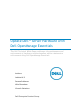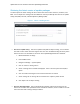FAQ
Update Dell™ Server Hardware with Dell OpenManage Essentials
10
Updating the hardware at the convenience of IT Administrator
You must create a system update task and schedule to apply applicable updates to the non-compliant
servers. Refer to “Figure 5: Create System Update Task” to view the update task creation page.
You can select various combinations to update servers:
o Single update on a single server: You can select one package to be applied on an
individual server.
o Multiple update on a single server: You can select all packages (BIOS, Drivers and
Firmware) to be applied on an individual server using a single update task.
o Single update on multiple servers: You can select one package applicable to multiple
servers to be applied on multiple servers. Example: If there are 10 Dell PowerEdge
R515 servers that require a BIOS update, then the update can be applied on all the 10
servers using a single task. All 10 servers must have the same credentials for the task to
run successfully.
o Multiple updates on multiple servers: You can select all applicable packages on
multiple servers to be applied using a single task. All servers being updated using the
task must have the same credentials for the task to run successfully.
Note: You cannot update Windows and Linux servers in a single task.
Reboot device option:
o Packages like BIOS, Network firmware, storage controller firmware and drivers PERC,
and SAS require a system reboot for the update to be successful. By default, the
Reboot option is enabled in an update task. If you do not want to reboot at the time of
update, you can uncheck this option and you can manually reboot the servers later
during non-working hours. In this case, the updates are applied to the servers but the
process is not complete until the server is rebooted.
Skip Signature Hash Check:
o Select this option to skip the signature and hash check on the system update package.