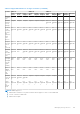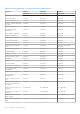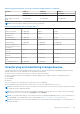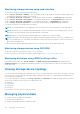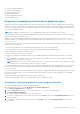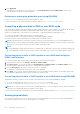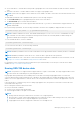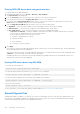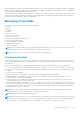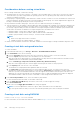Users Guide
Monitoring storage devices using web interface
To view the storage device information using web interface:
● Go to Storage > Overview > Summary to view the summary of the storage components and the recently logged events.
This page is automatically refreshed every 30 seconds.
● Go to Storage > Overview > Controllers to view the RAID controller information. The Controllers page is displayed.
● Go to Storage > Overview > Physical Disks to view physical disk information. The Physical Disks page is displayed.
● Go to Storage > Overview > Virtual Disks to view virtual disk information. The Virtual Disks page is displayed.
● Go to Storage > Overview > Enclosures to view the enclosure information. The Enclosures page is displayed.
You can also use filters to view specific device information.
NOTE: The storage hardware list is not displayed in case the system does not have storage devices with CEM support.
NOTE: When NVMe SSDs are in RAID mode behind SWRAID controller, web interface does not display NVMe SSD’s slot
information in the Enclosure page. Refer Physical Disks page for the details.
NOTE: Behavior of non-Dell certified or 3rd party NVMe devices may not be consistent in iDRAC.
NOTE: If the NVMe SSDs in the backplane slots support NVMe-MI commands and the I2C connection to backplane slots
are fine, the iDRAC discovers these NVMe SSDs and reports them in the interfaces irrespective of the PCI connections to
the respective backplane slots.
For more information about the displayed properties and to use the filter options, see the iDRAC Online Help.
Monitoring storage devices using RACADM
To view the storage device information, use the storage command.
For more information, see the iDRAC RACADM CLI Guide available at https://www.dell.com/idracmanuals.
Monitoring backplane using iDRAC settings utility
In the iDRAC Settings utility, go to System Summary. The iDRAC Settings.System Summary page is displayed. The
Backplane Inventory section displays the backplane information. For information about the fields, see the iDRAC Settings
Utility Online Help.
Viewing storage device topology
You can view the hierarchical physical containment view of the key storage components, that is, a list of controllers, enclosures
connected to the controller and a link to the physical disk contained in each enclosure. The physical disks attached directly to
the controller are also displayed.
To view the storage device topology, go to Storage > Overview. The Overview page displays the hierarchical representation
of the storage components in the system. The available options are:
● Controllers
● Physical Disks
● Virtual Disks
● Enclosures
Click the links to view the respective component details.
Managing physical disks
You can perform the following for physical disks:
● View physical disk properties.
● Assign or unassign physical disk as a global hot-spare.
234
Managing storage devices