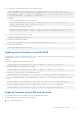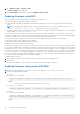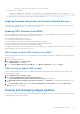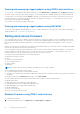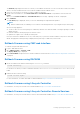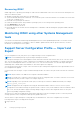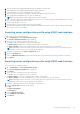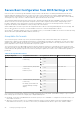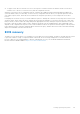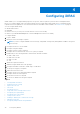Users Guide
2. SCP file contains all the suppressed attributes that are needed to perform OSD.
3. Edit / update the OSD attributes and then perform import operation.
4. These OSD attributes are then validated by SCP orchestrator.
5. SCP orchestrator performs the configuration and repository updates specified in SCP file.
6. After configuration and updates are done, host OS shutdowns.
NOTE: Only CIFS and NFS share is supported for hosting OS media.
7. SCP orchestrator initiates the OSD by attaching the drivers for the selected operating system and then initiates one time
boot to the OS media present in NFS / Share.
8. LCL shows the progress of the job.
9. Once BIOS boots to the OS media, SCP job shows as Complete.
10. The attached media and OS media will be automatically detached after 65535 seconds or after the duration specified by
OSD.1#ExposeDuration attribute.
Importing server configuration profile using iDRAC web interface
To import the server configuration profile:
1. Go to Configuration > Server Configuration Profile
The Server Configuration Profile page is displayed.
2. Select one of the following to specify the location type:
● Local to import the configuration file saved in a local drive.
● Network Share to import the configuration file from CIFS or NFS share.
● HTTP or HTTPS to import the configuration file from a local file using HTTP/HTTPS file transfer.
NOTE:
Depending on the location type, you must enter the Network Settings or HTTP/HTTPS settings. If proxy is
configured for HTTP/HTTPS, proxy settings are also required.
3. Select the components listed in Import Components option.
4. Select the Shutdown type.
5. Select the Maximum wait time to specify the wait time before the system shuts down after the import is complete.
6. Click Import.
Exporting server configuration profile using iDRAC web interface
To export the server configuration profile:
1. Go to Configuration > Server Configuration Profile
The Server Configuration Profile page is displayed.
2. Click Export.
3. Select one of the following to specify the location type:
● Local to save the configuration file on a local drive.
● Network Share to save the configuration file on a CIFS or NFS share.
● HTTP or HTTPS to save the configuration file to a local file using HTTP/HTTPS file transfer.
NOTE:
Depending on the location type, you must enter the Network Settings or HTTP/HTTPS settings. If proxy is
configured for HTTP/HTTPS, proxy settings are also required.
4. Select the components that you need to back up the configuration for.
5. Select the Export type, following are the options:
● Basic
● Replacement Export
● Clone Export
6. Select an Export file format.
7. Select Additional export items.
8. Click Export.
Setting up managed system
87