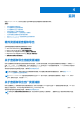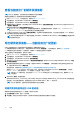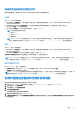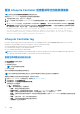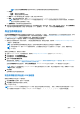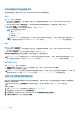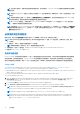Users Guide
Table Of Contents
- Lifecycle Controller 用户指南
- 简介
- 使用 Lifecycle Controller
- 操作系统部署
- 监测
- 固件更新
- Configure
- 维护
- 易用系统组件名称
- 使用系统设置和引导管理器
- 故障排除和常见问题
重设 Lifecycle Controller 后查看或导出当前资源清册
注: 系统会在您选择重新利用或报废系统选项后自动关闭。
要在重设 Lifecycle Controller 后查看或导出当前硬件资源清册数据:
1. 开启系统并等待几分钟,以使 iDRAC 开始运作。
2. 在 POST 期间按 <F10> 将启动 Lifecycle Controller 并收集系统资源清册,因为“重新启动时收集系统资源清册 (CSIOR)”默认启
用。
3. 在 Lifecycle Controller 启动后,单击 Hardware Configuration(硬件配置) > View Current Hardware Inventory(查看当前的
硬件资源清册)或 Export Current Hardware Inventory(导出当前的硬件资源清册),以相应地查看或导出当前的硬件资源清
册。如果显示以下消息,单击 No(否),以重新引导系统,然后重试。
Hardware change is detected on the system. The current hardware inventory does not contain
the latest updates as the hardware inventory update is in progress. To view or export the
latest hardware inventory, relaunch Lifecycle Controller and retry. Do you want to continue
with the old current hardware inventory information?
Lifecycle Controller log
Lifecycle Controller Log provides a record of past activities on a managed system. Using the Lifecycle Log wizard, you can view and
export life cycle log, and add a work note to a log history. The log contains the following:
● Firmware update history based on device, version, and date and time.
● Events based on category, severity, and date and time.
● User comments history based on date and time.
NOTE: If you initiate configuration jobs using RACADM CLI or iDRAC web interface, the Lifecycle log displays information about the
user, interface used, and the IP address of the system from which you initiate the job.
查看生命周期日志历史记录
使用生命周期日志功能可以查看:
● 系统事件日志
● 固件更新历史记录
注: 不会显示配置更改的详情。
● 用户工作注释
您可以使用筛选和排序选项查看生命周期日志。
注: 由于系统事件由各种系统管理工具生成,因此您可能在事件记录后无法立即在日志中查看事件。
要查看生命周期日志历史记录并使用筛选选项,请执行以下操作:
1. 启动 Lifecycle Controller。有关更多信息,请参阅启动 Lifecycle Controller。
2. 在左侧窗格中,单击生命周期日志。
3. 在右侧窗格中,单击查看生命周期日志历史记录。
此时将显示以下详细信息:
● 否。— 事件的序列号。
● 类别 — 事件所属的类别。可用类别有:
○ 全部 — 将列出所有类别的相关事件。
○ 系统运行状况 — 与安装的硬件有关的事件,如风扇、PSU、NIC/LOM/CNA 链接、BIOS 错误等。
○ 存储 — 与外部或内部存储组件有关的事件,如存储控制器、机柜、HDD 和软件 RAID。
○ 配置 — 与硬件和软件变更有关的事件,如在系统中添加或移除硬件、使用 Lifecycle Controller 或系统管理工具进行的配置
更改等。
○ 审核 — 与用户登录、入侵、许可证等有关的事件。
○ 更新 — 与固件和驱动程序更新或回滚有关的事件。
○ 工作注释 — 由您记录的事件。
24 监测