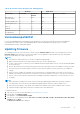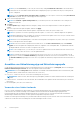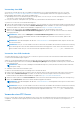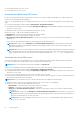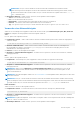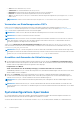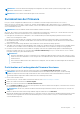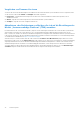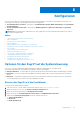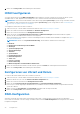Users Guide
Table Of Contents
- Benutzerhandbuch für den Lifecycle Controller
- Inhaltsverzeichnis
- Einführung
- Vorteile bei der Verwendung des Lifecycle Controller
- Vorteile der Verwendung von iDRAC mit Lifecycle Controller
- New in this release
- Wichtige Funktionen
- In Lifecycle Controller lizenzierbare Funktionen
- Anzeigen von Informationen zur iDRAC-Lizenz
- Weitere nützliche Dokumente
- Zugriff auf Dokumente der Dell Support-Website
- Kontaktaufnahme mit Dell
- Verwenden von Lifecycle Controller
- Starten von Lifecycle Controller
- Erstmaliges Verwenden von Lifecycle Controller
- Einrichten von Lifecycle Controller unter Verwendung des Assistenten für erstes Setup
- Festlegen von Sprache und Tastaturtyp
- Anzeigen der Produktübersicht
- Konfigurieren der Lifecycle Controller-Netzwerkeinstellungen
- Konfigurieren des iDRAC-Netzwerks und der Anmeldeinformationen
- Empfohlene Zeichen in Benutzernamen und Kennwörtern
- Anzeigen der Zusammenfassung der Netzwerkeinstellungen
- Aufrufen der Hilfe
- Anzeigen der Anmerkungen zur Version
- Einrichten von Lifecycle Controller über die Startseite
- Einrichten von Lifecycle Controller unter Verwendung des Assistenten für erstes Setup
- Lifecycle Controller-Funktionen
- Operating system deployment
- Installing an operating system
- Verwenden der optionalen RAID-Konfiguration
- Konfigurieren von RAID unter Verwendung des Assistenten zur Betriebssystembereitstellung
- Unbeaufsichtigte Installation
- Sicherer UEFI-Start
- Treiberzugriff
- Installieren eines Betriebssystems auf iSCSI-LUN und FCoE-LUN
- Szenarien nach dem Neustart
- Überwachung
- Anzeigen und Exportieren der Hardware-Bestandsaufnahme
- About view and export current inventory
- Info-Ansicht und Exportieren der werksseitigen Bestandsliste
- Anzeigen der Hardwarebestandsliste (aktuelle oder werksseitige)
- Exportieren der Hardwarebestandsliste (aktuelle oder werksseitige)
- Anzeigen oder Exportieren der Hardwarebestandsliste nach der Teilersetzung
- Anzeigen oder Exportieren der aktuellen Bestandsliste nach dem Zurücksetzen von Lifecycle Controller
- Lifecycle Controller-Protokoll
- Firmwareupdate
- Konfigurieren
- Optionen für den Zugriff auf die Systemsteuerung
- iDRAC konfigurieren
- Konfigurieren von Uhrzeit und Datum
- RAID-Konfiguration
- RAID-Konfiguration unter Verwendung von Software-RAID
- Erstellen einer sicheren virtuellen Festplatte auf einem RAID-Controller
- Key encryption
- Lokaler Schlüsselverschlüsselungsmodus
- Aufbrechen gespiegelter Laufwerke
- System setup — Advanced Hardware Configuration
- Systembestandsaufnahme bei Neustart erfassen
- Konfigurieren eines lokalen USB-Laufwerks
- Konfigurieren von NFS und CIFS-Servern
- Conditions while configuring HTTP or HTTPS server
- Wartung
- Leicht zu verwendende Systemkomponentennamen
- Verwenden des System-Setups und des Startmanagers
- Auswählen des Systemstartmodus
- Aufrufen des System-Setup-Programms
- Reaktion auf Fehlermeldungen
- Verwenden der Navigationstasten im System-Setup
- System-Setup-Optionen
- Hauptbildschirm des System-Setups
- Bildschirm "System BIOS" (System-BIOS)
- Bildschirm „Systeminformationen“
- Bildschirm „Memory Settings“ (Speichereinstellungen)
- Bildschirm „Prozessoreinstellungen“
- Bildschirm SATA Settings (SATA-Einstellungen)
- Bildschirm „Boot Settings“ (Starteinstellungen)
- Bildschirm „Integrierte Geräte“
- Bildschirm „Serielle Kommunikation“
- Bildschirm „System Profile Settings“ (Systemprofileinstellungen)
- System security screen
- Verschiedene Einstellungen
- System- und Setup-Kennwortfunktionen
- Aufrufen des UEFI-Startmanagers
- Integrierte Systemverwaltung
- Dienstprogramm für die iDRAC-Einstellungen
- Fehlerbehebung und häufig gestellte Fragen

NOTE: If you select FTP Server, you can verify the connection by clicking Test Network Connection. If the domain name is
provided, then the server IP address and the domain name is displayed. If proxy IP is provided, then the proxy IP along with the
server IP is displayed.
NOTE: If you select Network Share (CIFS, NFS, HTTP, or HTTPS), you can verify the connection by clicking Test Network
Connection. By default, Lifecycle Controller pings the host and proxy IP.
5. Type or select the appropriate data.
NOTE: In the FilePath or Update Package Path field, you can directly enter the customized name for the catalog file. For
example DUP\adc.xml.
6. Click Next.
The Select Updates page is displayed with the catalog file, catalog version, and component names for which the updates are
available.
7. Select the components that require an update, and then click Apply.
The update process is initiated, and the firmware update is completed. After restart, the system is ready to use.
NOTE: The system does not restart if operating system driver packs, OS collector tool, or hardware diagnostics are updated.
NOTE: When applying more than one update, the system may restart between updates. In this case, Lifecycle Controller restarts
the server and automatically continues the update process.
NOTE: iDRAC resets while updating iDRAC. If the iDRAC firmware update is interrupted for any reason, wait for up to 30 minutes
before you attempt another firmware update.
NOTE: After the CPLD firmware is updated on the modular servers, on the View Current Versions page, under Firmware
Update, the firmware update date is displayed as 2000-01-01, regardless of the actual update date. The updated date and time
are displayed based on the time zone that is configured on the server.
NOTE: On a PowerEdge server, if you use Lifecycle Controller to update the Intel network card firmware from version 15.0.xx to
16.5.xx or conversely, reboot the server to view the updated firmware.
NOTE: If you update the Intel Network Card firmware from version 14.5.x to 16.5.xx or vice versa on a PowerEdge server by
using Lifecycle Controller, the Firmware Rollback page may display the firmware version as 15.0.xx instead of 14.5.x . However,
the Firmware Rollback page displays the version 14.5.x if you update the firmware by using the Intel Network firmware DUPs on
the OS.
Auswählen von Aktualisierungstyp und Aktualisierungsquelle
Um die Aktualisierungen durchzuführen, können Sie Einzelkomponenten-DUPs oder Repositories (Catalog.xml) durch Verwendung des
Plattform-Aktualisierungsassistenten oder einer der folgenden Quellen herunterladen:
ANMERKUNG:
Die Datei Catalog.xml beinhaltet individuelle Serverbündel. Jedes Bündel beinhaltet alle DUP-Informationen (md5-
Sicherheitsschlüssel, Datum und Uhrzeit, Pfad, Versions-ID, Version usw.).
● FTP-Server – Lokaler FTP oder FTP-Server unter Verwendung eines Proxyservers.
ANMERKUNG:
Stellen Sie sicher, dass das Repository (Katalogdatei) und die DUPs in das Stammverzeichnis der Quelle kopiert
werden.
● Lokales Laufwerk – Verwenden Sie ein USB-Laufwerk, die DVD Dell EMC Server Updates oder die DVD Dell Lifecycle Controller OS
Driver Packs.
● Netzwerkfreigabe (CIFS, NFS, HTTP und HTTPS)
Verwenden eines lokalen Laufwerks
Lifecycle Controller ermöglicht Ihnen das Durchführen von Firmware-Aktualisierungen unter Verwendung lokal verfügbarer DVDs,
USB-Laufwerke oder virtueller Datenträger. Diese Flexibilität verbessert die Effizienz des Aktualisierungsvorgangs bei hoher
Netzwerkauslastung. Nach Auswahl des Aktualisierungs-Repositorys ermittelt Lifecycle Controller automatisch alle erforderlichen
Aktualisierungen und führt diese auf den von Ihnen spezifisch ausgewählten Komponenten durch.
Erstellen Sie für den Zugriff auf das Repository auf dem lokalen Laufwerk ein Repository auf einer DVD oder einem USB-Laufwerk, und
schließen Sie es lokal oder unter Verwendung eines virtuellen Datenträgers an den Server an.
32
Firmwareupdate