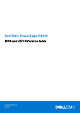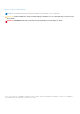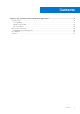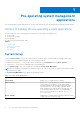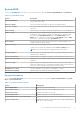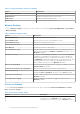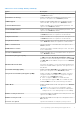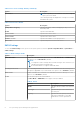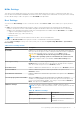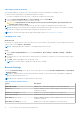Reference Guide
Table Of Contents
- Dell EMC PowerEdge R6515 BIOS and UEFI Reference Guide
- Pre-operating system management applications
- System Setup
- Dell Lifecycle Controller
- Boot Manager
- PXE boot
NVMe Settings
This option sets the NVMe drive mode. If the system contains NVMe drives that you want to configure in a RAID array, you
must set both this field and the Embedded SATA field on the SATA settings menu to RAID Mode. You may also need to change
the Boot Mode setting to UEFI. The option is set to Non-RAID mode by default.
Boot Settings
You can use the Boot Settings screen to set the boot mode to either BIOS or UEFI. It also enables you to specify the boot
order.
● UEFI: The Unified Extensible Firmware Interface (UEFI) is a new interface between operating systems and platform
firmware. The interface consists of data tables with platform related information, boot and runtime service calls that are
available to the operating system and its loader. The following benefits are available when the Boot Mode is set to UEFI:
○ Support for drive partitions larger than 2 TB.
○ Enhanced security (e.g., UEFI Secure Boot).
○ Faster boot time.
NOTE: You must use only the UEFI boot mode in order to boot from NVMe drives.
● BIOS: The BIOS Boot Mode is the legacy boot mode. It is maintained for backward compatibility.
To view the Boot Settings screen, power on the system, press F2, and click System Setup Main Menu > System BIOS >
Boot Settings.
Table 9. Boot Settings details
Option Description
Boot Mode Enables you to set the boot mode of the system. If the operating system supports
UEFI, you can set this option to UEFI. Setting this field to BIOS allows compatibility
with non-UEFI operating systems. This option is set to UEFI by default.
CAUTION: Switching the boot mode may prevent the system from
booting if the operating system is not installed in the same boot mode.
NOTE: Setting this field to UEFI disables the BIOS Boot Settings menu.
Boot Sequence Retry Enables or disables the Boot Sequence Retry feature. If this option is set to
Enabled and the system fails to boot, the system re-attempts the boot sequence
after 30 seconds. This option is set to Enabled by default.
Hard-disk Failover Enables or disables the Hard-disk failover. This option is set to Disabled by default.
Generic USB Boot Enables or disables the generic USB boot placeholder. This option is set to
Disabled by default.
Hard-disk Drive Placeholder Enables or disables the Hard-disk drive placeholder. This option is set to Disabled
by default.
Clean all Sysprep order and variables When set to None, BIOS will do nothing. When set to Yes, BIOS will delete
variables of SysPrep #### and SysPrepOrder this option is a onetime option, will
reset to none when deleting variables. This setting is only available in UEFI Boot
Mode. This option is set to None by default.
UEFI Boot Settings Specifies the UEFI boot sequence. Enables or disables UEFI Boot options.
NOTE: This option controls the UEFI boot order. The first option in the list will
be attempted first.
Table 10. UEFI Boot Settings
Option Description
UEFI Boot Sequence Enables you to change the boot device
order.
Boot Options Enable/Disable Enables you to select the enabled or
disabled boot devices
Pre-operating system management applications 9