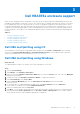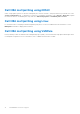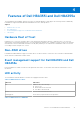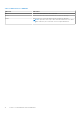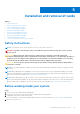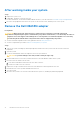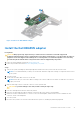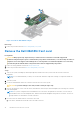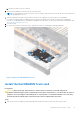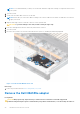Users Guide
Table Of Contents
- Dell Technologies Host Bus Adapter User's Guide HBA355i and HBA355e
- Dell HBA355i and Dell HBA355e
- Dell HBA355i
- Dell HBA355i front card
- Dell HBA355e
- Dell HBA355i and Dell HBA355e technical specifications
- PowerEdge systems supported by Dell HBA355i
- PowerEdge systems supported by Dell HBA355e
- Operating systems supported by Dell HBA355i and Dell HBA355e
- MD1400 and MD1420 enclosure support for Dell HBA355e
- Port support matrix for dual path on the same MD1400 and MD1420 enclosure
- ME484 enclosure support for Dell HBA355e
- Port support matrix for dual path on the same ME484 enclosure
- Tape drive support for Dell HBA355e
- Applications supported by Dell HBA355i and Dell HBA355e
- Dell HBA355e enclosure support
- Features of Dell HBA355i and Dell HBA355e
- Installation and removal of cards
- Safety instructions
- Before working inside your system
- After working inside your system
- Remove the Dell HBA355i adapter
- Install the Dell HBA355i adapter
- Remove the Dell HBA355i front card
- Install the Dell HBA355i front card
- Remove the Dell HBA355e adapter
- Install the Dell HBA355e adapter
- Connect Dell HBA355e to the storage enclosure
- Driver support Dell HBA355i and Dell HBA355e
- Manage Dell HBA355i and Dell HBA355e cards using HII configuration utility
- Updating the firmware of Dell HBA355i and Dell HBA355e
- Getting help
- Troubleshooting
- Known issues
- VendorID and ProductID for tape drives
- System reserved partition after Windows installation
- Device settings in HII shows PCIe slot information
- Intermittent RSODs appears when a faulty drive is connected to HBA
- Selecting drive for operating system installation in legacy mode
- Adapter configuration change message
- Incompatible firmware image when incorrect payload is used
- Additional disks displayed in the command line interface
- Known issues
- Documentation resources
Dell HBA355e enclosure support
When set up for multipath systems, the HBA355e controllers may access physical drives through multiple paths to provide
redundancy and load balance to the drives. However, the controller does not manage these paths; this function is controlled
by the multipath layer in the host operating system. As a result, in a multipath configuration, each separate path to a drive
is treated as an independent drive and a single drive may be presented in the operating system as multiple drives. To avoid
complications from having multiple paths to a drive, path management software is necessary to map these multiple paths to
the same single drive. This chapter covers multipath management options for different operating systems and management
interfaces.
Topics:
• Dell HBA multipathing using HII
• Dell HBA multipathing using Windows
• Dell HBA multipathing using iDRAC
• Dell HBA multipathing using Linux
• Dell HBA multipathing using VMWare
Dell HBA multipathing using HII
The Dell HBA355e controller does not map multiple paths together in HII. Under Device Configuration, select the HBA
controller. Under Physical Disk Management > View Physical Disk Properties, select the physical disk to determine
whether it has multiple paths. For more information, see Device properties.
Dell HBA multipathing using Windows
About this task
To enable Multipath I/O (MPIO) for Windows Server 2016 and Windows Server 2019:
Steps
1. Open the Server Manager.
2. Under Manage, select Add Roles and Features.
3. Follow the steps in the Add Roles and Features Wizard until you reach the Features step. Then, select the Multipath
I/O feature for installation.
4. Complete the steps in the Add Roles and Features Wizard to complete the installation.
5. In the Server Manager, select Tools > MPIO.
6. Under the Discover Multipaths tab, select the Add support for SAS devices option and select OK.
Restart the system.
7. To check that MPIO is enabled and manage the HBA Drives, open Device Manager and select Disk Drives.
Drives that are accessible are now listed as a Multipath Disk Device.
8. Right-click a multipath disk and select Properties.
9. Click MPIO. You can set MPIO policies and check whether both the paths to the drive are active. If configured properly,
both the paths display Active/Optimised under the This device has the following paths section. If only one path is
listed, check the system storage assignment and hardware configuration.
3
Dell HBA355e enclosure support 11