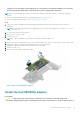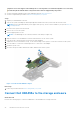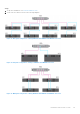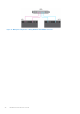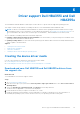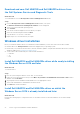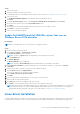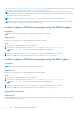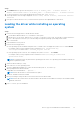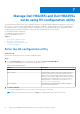Users Guide
Table Of Contents
- Dell Technologies Host Bus Adapter User's Guide HBA355i and HBA355e
- Dell HBA355i and Dell HBA355e
- Dell HBA355i
- Dell HBA355i front card
- Dell HBA355e
- Dell HBA355i and Dell HBA355e technical specifications
- PowerEdge systems supported by Dell HBA355i
- PowerEdge systems supported by Dell HBA355e
- Operating systems supported by Dell HBA355i and Dell HBA355e
- MD1400 and MD1420 enclosure support for Dell HBA355e
- Port support matrix for dual path on the same MD1400 and MD1420 enclosure
- ME484 enclosure support for Dell HBA355e
- Port support matrix for dual path on the same ME484 enclosure
- Tape drive support for Dell HBA355e
- Applications supported by Dell HBA355i and Dell HBA355e
- Dell HBA355e enclosure support
- Features of Dell HBA355i and Dell HBA355e
- Installation and removal of cards
- Safety instructions
- Before working inside your system
- After working inside your system
- Remove the Dell HBA355i adapter
- Install the Dell HBA355i adapter
- Remove the Dell HBA355i front card
- Install the Dell HBA355i front card
- Remove the Dell HBA355e adapter
- Install the Dell HBA355e adapter
- Connect Dell HBA355e to the storage enclosure
- Driver support Dell HBA355i and Dell HBA355e
- Manage Dell HBA355i and Dell HBA355e cards using HII configuration utility
- Updating the firmware of Dell HBA355i and Dell HBA355e
- Getting help
- Troubleshooting
- Known issues
- VendorID and ProductID for tape drives
- System reserved partition after Windows installation
- Device settings in HII shows PCIe slot information
- Intermittent RSODs appears when a faulty drive is connected to HBA
- Selecting drive for operating system installation in legacy mode
- Adapter configuration change message
- Incompatible firmware image when incorrect payload is used
- Additional disks displayed in the command line interface
- Known issues
- Documentation resources
telephone service and support team. Damage due to servicing that is not authorized by Dell is not covered by
your warranty. Read and follow the safety instructions that are shipped with your product.
NOTE: It is recommended that you always use a static mat and static strap while working on components inside the
system.
● You have read and complied with the safety guidelines listed in Safety instructions.
● You have completed the procedures in Before working inside your system.
Steps
1. Turn off the system, including any attached peripherals, and disconnect the system from the electrical outlet and
peripherals.
NOTE: For more information about power supply units (PSUs), see the owner's manual of your system www.dell.com/
poweredgemanuals.
2. Disconnect the system from the network.
3. Remove the cover of the system.
4. Locate the PCIe slot.
NOTE: To prevent damage to the controller card, hold the card by its edges only.
5. Remove the screws on the bracket, if any, or use the retention clips of the system to remove the controller on the system.
6. Remove the connector that attaches the HBA355e device to the system board.
7. If applicable, replace the storage controller card and connect the cable.
8. Install the system cover.
9. Reconnect the power cables and network cables.
Figure 8. Remove the Dell HBA355e adapter
Install the Dell HBA355e adapter
Prerequisites
CAUTION:
Many repairs may only be done by a certified service technician. You should only perform
troubleshooting and simple repairs as authorized in your product documentation, or as directed by the online or
Installation and removal of cards 21