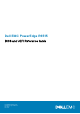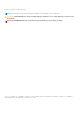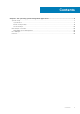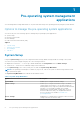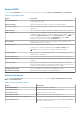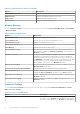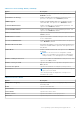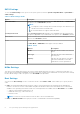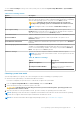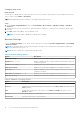Reference Guide
To view the Boot Settings screen, power on the system, press F2, and click System Setup Main Menu > System BIOS >
Boot Settings.
Table 9. Boot Settings details
Option Description
Boot Mode Enables you to set the boot mode of the system. If the operating system supports
UEFI, you can set this option to UEFI. Setting this field to BIOS allows compatibility
with non-UEFI operating systems. This option is set to UEFI by default.
CAUTION: Switching the boot mode may prevent the system from
booting if the operating system is not installed in the same boot mode.
NOTE: Setting this field to UEFI disables the BIOS Boot Settings menu.
Boot Sequence Retry Enables or disables the Boot Sequence Retry feature. If this option is set to
Enabled and the system fails to boot, the system re-attempts the boot sequence
after 30 seconds. This option is set to Enabled by default.
Hard-disk Failover Enables or disables the Hard-disk failover. This option is set to Disabled by default.
Generic USB Boot Enables or disables the generic USB boot placeholder. This option is set to
Disabled by default.
Hard-disk Drive Placeholder Enables or disables the Hard-disk drive placeholder. This option is set to Disabled
by default.
Clean all Sysprep order and variables When set to None, BIOS will do nothing. When set to Yes, BIOS will delete
variables of SysPrep #### and SysPrepOrder this option is a onetime option, will
reset to none when deleting variables. This setting is only available in UEFI Boot
Mode. This option is set to None by default.
UEFI Boot Settings Specifies the UEFI boot sequence. Enables or disables UEFI Boot options.
NOTE: This option controls the UEFI boot order. The first option in the list will
be attempted first.
Table 10. UEFI Boot Settings
Option Description
UEFI Boot Sequence Enables you to change the boot device
order.
Boot Options Enable/Disable Enables you to select the enabled or
disabled boot devices
Choosing system boot mode
System Setup enables you to specify one of the following boot modes for installing your operating system:
● UEFI boot mode (the default), is an enhanced 64-bit boot interface.
If you have configured your system to boot to UEFI mode, it replaces the system BIOS.
1. From the System Setup Main Menu, click Boot Settings, and select Boot Mode.
2. Select the UEFI boot mode you want the system to boot into.
CAUTION:
Switching the boot mode may prevent the system from booting if the operating system is not
installed in the same boot mode.
3. After the system boots in the specified boot mode, proceed to install your operating system from that mode.
NOTE:
Operating systems must be UEFI-compatible to be installed from the UEFI boot mode. DOS and 32-bit operating
systems do not support UEFI and can only be installed from the BIOS boot mode.
NOTE: For the latest information about supported operating systems, go to www.dell.com/ossupport.
Pre-operating system management applications 9