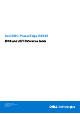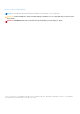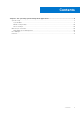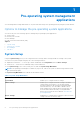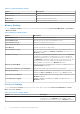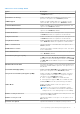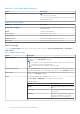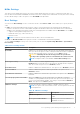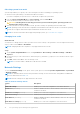Dell EMC PowerEdge R6525 BIOS and UEFI Reference Guide Part Number: E67S Regulatory Type: E67S001 February 2021 Rev.
Notes, cautions, and warnings NOTE: A NOTE indicates important information that helps you make better use of your product. CAUTION: A CAUTION indicates either potential damage to hardware or loss of data and tells you how to avoid the problem. WARNING: A WARNING indicates a potential for property damage, personal injury, or death. © 2019 - 2020 Dell Inc. or its subsidiaries. All rights reserved. Dell, EMC, and other trademarks are trademarks of Dell Inc. or its subsidiaries.
Contents Chapter 1: Pre-operating system management applications...........................................................4 System Setup....................................................................................................................................................................... 4 System BIOS................................................................................................................................................................... 5 iDRAC Settings utility......
1 Pre-operating system management applications You can manage basic settings and features of a system without booting to the operating system by using the system firmware.
System BIOS To view the System BIOS screen, power on the system, press F2, and click System Setup Main Menu > System BIOS. Table 2. System BIOS details Option Description System Information Provides information about the system such as the system model name, BIOS version, and Service Tag. Memory Settings Specifies information and options related to the installed memory. Processor Settings Specifies information and options related to the processor such as speed and cache size.
Table 3. System Information details Option Description UEFI Compliance Version Specifies the UEFI compliance level of the system firmware. AGESA Version Specifies the AGESA reference code version. SMU Version Specifies the SMU firmware version. DXIO Version Specifies the DXIO firmware version. Memory Settings To view the Memory Settings screen, power on the system, press F2, and click System Setup Main Menu > System BIOS > Memory Settings. Table 4.
Table 5. Processor Settings details Option Description displays only one logical processor per core. This option is set to Enabled by default. Virtualization Technology Enables or disables the virtualization technology for the processor. This option is set to Enabled by default. IOMMU Support Enable or Disable IOMMU support. It is required to create IVRS ACPI table. This option is set to Enabled by default. L1 Stream HW Prefetcher Enables or disables the L1 stream hardware prefetcher.
Table 5. Processor Settings details (continued) Option Description Processor n NOTE: Depending on the number of CPUs, there might be up to n processors listed. The following settings are displayed for each processor that is installed in the system: Table 6. Processor n details Option Description Family-Model-Stepping Specifies the family, model, and stepping of the processor as defined by AMD. Brand Specifies the brand name. Level 2 Cache Specifies the total L2 cache.
NVMe Settings This option sets the NVMe drive mode. If the system contains NVMe drives that you want to configure in a RAID array, you must set both this field and the Embedded SATA field on the SATA settings menu to RAID Mode. You may also need to change the Boot Mode setting to UEFI. The option is set to Non-RAID mode by default. Boot Settings You can use the Boot Settings screen to set the boot mode to either BIOS or UEFI. It also enables you to specify the boot order.
Choosing system boot mode System Setup enables you to specify one of the following boot modes for installing your operating system: ● UEFI boot mode (the default), is an enhanced 64-bit boot interface. If you have configured your system to boot to UEFI mode, it replaces the system BIOS. 1. From the System Setup Main Menu, click Boot Settings, and select Boot Mode. 2. Select the UEFI boot mode you want the system to boot into.
Table 11. Network Settings details Option Description UEFI iSCSI Settings Enables you to control the configuration of the iSCSI device. Table 12. PXE Device n Settings details Option Description Interface Specifies NIC interface used for the PXE device. Protocol Specifies Protocol used for PXE device. This option is set to IPv4 or IPv6. This option is set to IPv4 by default. Vlan Enables Vlan for PXE device. This option is set to Enable or Disable. This option is set to Disable by default.
Table 15. ISCSI Device1 Settings screen details Option Description Connection 2 Settings Enables you to control the configuration for the iSCSI connection. Connection Order Enables you to control the order for which the iSCSI connections will be attempted. Integrated Devices To view the Integrated Devices screen, power on the system, press F2, and click System Setup Main Menu > System BIOS > Integrated Devices. Table 16.
Table 16. Integrated Devices details (continued) Option Description is automatically used as the primary display even if the Embedded Video Controller setting is set to Disabled. Root Complex 0x00 LCLK Frequency Sets the LCLK frequency for Bus address 0x00. Root Complex 0x20 LCLK Frequency Sets the LCLK frequency for Bus address 0x20. Root Complex 0x40 LCLK Frequency Sets the LCLK frequency for Bus address 0x40. Root Complex 0x60 LCLK Frequency Sets the LCLK frequency for Bus address 0x60.
Table 16. Integrated Devices details Option Description The default is set to Platform Default Bifurcation. The slot bifurcation field is accessible when set to Manual bifurcation Control and is grayed out when set to Platform Default Bifurcation. Serial Communication To view the Serial Communication screen, power on the system, press F2, and click System Setup Main Menu > System BIOS > Serial Communication. NOTE: The serial port is optional for the PowerEdge R6525 system.
Table 18. System Profile Settings details Option Description System Profile Sets the system profile. If you set the System Profile option to a mode other than Custom, the BIOS automatically sets the rest of the options. You can only change the rest of the options if the mode is set to Custom. This option is set to Performance Per Watt (OS) by default. Other options include Performance and Custom.
Table 19. System Security details Option Description Setup Password Sets the setup password. This option is read-only if the password jumper is not installed in the system. Password Status Locks the system password. This option is set to Unlocked by default. Table 20. TPM 1.2 security information Option Description TPM Security NOTE: The TPM menu is available only when the TPM module is installed. Enables you to control the reporting mode of the TPM.
Table 22. System Security details Option Description UEFI Variable Access Provides varying degrees of securing UEFI variables. When set to Standard (the default), UEFI variables are accessible in the operating system per the UEFI specification. When set to Controlled, selected UEFI variables are protected in the environment and new UEFI boot entries are forced to be at the end of the current boot order.
2. On the System Setup Main Menu screen, click System BIOS > System Security. 3. On the System Security screen, verify that Password Status is set to Unlocked. 4. In the System Password field, type your system password, and press Enter or Tab. Use the following guidelines to assign the system password: ● A password can have up to 32 characters. A message prompts you to reenter the system password. 5. Reenter the system password, and click OK. 6.
Operating with setup password enabled If Setup Password is set to Enabled, type the correct setup password before modifying the system setup options. If you do not type the correct password in three attempts, the system displays the following message: Invalid Password! Number of unsuccessful password attempts: System Halted! Must power down. Password Invalid. Number of unsuccessful password attempts: Maximum number of password attempts exceeded.System halted.
Table 25. Miscellaneous Settings details Option Description System Time Enables you to set the time on the system. System Date Enables you to set the date on the system. Asset Tag Specifies the asset tag and enables you to modify it for security and tracking purposes. Keyboard NumLock Enables you to set whether the system boots with the NumLock enabled or disabled. This option is set to On by default. NOTE: This option does not apply to 84-key keyboards.
Boot Manager The Boot Manager option enables you to select boot options and diagnostic utilities. To enter Boot Manager, power on the system and press F11. Table 26. Boot Manager details Option Description Continue Normal Boot The system attempts to boot to devices starting with the first item in the boot order. If the boot attempt fails, the system continues with the next item in the boot order until the boot is successful or no more boot options are found.