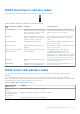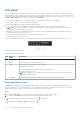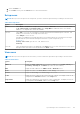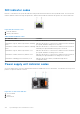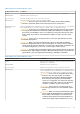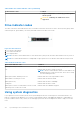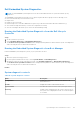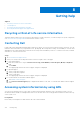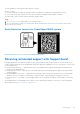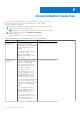Owners Manual
Table Of Contents
- Dell EMC PowerEdge R6525 Installation and Service Manual
- Contents
- About this document
- System overview
- Initial system setup and configuration
- Installing and removing system components
- Safety instructions
- Before working inside your system
- After working inside your system
- Recommended tools
- Cable routing
- RIO card
- Tube clip
- Optional front bezel
- System cover
- Drive backplane cover
- Control panel
- VGA module
- Air shroud
- Cooling fan
- Drives
- Drive backplane
- Rear drive module
- Front PERC module
- System memory
- Processor and heat sink
- Expansion cards and expansion card risers
- Optional serial COM port
- Optional IDSDM module
- MicroSD card
- M.2 SSD module
- BOSS S2 card (optional)
- System battery
- Optional internal USB card
- Intrusion switch module
- Optional OCP card
- Power supply unit
- Trusted Platform Module
- System board
- LOM card and rear I/O board
- Upgrade Kits
- Jumpers and connectors
- System diagnostics and indicator codes
- Getting help
- Documentation resources
Table 44. DC PSU status indicator codes (continued)
Power indicator codes Condition
Output configuration or conversely, you must power
off the system.
CAUTION: Combining AC and DC PSUs is not
supported.
Drive indicator codes
The LEDs on the drive carrier indicates the state of each drive. Each drive carrier has two LEDs: an activity LED (green) and a
status LED (bicolor, green/amber). The activity LED blinks whenever the drive is accessed.
Figure 147. Drive indicators
1. Drive activity LED indicator
2. Drive status LED indicator
3. Drive capacity label
NOTE: If the drive is in the Advanced Host Controller Interface (AHCI) mode, the status LED indicator does not power on.
NOTE: Drive status indicator behavior is managed by Storage Spaces Direct. Not all drive status indicators may be used.
Table 45. Drive indicator codes
Drive status indicator code Condition
Blinks green twice per second Indicates that the drive is being identified or preparing for removal.
Off Indicates that the drive is ready for removal.
NOTE: The drive status indicator remains off until all drives are
initialized after the system is powered on. Drives are not ready
for removal during this time.
Blinks green, amber, and then powers off Indicates that there is an expected drive failure.
Blinks amber four times per second Indicates that the drive has failed.
Blinks green slowly Indicates that the drive is rebuilding.
Solid green Indicates that the drive is online.
Blinks green for three seconds, amber for three seconds,
and then powers off after six seconds
Indicates that the rebuild has stopped.
Using system diagnostics
If you experience an issue with the system, run the system diagnostics before contacting Dell for technical assistance. The
purpose of running system diagnostics is to test the system hardware without using additional equipment or risking data loss.
If you are unable to fix the issue yourself, service and support personnel can use the diagnostics results to help you solve the
issue.
166
System diagnostics and indicator codes