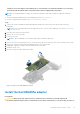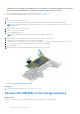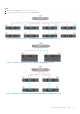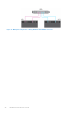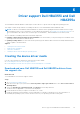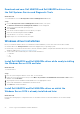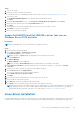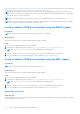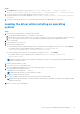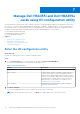Users Guide
Table Of Contents
- Dell Technologies Host Bus Adapter User's Guide HBA355i and HBA355e
- Dell HBA355i and Dell HBA355e
- Dell HBA355i
- Dell HBA355i front card
- Dell HBA355e
- Dell HBA355i and Dell HBA355e technical specifications
- PowerEdge systems supported by Dell HBA355i
- PowerEdge systems supported by Dell HBA355e
- Operating systems supported by Dell HBA355i and Dell HBA355e
- MD1400 and MD1420 enclosure support for Dell HBA355e
- Port support matrix for dual path on the same MD1400 and MD1420 enclosure
- ME484 enclosure support for Dell HBA355e
- Port support matrix for dual path on the same ME484 enclosure
- Tape drive support for Dell HBA355e
- Applications supported by Dell HBA355i and Dell HBA355e
- Dell HBA355e enclosure support
- Features of Dell HBA355i and Dell HBA355e
- Installation and removal of cards
- Safety instructions
- Before working inside your system
- After working inside your system
- Remove the Dell HBA355i adapter
- Install the Dell HBA355i adapter
- Remove the Dell HBA355i front card
- Install the Dell HBA355i front card
- Remove the Dell HBA355e adapter
- Install the Dell HBA355e adapter
- Connect Dell HBA355e to the storage enclosure
- Driver support Dell HBA355i and Dell HBA355e
- Manage Dell HBA355i and Dell HBA355e cards using HII configuration utility
- Updating the firmware of Dell HBA355i and Dell HBA355e
- Getting help
- Troubleshooting
- Known issues
- VendorID and ProductID for tape drives
- System reserved partition after Windows installation
- Device settings in HII shows PCIe slot information
- Intermittent RSODs appears when a faulty drive is connected to HBA
- Selecting drive for operating system installation in legacy mode
- Adapter configuration change message
- Incompatible firmware image when incorrect payload is used
- Additional disks displayed in the command line interface
- Known issues
- Documentation resources
telephone service and support team. Damage due to servicing that is not authorized by Dell is not covered by
your warranty. Read and follow the safety instructions that are shipped with your product.
● You have read and complied with the safety guidelines listed in Safety instructions.
● You have completed the procedures in Before working inside your system.
Steps
1. Unpack your Dell HBA355e controller.
2. Turn off the system, including any attached peripherals, and disconnect the system from the electrical outlet.
NOTE: For more information about power support units (PSUs), see the owner's manual of your system Dell.com/
poweredgemanuals.
3. Disconnect the system from the network.
4. Remove the cover of the system.
5. Select an appropriate PCIe slot.
NOTE: To avoid damage to the controller, hold the controller by its edges only.
6. Align the connector on the HBA355e controller card with the PCIe slot on the system.
7. Press down the controller until the connectors are firmly engaged.
8. Tighten the screws on the bracket, if any, or use retention clips of the system to secure the controller on the system.
9. Use SAS cables to connect the external tape device or enclosure to the adapter.
10. Install the system cover.
11. Reconnect the power cables and network cables, and then turn on the system.
Figure 9. Install the Dell HBA355e adapter
Next steps
1. Follow the procedure listed in After working inside your system.
Connect Dell HBA355e to the storage enclosure
About this task
Perform the following steps to connect Dell HBA355e to the hard drives in storage enclosures:
22
Installation and removal of cards