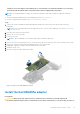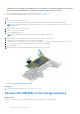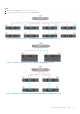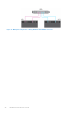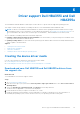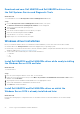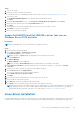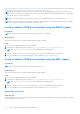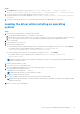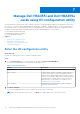Users Guide
Table Of Contents
- Dell Technologies Host Bus Adapter User's Guide HBA355i and HBA355e
- Dell HBA355i and Dell HBA355e
- Dell HBA355i
- Dell HBA355i front card
- Dell HBA355e
- Dell HBA355i and Dell HBA355e technical specifications
- PowerEdge systems supported by Dell HBA355i
- PowerEdge systems supported by Dell HBA355e
- Operating systems supported by Dell HBA355i and Dell HBA355e
- MD1400 and MD1420 enclosure support for Dell HBA355e
- Port support matrix for dual path on the same MD1400 and MD1420 enclosure
- ME484 enclosure support for Dell HBA355e
- Port support matrix for dual path on the same ME484 enclosure
- Tape drive support for Dell HBA355e
- Applications supported by Dell HBA355i and Dell HBA355e
- Dell HBA355e enclosure support
- Features of Dell HBA355i and Dell HBA355e
- Installation and removal of cards
- Safety instructions
- Before working inside your system
- After working inside your system
- Remove the Dell HBA355i adapter
- Install the Dell HBA355i adapter
- Remove the Dell HBA355i front card
- Install the Dell HBA355i front card
- Remove the Dell HBA355e adapter
- Install the Dell HBA355e adapter
- Connect Dell HBA355e to the storage enclosure
- Driver support Dell HBA355i and Dell HBA355e
- Manage Dell HBA355i and Dell HBA355e cards using HII configuration utility
- Updating the firmware of Dell HBA355i and Dell HBA355e
- Getting help
- Troubleshooting
- Known issues
- VendorID and ProductID for tape drives
- System reserved partition after Windows installation
- Device settings in HII shows PCIe slot information
- Intermittent RSODs appears when a faulty drive is connected to HBA
- Selecting drive for operating system installation in legacy mode
- Adapter configuration change message
- Incompatible firmware image when incorrect payload is used
- Additional disks displayed in the command line interface
- Known issues
- Documentation resources
Steps
1. Turn off the system.
2. Install the new RAID controller in the system.
For detailed instructions on installing the RAID controller in the system, see ,Installation and removal of cards .
3. Turn on the system.
The Found New Hardware Wizard screen displays the detected hardware device.
4. Click Next.
5. On the Locate device driver screen, select Search for a suitable driver for my device and click Next.
6. Browse and select the drivers from the Locate Driver Files screen.
7. Click Next.
The wizard detects and installs the appropriate device drivers for the new RAID controller.
8. Click Finish to complete the installation.
9. Reboot the system when prompted.
Update Dell HBA355i and Dell HBA355e, driver that runs on
Windows Server 2016 and later
Prerequisites
NOTE: Close all applications on your system before you update the driver.
Steps
1. Insert the media containing the driver.
2. Select Start > Settings > Control Panel > System.
The System Properties screen is displayed.
NOTE: The path to System might vary depending on the operating system family.
3. Click the Hardware tab.
4. Click Device Manager.
The Device Manager screen is displayed.
NOTE: The path to Device Manager might vary depending on the operating system family.
5. Expand Storage Controllers by double-clicking the entry or by clicking on the plus (+) symbol next to Storage
Controllers.
6. Double-click the RAID controller for which you want to update the driver.
7. Click the Driver tab and click Update Driver.
The screen to update the device driver wizard is displayed.
8. Select Install from a list or specific location.
9. Click Next.
10. Follow the steps in the wizard and browse to the location of the driver files.
11. Select the INF file from the drive media.
12. Click Next and continue the installation steps in the wizard.
13. Click Finish to exit the wizard and reboot the system for the changes to take place.
NOTE:
Dell provides the Dell Update Package (DUP) to update drivers on systems running Windows Server 2016 and
newer operating system. DUP is an executable application that updates drivers for specific devices. DUP supports
command line interface and silent execution. For more information, see https://www.dell.com/support.
Linux driver installation
The driver update disk (DUD) images are created only for those operating system releases in which the native (in-box) driver
is insufficient for installation. In the event that an operating system is being installed with a corresponding DUD image, see,
Driver support Dell HBA355i and Dell HBA355e
27