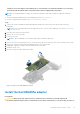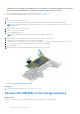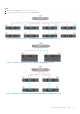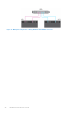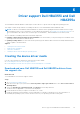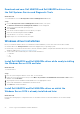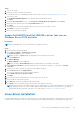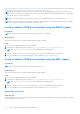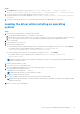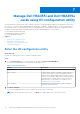Users Guide
Table Of Contents
- Dell Technologies Host Bus Adapter User's Guide HBA355i and HBA355e
- Dell HBA355i and Dell HBA355e
- Dell HBA355i
- Dell HBA355i front card
- Dell HBA355e
- Dell HBA355i and Dell HBA355e technical specifications
- PowerEdge systems supported by Dell HBA355i
- PowerEdge systems supported by Dell HBA355e
- Operating systems supported by Dell HBA355i and Dell HBA355e
- MD1400 and MD1420 enclosure support for Dell HBA355e
- Port support matrix for dual path on the same MD1400 and MD1420 enclosure
- ME484 enclosure support for Dell HBA355e
- Port support matrix for dual path on the same ME484 enclosure
- Tape drive support for Dell HBA355e
- Applications supported by Dell HBA355i and Dell HBA355e
- Dell HBA355e enclosure support
- Features of Dell HBA355i and Dell HBA355e
- Installation and removal of cards
- Safety instructions
- Before working inside your system
- After working inside your system
- Remove the Dell HBA355i adapter
- Install the Dell HBA355i adapter
- Remove the Dell HBA355i front card
- Install the Dell HBA355i front card
- Remove the Dell HBA355e adapter
- Install the Dell HBA355e adapter
- Connect Dell HBA355e to the storage enclosure
- Driver support Dell HBA355i and Dell HBA355e
- Manage Dell HBA355i and Dell HBA355e cards using HII configuration utility
- Updating the firmware of Dell HBA355i and Dell HBA355e
- Getting help
- Troubleshooting
- Known issues
- VendorID and ProductID for tape drives
- System reserved partition after Windows installation
- Device settings in HII shows PCIe slot information
- Intermittent RSODs appears when a faulty drive is connected to HBA
- Selecting drive for operating system installation in legacy mode
- Adapter configuration change message
- Incompatible firmware image when incorrect payload is used
- Additional disks displayed in the command line interface
- Known issues
- Documentation resources
Manage Dell HBA355i and Dell HBA355e
cards using HII configuration utility
The Human Interface Infrastructure (HII) configuration utility is a storage management application integrated into the System
BIOS <F2>. It is used to configure and manage RAID disk groups, virtual disks, and physical disks. This utility is independent of
the operating system. The HII configuration utility is a standardized way of viewing and setting device configuration. The HII
configuration utility provides pre-operating system functionality and management for the following:
● Viewing physical device properties.
● Running physical device operations.
● Retrieving debug information.
Topics:
• Enter the HII configuration utility
• Exit the HII configuration utility
• Navigating to the configuration utility
• Controller management
Enter the HII configuration utility
About this task
Perform the following steps to boot to the HII configuration utility:
Steps
1. To view System Setup, power on the system, press F2, and click System Setup Main Menu.
The System Setup Main Menu screen details are described as follows:
Table 4. System setup menu
Option Description
System BIOS Configure BIOS settings.
iDRAC Settings Configure iDRAC settings. The iDRAC settings utility is an
interface that is used to set up and configure the iDRAC
parameters by using Unified Extensible Firmware Interface
(UEFI). You can enable or disable various iDRAC parameters
by using the iDRAC settings utility. For more information
about this utility, see the iDRAC user's guide at https://
www.dell.com/poweredgemanuals
Device Settings Configure device settings for devices such as storage
controllers and network cards.
2.
Click Device Settings.
To access the management menu for the controller, use the arrow keys or the mouse.
NOTE: For more information these options, click Help on the upper-right corner of the browser screen.
7
30 Manage Dell HBA355i and Dell HBA355e cards using HII configuration utility