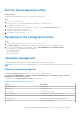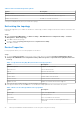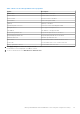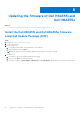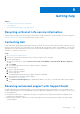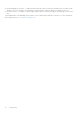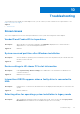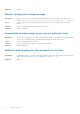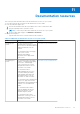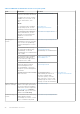Users Guide
Table Of Contents
- Dell Technologies Host Bus Adapter User's Guide HBA355i and HBA355e
- Dell HBA355i and Dell HBA355e
- Dell HBA355i
- Dell HBA355i front card
- Dell HBA355e
- Dell HBA355i and Dell HBA355e technical specifications
- PowerEdge systems supported by Dell HBA355i
- PowerEdge systems supported by Dell HBA355e
- Operating systems supported by Dell HBA355i and Dell HBA355e
- MD1400 and MD1420 enclosure support for Dell HBA355e
- Port support matrix for dual path on the same MD1400 and MD1420 enclosure
- ME484 enclosure support for Dell HBA355e
- Port support matrix for dual path on the same ME484 enclosure
- Tape drive support for Dell HBA355e
- Applications supported by Dell HBA355i and Dell HBA355e
- Dell HBA355e enclosure support
- Features of Dell HBA355i and Dell HBA355e
- Installation and removal of cards
- Safety instructions
- Before working inside your system
- After working inside your system
- Remove the Dell HBA355i adapter
- Install the Dell HBA355i adapter
- Remove the Dell HBA355i front card
- Install the Dell HBA355i front card
- Remove the Dell HBA355e adapter
- Install the Dell HBA355e adapter
- Connect Dell HBA355e to the storage enclosure
- Driver support Dell HBA355i and Dell HBA355e
- Manage Dell HBA355i and Dell HBA355e cards using HII configuration utility
- Updating the firmware of Dell HBA355i and Dell HBA355e
- Getting help
- Troubleshooting
- Known issues
- VendorID and ProductID for tape drives
- System reserved partition after Windows installation
- Device settings in HII shows PCIe slot information
- Intermittent RSODs appears when a faulty drive is connected to HBA
- Selecting drive for operating system installation in legacy mode
- Adapter configuration change message
- Incompatible firmware image when incorrect payload is used
- Additional disks displayed in the command line interface
- Known issues
- Documentation resources
Exit the HII configuration utility
About this task
To exit the HII configuration utility (Ctrl+C), perform the following steps:
Steps
1. Press Esc on any menu screen.
If there is only one controller, then a dialog box is displayed to confirm your choice.
2. Select OK to exit and press Enter.
If multiple controllers are present, then the Esc key brings you to the Controller Selection screen.
3. Press Esc again to reach the exit screen.
A dialog box is displayed to confirm your choice.
4. Select OK to exit and press Enter.
Navigating to the configuration utility
Steps
1. Enter the HII configuration utility. See Enter the HII configuration utility.
The Device Settings screen displays a list of NIC ports and the Dell HBA355i front configuration utility.
2. To access the Dell HBA355i front configuration utility, click Dell HBA355i Front Configuration Utility.
The following list of configuration options is displayed:
● Controller Properties
● Refresh Topology
● Device Properties
Controller management
Controller management allows you to configure, manage, and view the controller properties.
NOTE: Follow the same procedure explained in this section for the card HBA355e by selecting the respective card name.
View the controller properties
The View Controller Properties screen allows you to view the controller properties.
In the System Setup Main Menu, click Device Settings > Dell HBA355i Front Configuration Utility > Controller
Management > View Controller Properties
The table explains the View Controller Properties screen details:
Table 5. View Controller Properties options
Option Description
Controller name Controller name
Chip name Controller chip name
PCI revision ID Controller PCI revision ID
PCI Bus:Dev:Func PCI Bus: Device: Controller function format
PCI Ven: Dev Controller PCI Vendor ID and Device ID
PCI SSVen:SSDev Controller PCI Sub Vendor ID and Sub Device ID
SAS address Controller SAS Address
Manage Dell HBA355i and Dell HBA355e cards using HII configuration utility 31