User Guide
Table Of Contents
- Dell PowerEdge R720 and R720xd Owner's Manual
- About Your System
- Using The System Setup and Boot Manager
- Installing System Components
- Recommended Tools
- Front Bezel (Optional)
- Opening And Closing The System
- Inside The System
- Cooling Shroud
- System memory
- Hard Drives
- Removing A 2.5 Inch Hard-Drive Blank
- Installing A 2.5 Inch Hard-Drive Blank
- Removing A 2.5 Inch Hard-Drive Blank (Back)
- Installing A 2.5 Inch Hard-Drive Blank (Back)
- Removing A 3.5 Inch Hard-Drive Blank
- Installing A 3.5 Inch Hard-Drive Blank
- Removing A Hot-Swap Hard Drive
- Installing A Hot-Swap Hard Drive
- Removing A Hard Drive From A Hard-Drive Carrier
- Installing A Hard Drive Into A Hard-Drive Carrier
- Optical Drive (Optional)
- Cooling Fans
- Internal USB Memory Key (Optional)
- PCIe Card Holder
- Top Cover Lock Latch
- Cable Retention Bracket
- Expansion Cards And Expansion-Card Risers
- Expansion Card Installation Guidelines
- Removing An Expansion Card From The Expansion-Card Riser 2 Or 3
- Installing An Expansion Card Into The Expansion-Card Riser 2 Or 3
- Removing An Expansion Card From The Expansion-Card Riser 1
- Installing An Expansion Card Into The Expansion-Card Riser 1
- Removing Expansion-Card Risers
- Installing Expansion-Card Risers
- GPU Card Installation Guidelines
- Installing A GPU Card
- Removing A GPU Card
- SD vFlash Card
- Internal Dual SD Module
- Internal SD Card
- Integrated Storage Controller Card
- Network Daughter Card
- Processors
- Power Supplies
- System Battery
- Hard-Drive Backplane
- Control Panel Board
- System Board
- Troubleshooting Your System
- Safety First—For You And Your System
- Troubleshooting System Startup Failure
- Troubleshooting External Connections
- Troubleshooting The Video Subsystem
- Troubleshooting A USB Device
- Troubleshooting A Serial I/O Device
- Troubleshooting A NIC
- Troubleshooting A Wet System
- Troubleshooting A Damaged System
- Troubleshooting The System Battery
- Troubleshooting Power Supplies
- Troubleshooting Cooling Problems
- Troubleshooting Cooling Fans
- Troubleshooting System Memory
- Troubleshooting An Internal USB Key
- Troubleshooting An SD Card
- Troubleshooting An Optical Drive
- Troubleshooting A Tape Backup Unit
- Troubleshooting A Hard Drive
- Troubleshooting A Storage Controller
- Troubleshooting Expansion Cards
- Troubleshooting Processors
- Using System Diagnostics
- Jumpers And Connectors
- Technical Specifications
- System Messages
- Getting Help
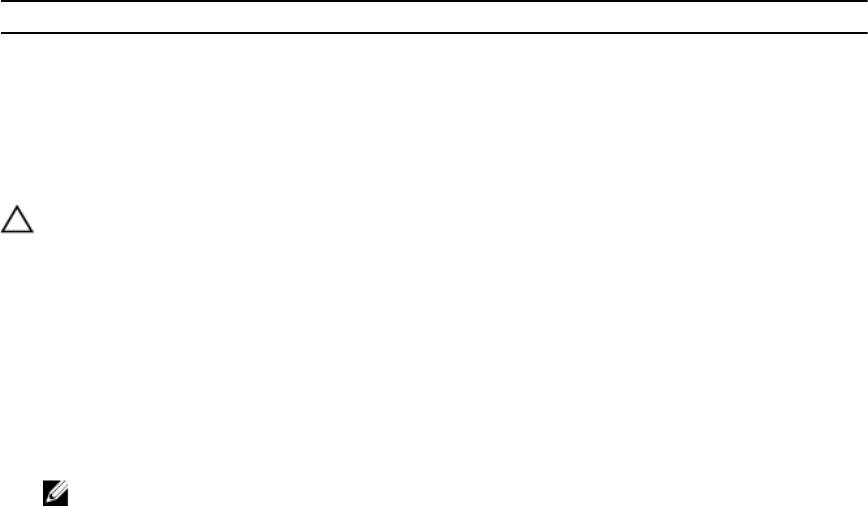
Item Connector Description
45 J_BP_SIG0 Backplane signal connector 0
Disabling A Forgotten Password
The system's software security features include a system password and a setup password. The password jumper
enables these password features or disables them and clears any password(s) currently in use.
CAUTION
: Many repairs may only be done by a certified service technician. You should only perform
troubleshooting and simple repairs as authorized in your product documentation, or as directed by the online or
telephone service and support team. Damage due to servicing that is not authorized by Dell is not covered by your
warranty. Read and follow the safety instructions that came with the product.
1. Turn off the system, including any attached peripherals, and disconnect the system from the electrical outlet.
2. Open the system.
3. Move the jumper on the system-board jumper from pins 4 and 6 to pins 2 and 4.
4. Close the system.
The existing passwords are not disabled (erased) until the system boots with the jumper on pins 2 and 4. However,
before you assign a new system and/or setup password, you must move the jumper back to pins 4 and 6.
NOTE
: If you assign a new system and/or setup password with the jumper on pins 2 and 4, the system
disables the new password(s) the next time it boots.
5. Reconnect the system to its electrical outlet and turn the system on, including any attached peripherals.
6. Turn off the system, including any attached peripherals, and disconnect the system from the electrical outlet.
7. Open the system.
8. Move the jumper on the system-board jumper from pins 2 and 4 to pins 4 and 6.
9. Close the system.
10. Reconnect the system to its electrical outlet and turn the system on, including any attached peripherals.
11. Assign a new system and/or setup password.
138










